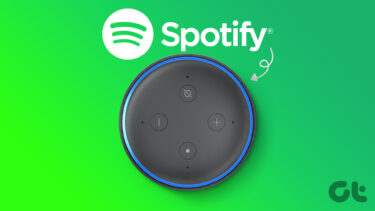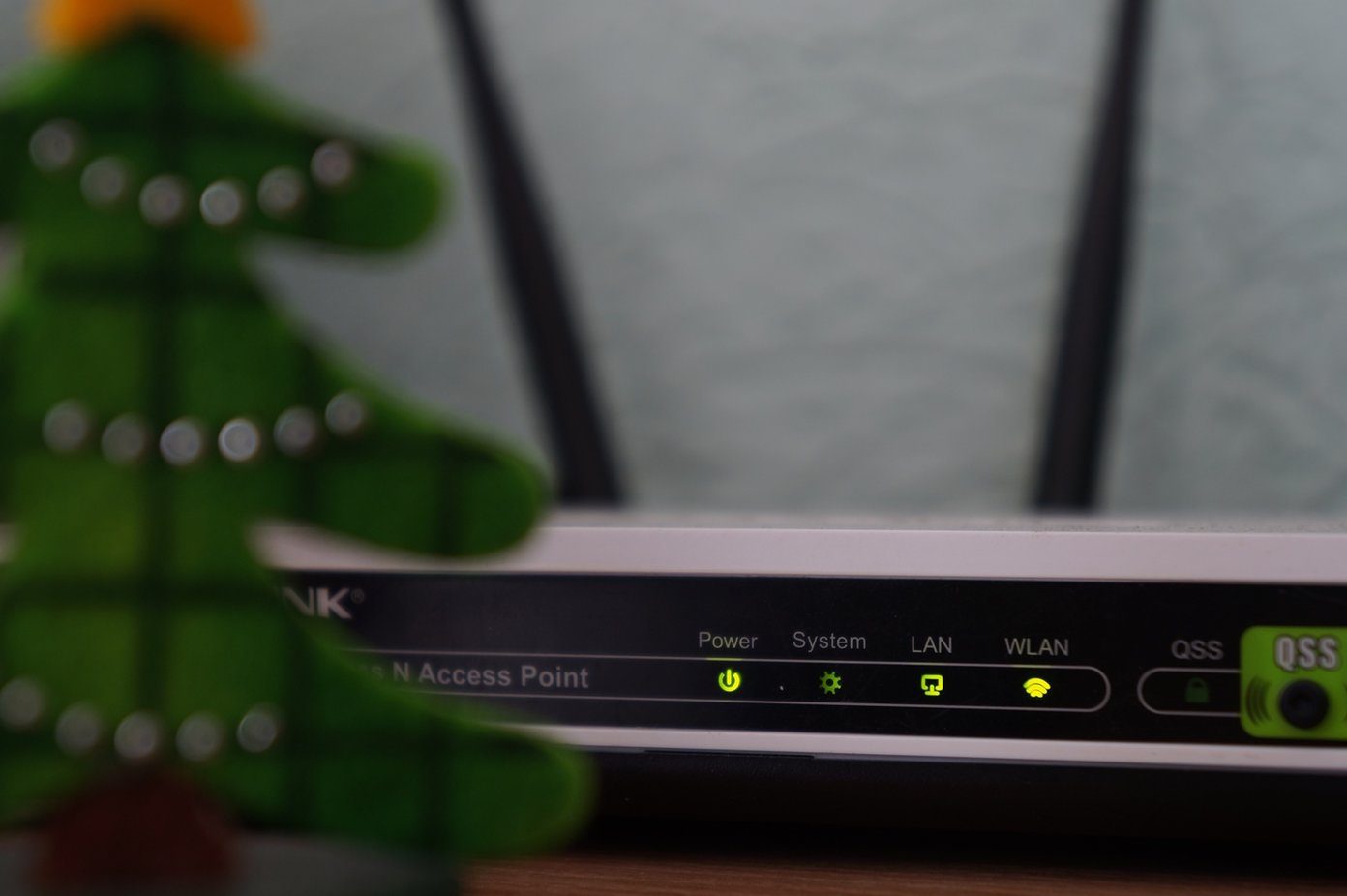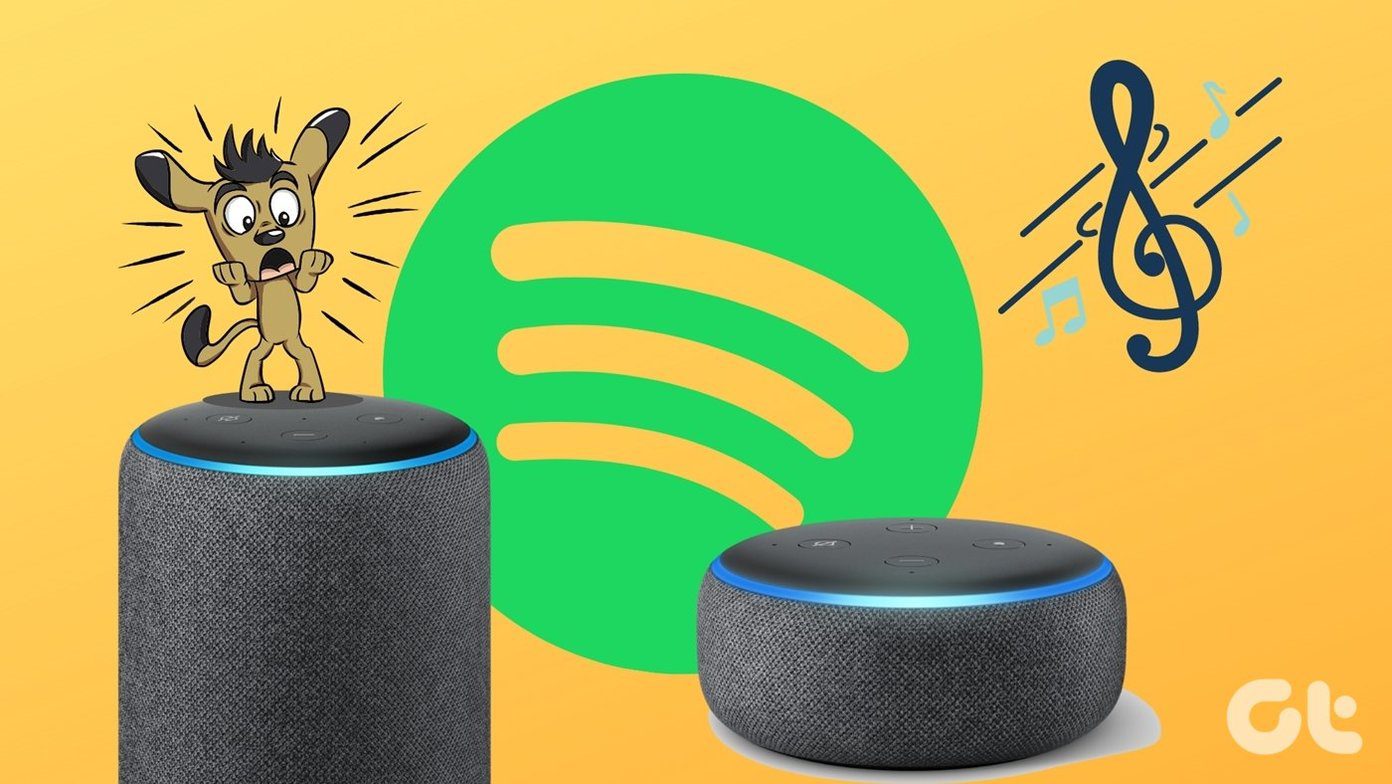Let’s understand why Alexa is giving you the silent treatment and various ways to make it talk back.
1. Faulty Changes
2. Low Volume
As implausible as it may sound, the low volume might also be the reason for Alexa not talking back. Use the physical buttons on the Echo speaker to increase the volume. Alternatively, issue the commands like, ‘Alexa, volume 5’ or ‘Alexa, increase the volume.’ For the unaware, Alexa has ten levels of volume. So you can go up to volume 10. You can also take a look at the current volume from the Alexa app settings. For that, open the Alexa app and tap on Devices. Tap on your device under Echo & Alexa. Change the volume under Audio.
3. Changed Wake Word for Alexa
For instance, one of my colleagues had changed the wake word to Computer and later reset the Echo. Since resetting Echo clears its customization, Alexa didn’t respond to the previous wake word – Computer and that left him clueless for a while. So check the currently set wake word. For that, open the Alexa app. Go to your Echo speaker from Devices > Echo & Alexa > (Your Echo device). Scroll down and tap on Wake Word. Select the correct wake word. Note: The wake word is device-specific. If you have multiple Echo devices, you will need to verify them individually.
4. Attachment to External Device
If your Echo device supports attaching an external device such as a speaker or a headphone, you should plug it in once fully and then remove it. Sometimes, your Echo thinks it’s still connected to the external device due to improper removal of the device. So you don’t hear anything from the Echo. Hence, attach and remove the aux cable of any external speaker or a headphone from your Echo.
5. Brief Mode
This mode could also be the reason why Alexa isn’t talking to you. To fix it, you will need to disable the Brief mode. For that, open the Alexa app and tap on the three-bar icon at the top. Choose Settings. Scroll down in Settings and tap on Voice Responses. Turn off the toggle next to Brief mode. Pro Tip: You should also try disabling Whisper mode in Voice Responses setting. Alexa might be hearing your voice as a whisper due to noise at your place. And as a result, she would be responding back in a whisper (or low voice) which wouldn’t be audible to you. So one might think that Alexa isn’t talking.
6. Follow-Up Mode
Coupled with Brief mode, the Follow-up mode on Alexa might also result in no voice from Alexa. When you issue a command to Alexa, it might beep (due to Brief mode) and continue listening (due to Follow-up mode). As a result, you might think, Alexa isn’t responding. But in reality, she is doing her job well. You can try disabling Follow-up mode too and see if Alexa works as intended for you. To enable or disable Follow-up mode, launch the Alexa app. Go to Devices followed by Echo & Alexa > Your Echo device. Tap on Follow-up mode. Disable it.
7. Incompatible Recently Installed Skill
At times, Alexa skills might not work as expected, and that could make Alexa go silent. Did you add a new skill to Alexa recently? Remove the recently added skill and check if Alexa responds back after that. To add or remove skills, open the Alexa app, and tap on the three-bar icon at the top. Choose Skills & Games from the menu. Go to Your Skills. Tap on the skill you want to disable. Hit the Disable skill button.
8. Paired Bluetooth Devices
Alexa not talking back can also happen if your Echo is connected to a Bluetooth device. The audio would be routing through a Bluetooth device, especially a headphone. So check the paired devices and verify that no device is attempting to connect. To check for the paired Bluetooth devices in the app, launch the Alexa app. Then go to Devices > Echo & Alexa > (Problematic Echo device). In your Echo device settings, tap on Bluetooth Devices. Make sure no device is trying to connect. Pro Tip: You can also say, ‘Alexa, Disconnect Bluetooth’ to disconnect from any device.
9. Incompatible Default Music Service for Alexa
If you are trying to play music from a specific music provider and Alexa isn’t responding or playing the music, you need to make the said app a default provider. Find out how to make a music service provider as default in Alexa.
Stop the Silent Treatment
If Alexa still doesn’t talk back or you need to reboot it repeatedly, your internet speed could be an issue. You can also try to reset your Echo device if the issue continues. Once you have reset it, follow our guide on how to setup Echo like a pro and various tips to fix Echo setup issues. Next up: Alexa can be used to call people and for drop-ins. Find out how the two features differ from one another in our next post. The above article may contain affiliate links which help support Guiding Tech. However, it does not affect our editorial integrity. The content remains unbiased and authentic.