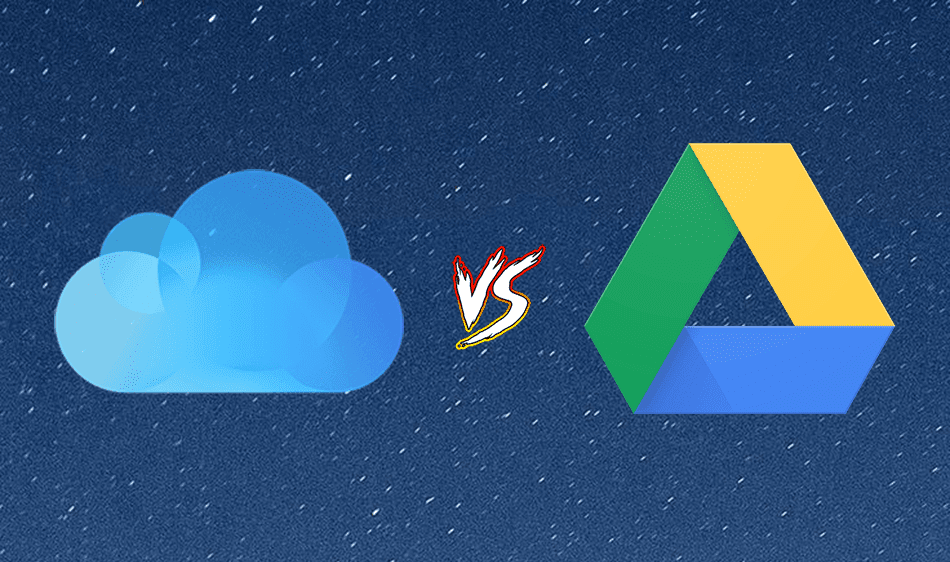So let’s have a have a look at SugarSync, one of the biggest Dropbox competitors. SugarSync is a leading provider of personal cloud storage services that enable users to access their data anytime, anywhere, and from most of the devices. Let me start with some good news, unlike Dropbox, when you create an account on SugarSync you will instantly get 5 GB free online space instantly, moreover you can earn 2 GB extra storage instantly by telling 20 friends on Facebook about how amazing SugarSync is. This is not all; there are 6 easy and simple tasks you can perform like installing the desktop or mobile client and get 125 MB free space for each task. Also, you can refer your friends to earn free space. Every friend you refer to SugarSync, they will give both 500 MB of bonus space. This is not all, if any of your referred contact opt for paid storage both of you get 10 GB free each. It feels like these guys love giving away free storage! Once you have an account on SugarSync, you will be given a subdomain link (username.sugarsync.com) from where you can access your cloud storage space directly. To install SugarSync on your computer, click on add a new device and select computer among the various device types. After the download finishes and you have the the installer file, launch it. Installing the client is very simple. After successful installation run SugarSync client on your system and provide your login credentials to set it up on your PC. On the next screen you will be asked the name of your current device so that you can keep track of how your files are synced if you have added more than one device. It’s time to select the folders you want to sync. You will be given the choice to sync the commonly used folders like My Pictures, or My Documents but you have the liberty to select any folder you feel like using the add more folder button. The tool will now run in background and monitor the files in your selected folder and sync it on the clouds. The initial sync may take some time depending upon the size but future sync will be a little faster. You can manage your future syncs by launching SugarSync desktop client using the taskbar icon. You can also share synced folders view storage details using the client.
Some Pros and Cons
Apart from Windows, SugarSync can handle Blackberry, Android, Windows Mobile, Symbian phones and iDevices. Currently there is no desktop client for Linux. Also SugarSync supports automatic file versioning letting you view and restore up to last 5 changes made to the file. You can have a look at the overall comparison chart to see what is the difference between SugarSync and other similar services.
My Verdict
If you are not a Linux user and free storage matters to you then SugarSync might just be a step ahead of Dropbox for you. Again you need to try it for yourself to know it better. We’d love to hear your thoughts. You know where to say them out loud… comments! 🙂 The above article may contain affiliate links which help support Guiding Tech. However, it does not affect our editorial integrity. The content remains unbiased and authentic.