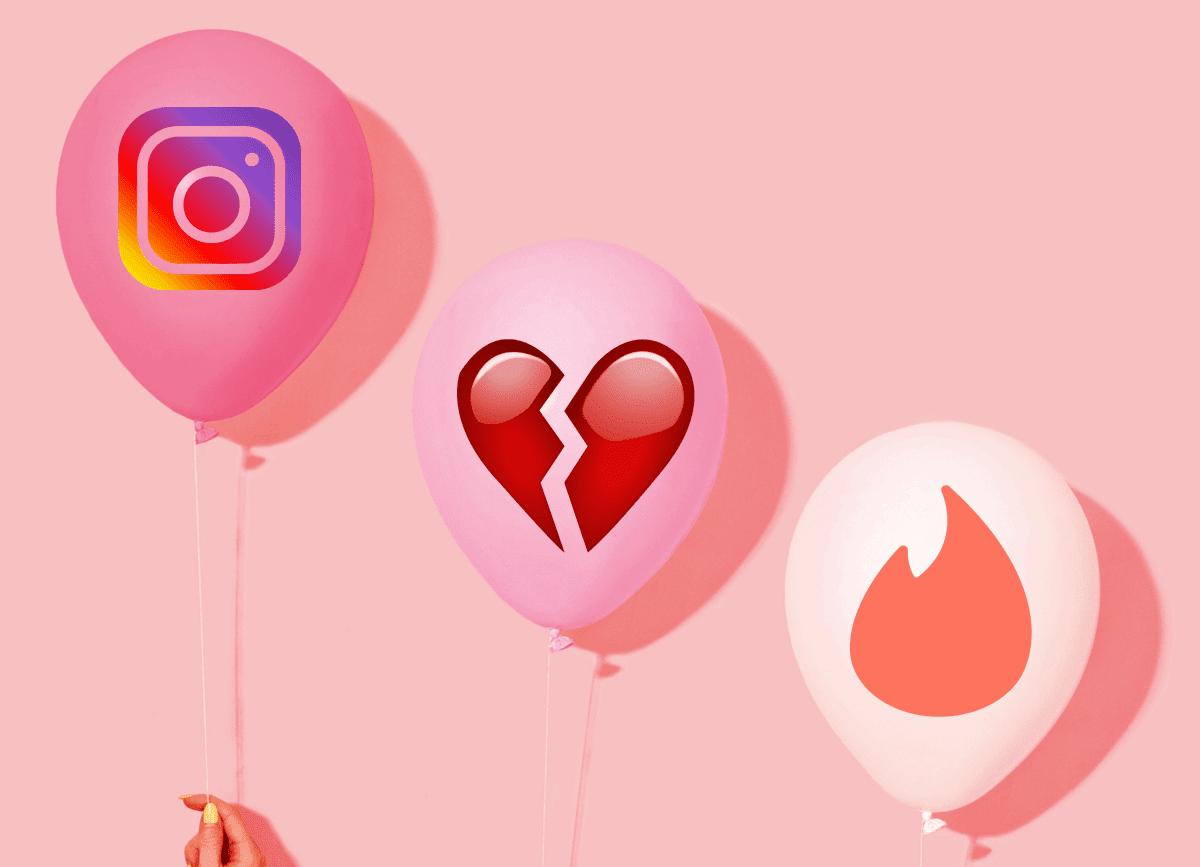So let’s see how these features can help us.
What is Safari Reader
Safari Reader is a cool new addition made to Safari 5 that enhances web reading on a browser. Nowadays, almost all the web pages are cluttered with ads, social frames, share buttons, etc. that the article kinds of gets lost in all these distractions. Safari Reader on the other hand removes all the flashy items from a webpage and provides you the content and images of the article on a popover frame. This popover frame gives a clean, distraction-free reading experience.
How to Use Safari Reader
Using Safari Reader is very easy. As soon as you land on a page that has only a single article you will notice a Reader button in Safari URL bar right before the stop/reload button. Wait for the page to load all the elements and after the progress bar stops, click on the Reader button. That’s all, Safari will open a pop-up frame which will include just the important content (text and images) leaving out unnecessary ads and sidebar content. If you are not getting the Reader button, it means that the page contains two or more article links. For example, you will not see the reader button when you are on Guiding Tech home page but when you open an article you will get the button right where it’s supposed to be. You can also zoom in and out of the article. Printing or emailing the articles is also an option. The next great thing is the Reading List. So let’s see what it is and how it works.
What is Safari Reading List
Safari Reading list is another cool feature introduced in Safari 5. It’s a unique way of bookmarking pages you would like to read later. You might ask as to what’s the difference between bookmarks and Safari Reading List. The sole difference is that reading list is just for temporary basis, and it can be used when you have can’t read an article as you are in a hurry, and you want to save it for future. This way you don’t clutter your bookmarks.
How to use Safari Reading List
First of all, you will have to open Safari Reading List click on the eyeglasses button, by default the first icon on the bookmark bar. Having done that you can simply click the Add Page button to add the page in the list. Later when you want to read the page, just click the link in the reading list. Reading list does not save the article for offline reading in the current version, and thus you must be connected to the internet to read the saved articles. Moreover, the reading list sorts the pages in two categories – All and Unread. This again gives it a slight upper hand over the conventional bookmarks. You can also add an article using the right-click menu on a linked content.
Conclusion
These new features sure do enhance readability of web pages on Safari, but it’s no rocket science. Chrome or Firefox user can simply install a couple of extensions to get these features. The above article may contain affiliate links which help support Guiding Tech. However, it does not affect our editorial integrity. The content remains unbiased and authentic.