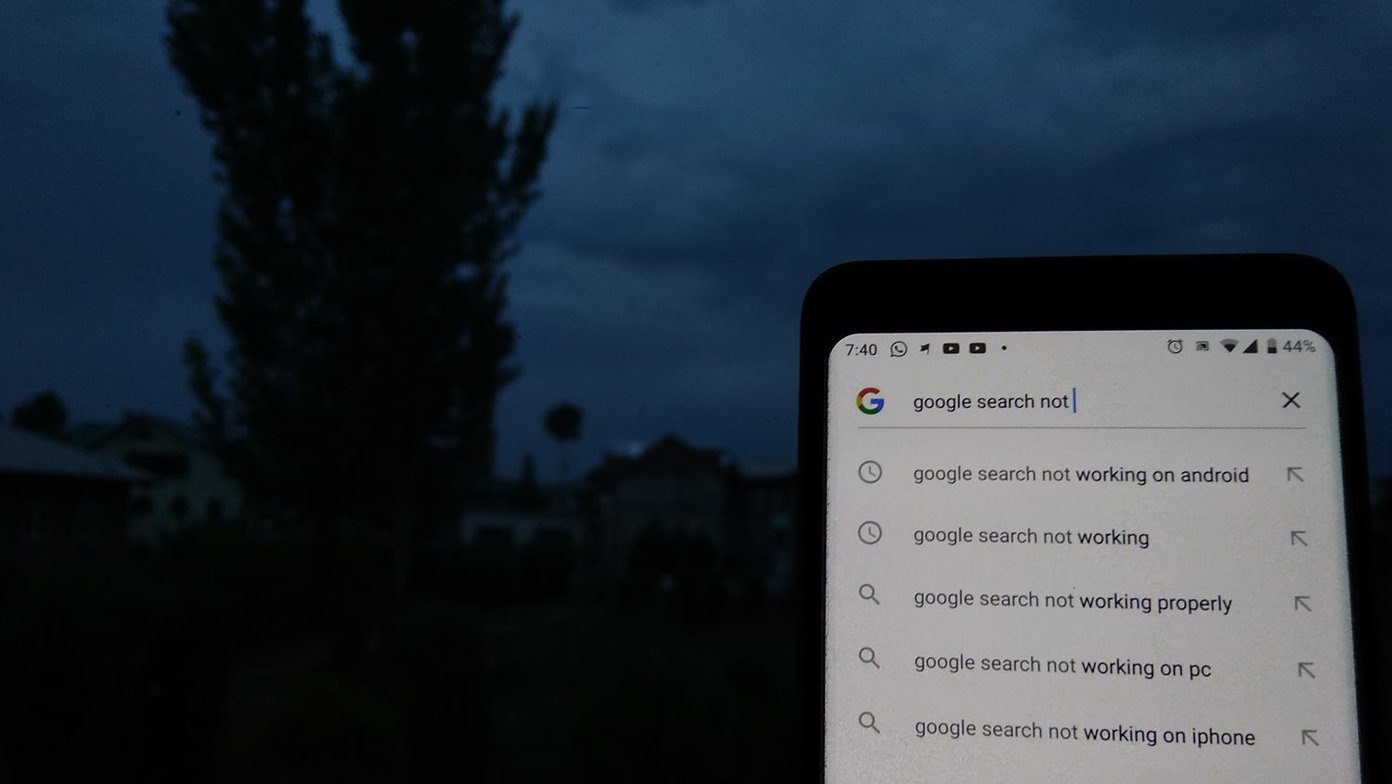For starters, the widgets are in the Today view of the Notification Center, not the home screen. The widgets will only be activated when they have something to show. And you can scroll through them vertically. The first slew of widgets features everything from live updates for websites and game scores to utilities for quick calculations. The potential with widgets is massive and will only get better with time.
How To Enable App Widgets
Widgets are bundled and installed along with the app, but they are disabled by default. Once you’ve downloaded the iOS 8 update for the app that features a widget, pull down the Notification Center, go to the Today view, scroll down, and tap the Edit button. Here you’ll see all the available widgets. To enable a third party widget simply tap the green plus button. Some widgets will work immediately while some will need you to open the newly updated app once.
Don’t Over Do It With Widgets
Even on a 2 year old iPhone 5, widgets don’t lag. Utilities are ready to go as soon as you scroll and start tapping. Widgets run separately from apps and don’t run in the background. The only time they refresh is when you pull down the Notification Center. This should wade off any battery concerns, unless you’re a compulsive Notification Center checker. I haven’t noticed a significant hit to the battery as of yet, but if I do, I’ll update you here. The premise of a widget is that it either gives you information faster than it would take you to open the app or lets you launch an app-specific shortcut. If you have a lot of widgets, you’ll be spending a lot of time scrolling through them. Try out as many widgets as you like but after experimenting, only keep the ones you really need. And now, here’s the running list of the best third party widgets I’ve come across. I’ll be updating this post every couple of days so feel free to bookmark the page.
The Running List Of Best Widgets
Evernote
The Evernote widget provides quick access buttons for a new note, photo, reminder, or list. For a heavy Evernote user, using the notification widget shortcut to jump to a specific part of the app can save a lot of time.
Day One
Day One ($4.99) shows a graph of your most recent journal entries coupled with a photo/entry you made on the same day last year. If it can’t find that data, the widget will show a random photo from your Day One account.
Wdgts
Wdgts is a collection of utilities like calculator, calendar, currency converter, and time zone for the Notification Center. Once the app is installed you can enable each utility in the same way as explained above. Open the app to set defaults for currency conversion or to select photos. The $0.99 pro version gives you extra features like a scrollable month view, the option to copy calculations and conversions, etc.
Kindle
If you use the Kindle app to read a lot on your iPad or iPhone, this widget will come in handy. It will show you the most recent book you’ve been reading, and tapping it takes you straight to the page you were just on.
Yahoo! Weather
Yahoo!’s gorgeous weather app now comes as a widget. It shows the current temperature and the forecast along with a signature background.
Dropbox
Dropbox’s widget is a little underwhelming and might not be useful for everyone. It simply gives you a list of the most recent files opened/uploaded to your Dropbox account. That’s it.
Retro
Retro is one of the best iPad clients for Instagram. This widget basically converts the Notification Center into a mini Instagram feed. You can view your timeline or posts from a specific hashtag.
OpenTable
The OpenTable widget keeps you updated with your upcoming reservations.
BuzzFeed
BuzzFeed’s widget shows the latest posts from the website and gives you an option to quickly bookmark them.
Duolingo
Duolingo’s widget shows your progress in hopes of keeping you motivated to learn.
iTranslate
The iTranslate widget will translate whatever’s copied to the clipboard in one click.
Lose It!
Track the total calories consumed and the remaining calories for the day’s target using the Lose It! widget.
App In The Air
App in the Air gives you detailed information about your upcoming flights on its widget.
TubeStatus Widget
TubeStatus is for all the Londoners out there. The widget helps you navigate through the often complicated underground train system.
Clear
If you’ve set a reminder for any of your Clear ($4.99) tasks, it will show up in the widget. Sadly there’s no support for showing your lists here.
Calendars 5
Calendars 5’s ($6.99) Today widget in the Notification Center gives you an overview of what you have to do today.
Wunderlist
Wunderlist is one of the best ways to share to-do lists and collaborate on tasks. The widget shows you the day’s agenda.
Breaking News +
Breaking News + shows you the breaking news happening around you using GPS. You can configure the area covered in the app. The widget updates as news unfolds.
News360
News360 widget features the latest stories from your feed.
Sky Guide
The Sky Guide ($2.99) app allows you to add rise and set times for the Sun, Moon and planets along with a day/night timeline and altitude plots directly in the widget.
OmniFocus 2
The OmniFocus 2 ($19.99) widget shows your upcoming tasks with time and their respective icons.
ETA
ETA ($0.99) is an app that lets you save locations that you frequent most and tells you the travel time based on maps data. The added widget also does the same.
Parcel
Parcel is one of the best shipment tracking apps for iOS. The widget notifies you if you have a shipment arriving today or tomorrow.
Runtime
Runtime ($2.99) uses the M7/8 co-processor to keep track of how many steps you take. The widget displays the day’s step count.
Instapaper
The Instapaper ($3.99) widget will list the links you saved today. Tapping an item opens it directly in the app.
Audible
The Audible widget keeps track of what you’re listening to and lets you resume with a tap of a button.
Matter’s Inspiration Widget
Matter ($1.99) is an image editing app that adds cool 3D objects to photos as if they belong. Their new widget features a new photo and quote everyday. (Screenshot via Imgur)
TeeVee 3
TeeVee 3 ($2.99) is my TV show tracker of choice and now it has a widget to tell me about the upcoming shows.
Launcher
Launcher lets you do what jailbreakers have been doing for years – put app shortcuts in the Notification Center. There’s not just that – you can put shortcuts for WhatsApp message, iMessage, a custom action and a lot more.
Cheatsheet
Always keep forgetting that one thing? Cheatsheet is a permanent task list. Add something from the app and it will show up on the widget. It will stay there till you delete it. Simple.
Asana
Asana, everyone’s new favorite task management app has a widget so you can stay up on all the things you need to get done.
My Finances
My Finances is a free and minimal expense tracker for iOS. The widget will show you stats about your spending habits.
Agenda+
Agenda+ ($1.99) might be the most feature rich widget ever. It allows you to view and complete your tasks from the Notification Center and get a detailed look of upcoming events from your calendar.
Forecast+
From the makers for Agenda+, Forecast+ ($0.99) is an information rich weather forecast widget for iOS 8. The above article may contain affiliate links which help support Guiding Tech. However, it does not affect our editorial integrity. The content remains unbiased and authentic.