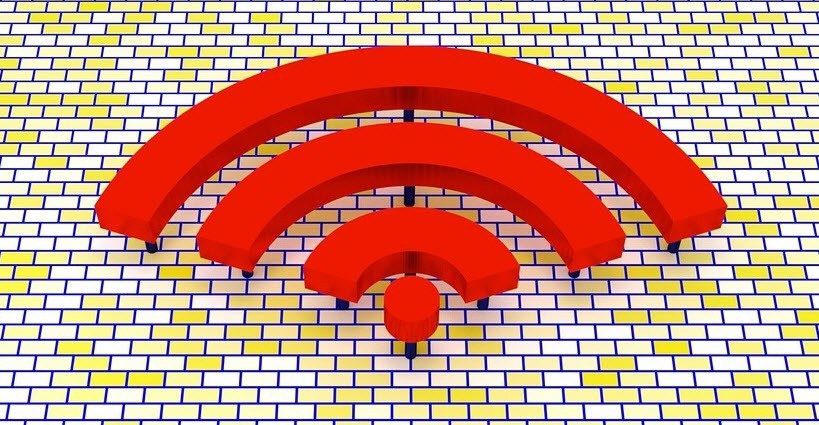Trello and Asana are two of the most popular project management tools. The newcomers such as Notion and Coda are trying to disrupt the space. However, the functionalities and ease of use offered by Trello and Asana are unmatched. So if you have to pick one between these two, it’s a tricky affair. You can always use Trello and Asana for managing personal projects. Many even spend their time building and managing their whole life with Trello. For the project and team management, both the apps offer various functions and seamless sharing to keep track of every project. The core functions remain identical, but at the same time, they differ in various aspects such as UI, templates, customization, team management, pricing, and more. In this post, we will compare Trello against Asana and conclude which software takes the edge in terms of project management. Let’s jump in.
Cross-Platform Availability
Trello has the upper hand for it is available on iOS, Android, macOS, Windows, and Web. It supports all the major browsers too. Asana has native apps for Android and iOS. You will have to use its web version on desktop. I hope to see the company bring a native Mac app with Catalyst in the future. Jira already did it, so why can’t Asana? Visit Trello on Web Visit Asana on Web Note:
Get Started and Create a Project
Before you start a project, both the apps will ask you to create a team with an appropriate name and description. As an admin, you can create the whole plan and then invite members to make edits. Trello terms it as Boards. You can create a team, add a name, and then integrate relevant board sections related to the project. You can change board backgrounds to match the project sentiment and style. Trello popularized Kanban-style project management with drag and drop function, and the software is sticking to its strength by setting it as default option. Asana is more creative here. It will ask you to add team members, project name, and details. Asana offers several templates to get started. Based on your requirements, you can choose a relevant template.
Invite Members and Manage Projects
As I mentioned earlier, Asana will let you invite colleagues before creating a project. You can always invite more from the templates. In the example below, I chose the Team Brainstorm template to arrange everything. Here is how one can add details. By default, it takes you to a Kanban-style project overview. The real power lies within the upper ribbon. Here are the options you can play with. The List view will turn the project details in the list. The Timeline tab shows the ongoing projects in a timeline graph — it’s a paid feature, will talk about later. You can also view tasks in a calendar view. One can announce the project progress from the Progress section. You can start the conversation, add tasks, and invite more members from any template. You can add as many templates as you wish on a single project. Most teams stick with the Product Project Plan and Bug Tracking template to manage the projects. The portfolio section displays the project progress and individual workload in a project. Trello sticks to the basic board view. Based on your requirements, you can give the board a relevant name and set up the whole thing. Here is how I use it. For the Product timeline, I have added tasks to assigned, in-going, in review, and completed tabs. I tag the tasks to a relevant team member, add details such as image, description, and have a conversation in the comments menu. For bug tracking, I have made a separate board that shows the ongoing projects in the company. Below each project, I add the issues regarding app progress, tag the team member, add details and screenshot of the bug, and archive it once it’s fixed.
Features
Asana has a killer function called Rules. It works as automation in the software. You can make the rules based on your requirements. You can set a such as, when a team member moves a task in-review tab, the Quality Control team automatically gets tagged and notified about the progress. Another example — tags. Let’s say you have tagged a task as Priority 1, then the main manager gets auto-tagged and notified. You add a Design tag, and then the design lead gets alarmed about the change. Trello relies on third-party integration with other apps. They are called power-ups. The list of apps is endless here. It’s neatly categorized into sub-sections in the Power-up menu. I’m sure you will stumble upon something you use daily. I have connected my Google Calendar and Tasks in Trello, so I can view my to-do and agenda from Trello.
Pricing
Trello offers the premium version called Trello Gold. With $3.75/month, you get access to all the customization features, add files more than 10MB size, and use third-party integration from the other apps. Asana pricing starts from $11/member per month. It’s on the higher side, but you also get features such as Timeline view, Calendar view (this one is really useful), and rules.
Efficiently Manage Projects
Picking up Trello or Asana would entirely depend on your team size and project requirements. For small teams and projects with minimal timeline, I would advise going with Trello. Asana is more geared towards complex and long projects where there are multiple layers and which require micro-management at every sub-level. Next up: Notion and Coda are excellent project management tools. Read the post below to see a detailed comparison between them. The above article may contain affiliate links which help support Guiding Tech. However, it does not affect our editorial integrity. The content remains unbiased and authentic.