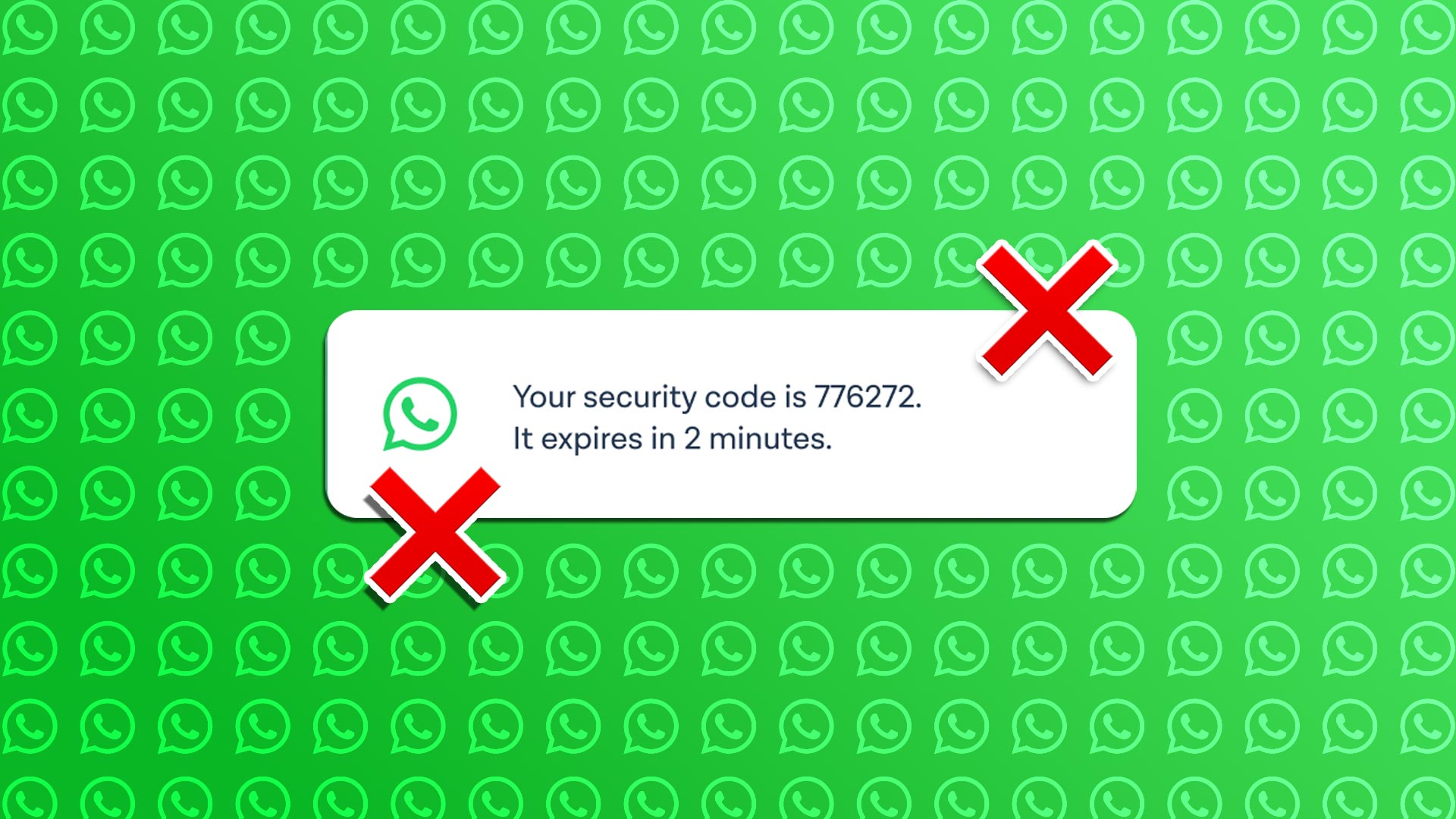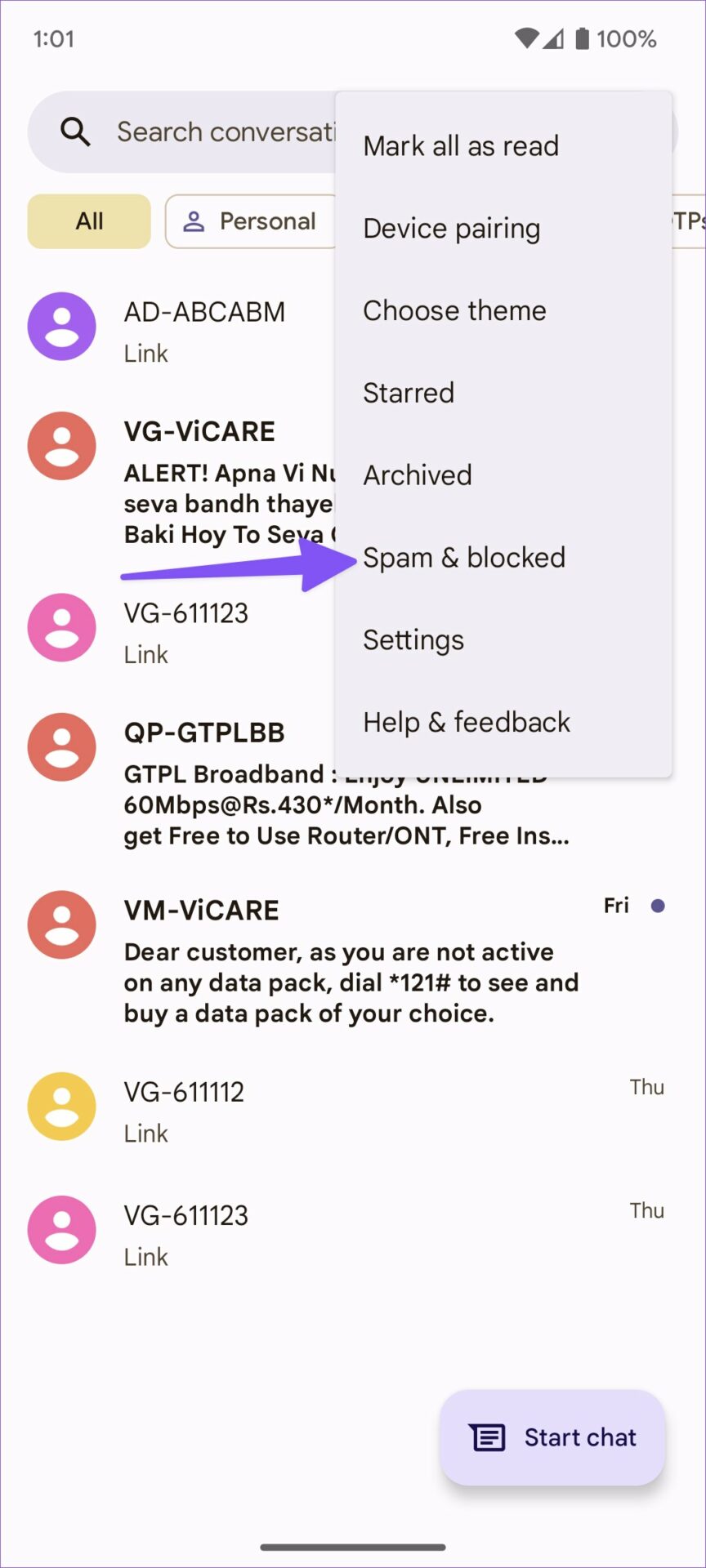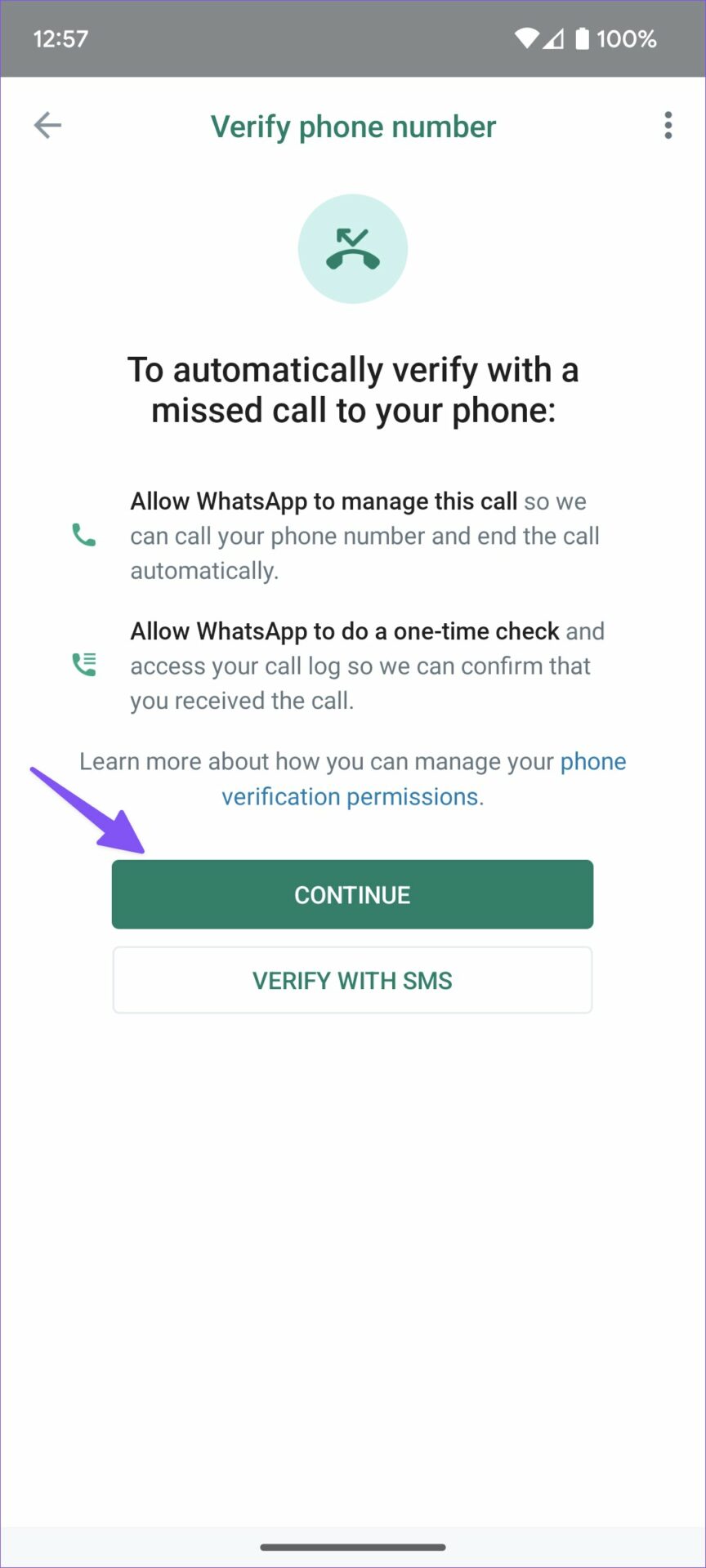WhatsApp won’t load your messages or let you access conversations without a security code. When WhatsApp is not sending a verification code, it can leave you confused. Whether it is your personal or business account is tied with your mobile number, you have no option but to enter the right security code. Let’s start the troubleshooting journey.
1. Double Check Your Region Code and Mobile Number
When you open WhatsApp, the app automatically detects your region and shows a dialling code and a menu to enter your mobile number. Make sure to type the correct mobile number to get a security code. Before you proceed further, WhatsApp will ask you to check your entered number again. At any time, you can hit the Edit button to fix typos.
2. Try Generating The Code Again
If you are not receiving a verification code from WhatsApp, you can force close the app and try again. Step 1: Open the Recents apps or multitasking menu on iPhone or Android. Step 2: Swipe up on the WhatsApp card to close the app. Step 3: Launch WhatsApp, enter your mobile number and try again.
3. Check Network Connection
You may not receive the latest messages when you deal with a patchy network connections at home or office. Make sure to have at least two or three network bars on your phone to receive text messages without any problem. You can temporarily enable Airplane mode on your phone and disable it to reset the network connection.
iPhone
Step 1: Swipe down from the top right corner (iPhone users with a home button can swipe up from the bottom) to open the Control Center menu. Step 2: Enable the Airplane mode toggle and disable it after some time.
Android
Step 1: Swipe down from the top to open the quick toggles menu. Step 2: Enable Airplane mode and turn it off after a few seconds. Return to the WhatsApp and try to regenerate the security code. You can also reset network settings on your phone if the issue persists. The option won’t delete any personal files or installed apps on your phone.
4. Confirm Your Carrier Plan
Your local carrier might suspend your account if you have an unpaid bill or charges. You must clear dues with your carrier to resume services. Once you get back to an active carrier plan, repeat the second step and get a WhatsApp security code without any issue.
5. Check Carrier Service and WhatsApp Servers
When your local carrier or WhatsApp servers faces issues, you might notice a delay in receiving a text message from WhatsApp. You can head to Downdetector.com and search for your carrier and WhatsApp. You can look for recent high outage graphs or check user comments to confirm the issue.
6. Check Spam for WhatsApp Security Code
The default iOS and Android Messages app can be aggressive and send necessary relevant to the spam folder. Here’s how you can access spam messages on iPhone and Android.
iPhone
Step 1: Open Messages on iPhone. Step 2: Select Filters in the top left corner. Step 3: Select Junk inbox.
Android
Step 1: Launch Messages on iPhone. Step 2: Tap on the three-dot menu in the top right corner. Step 3: Open the’ Spam and blocked’ inbox.
7. Verify With a Missed Call
If you still face an issue with not getting a WhatsApp security code, you can confirm your identity with a missed call. WhatsApp will give a miss call on your mobile number and check call logs to verify your identity. Step 1: Open WhatsApp, enter your mobile number, and hit the Next button. Step 2: Hit Continue to verify your number. WhatsApp may ask for permission to access call logs.
8. Update WhatsApp
Due to an outdated WhatsApp app built on iPhone and Android, you might face issues getting a security code. You can head to Google Play Store or Apple App Store and install pending WhatsApp updates on your phone.
Access Your WhatsApp Account
WhatsApp not sending a security code can get troublesome for those who rely on the app to communicate with friends, family, and clients. Use the tricks above and fix the issue in no time. Meanwhile, you can temporarily switch to Telegram or Signal to stay in touch. The above article may contain affiliate links which help support Guiding Tech. However, it does not affect our editorial integrity. The content remains unbiased and authentic.