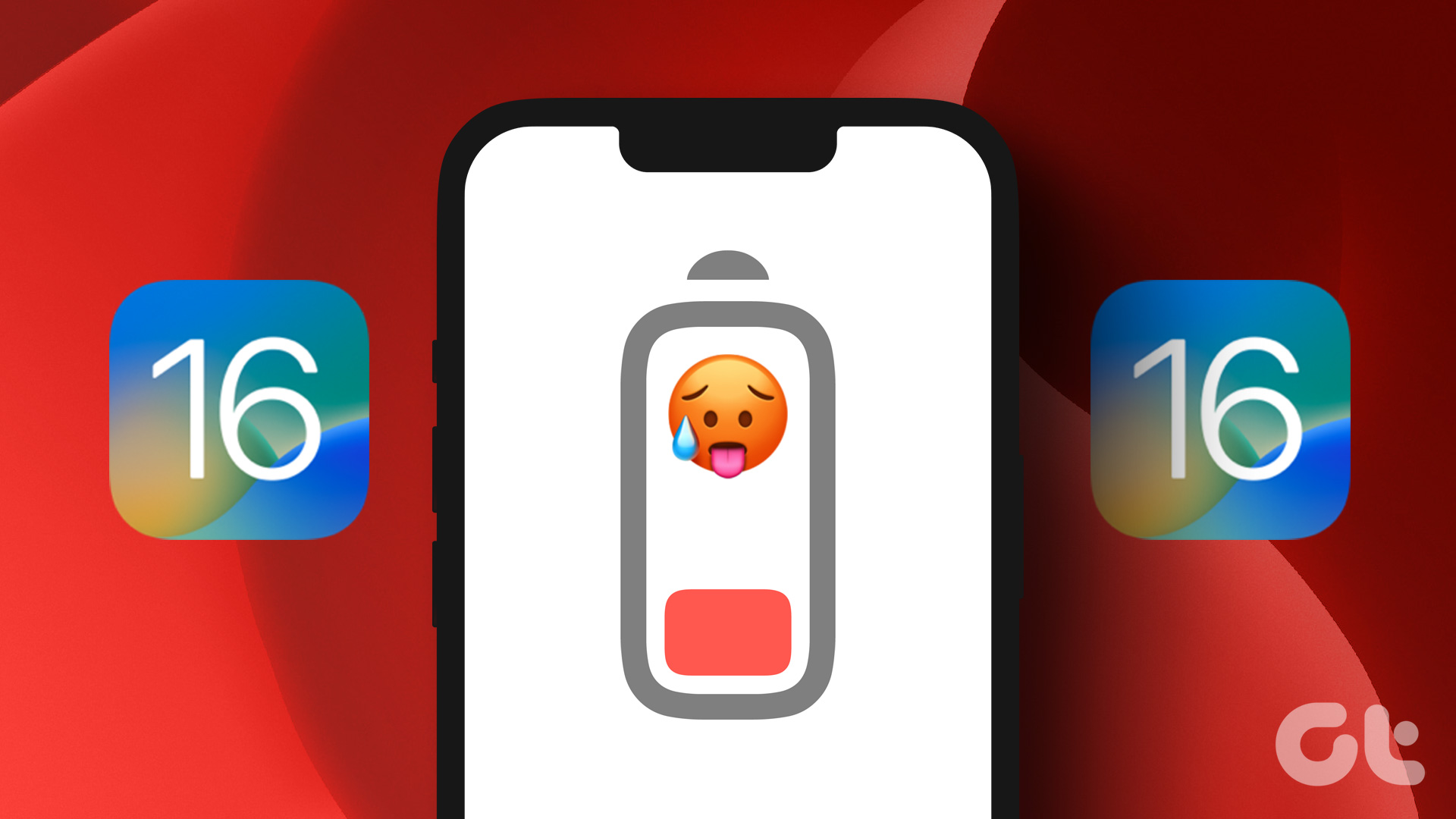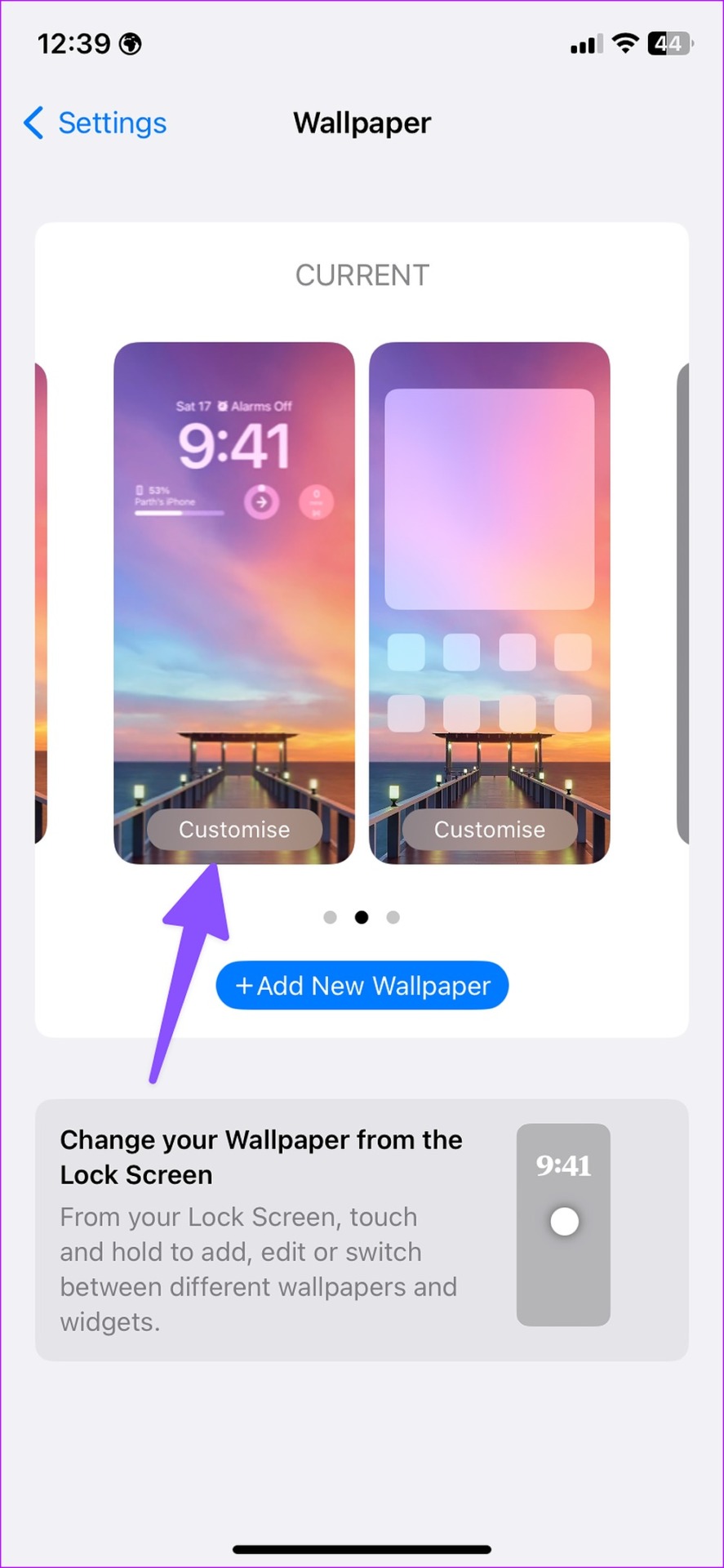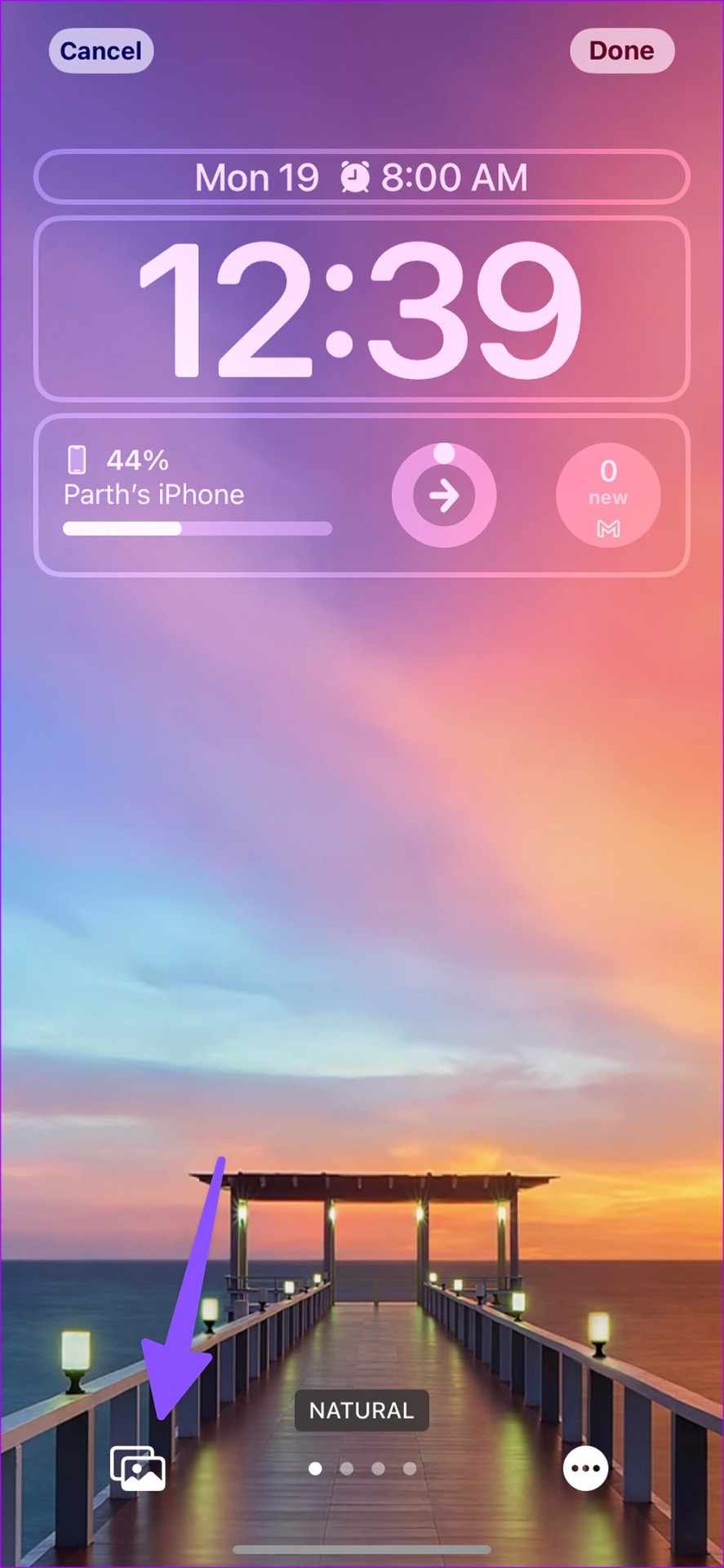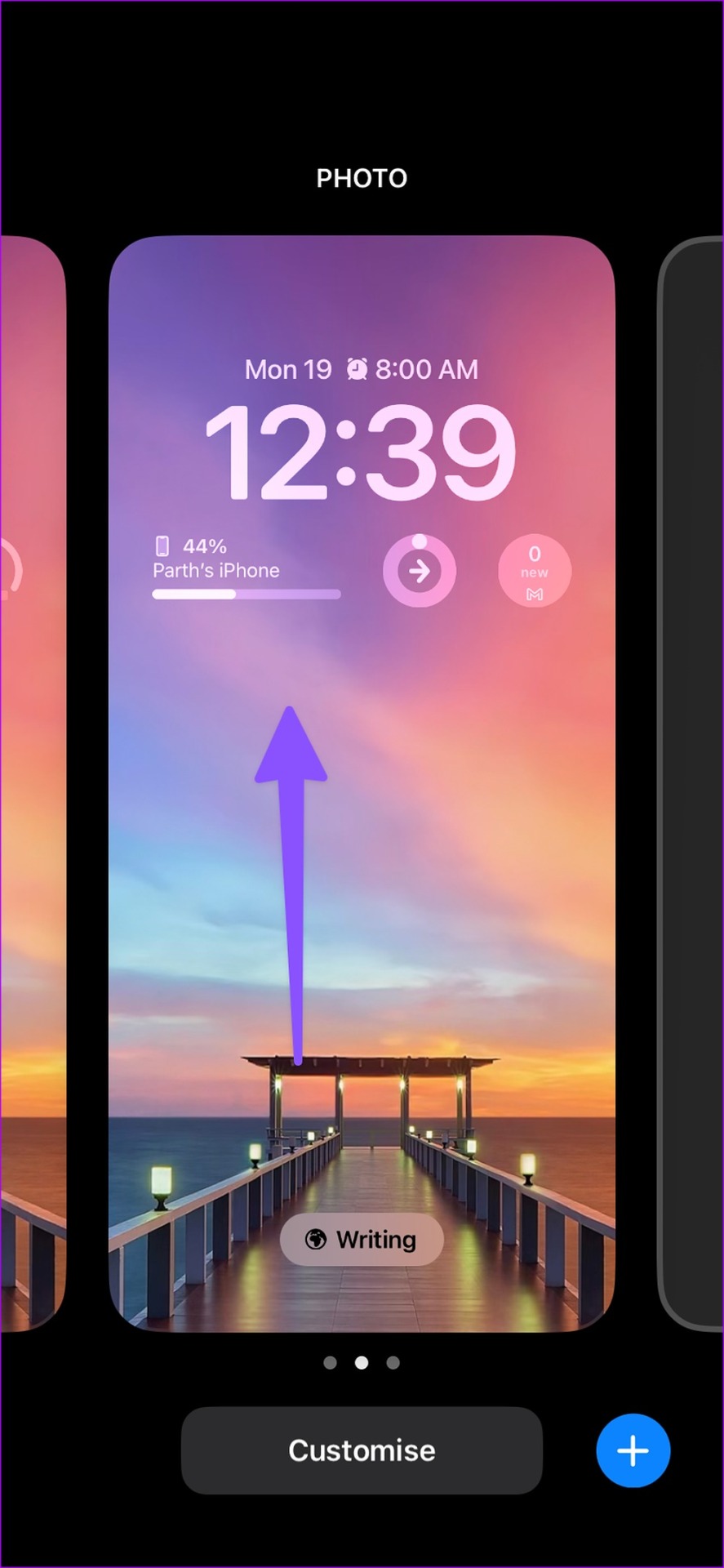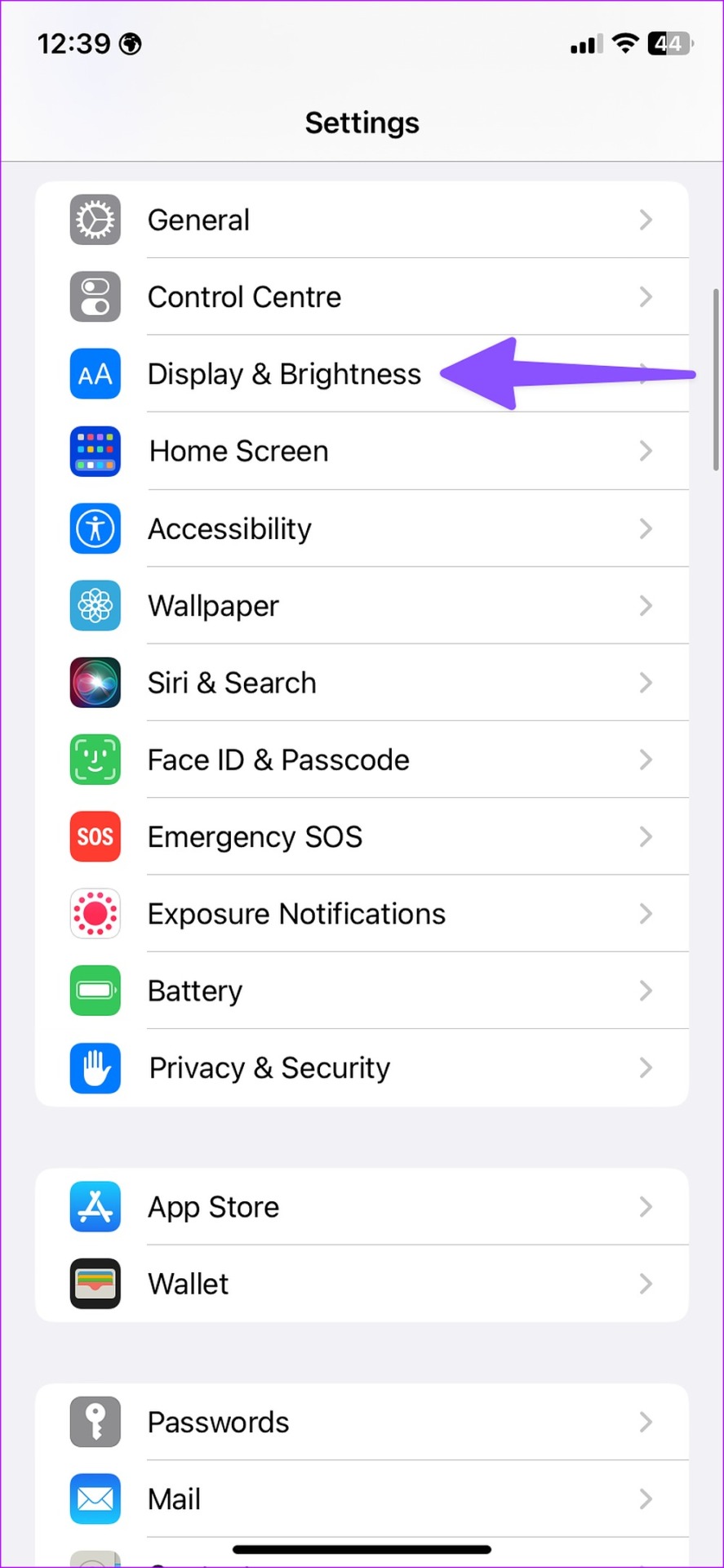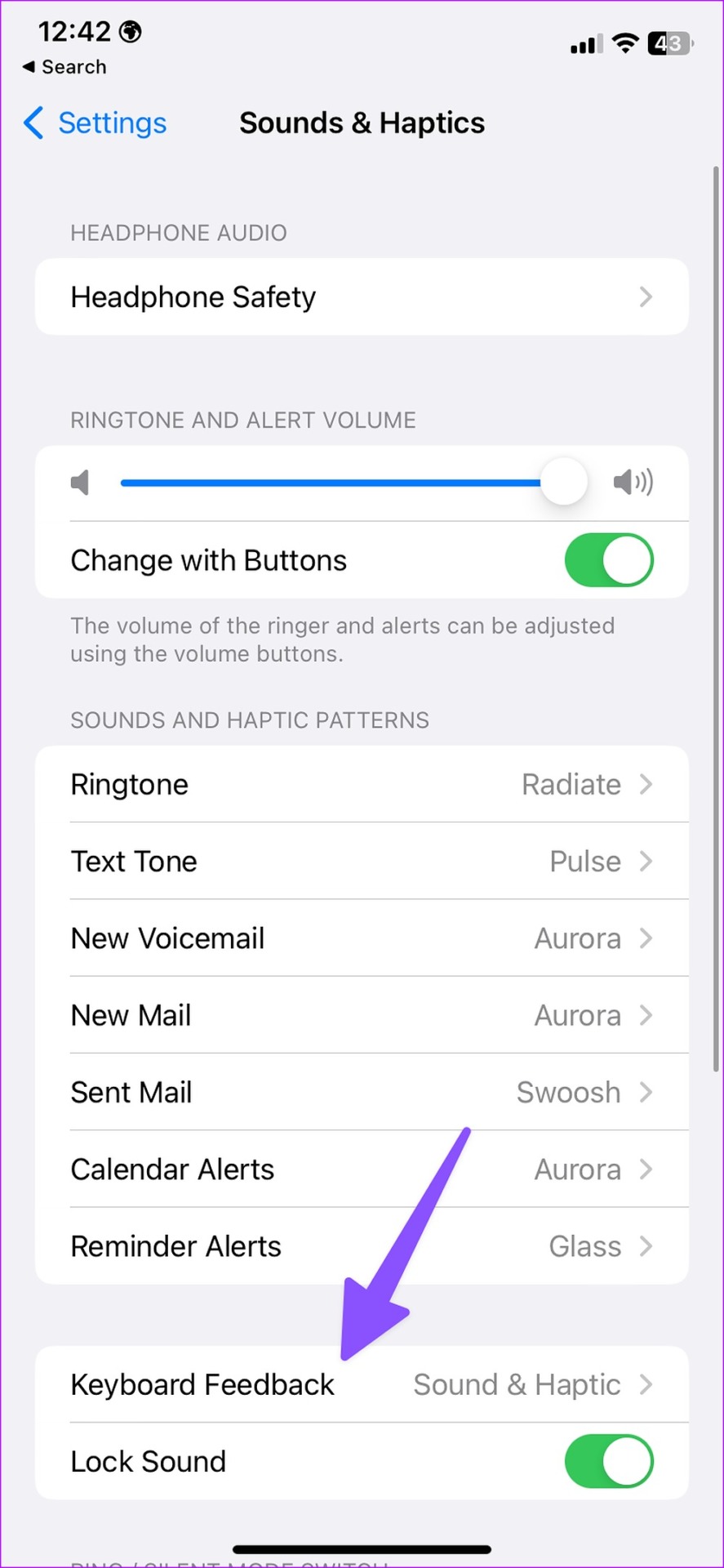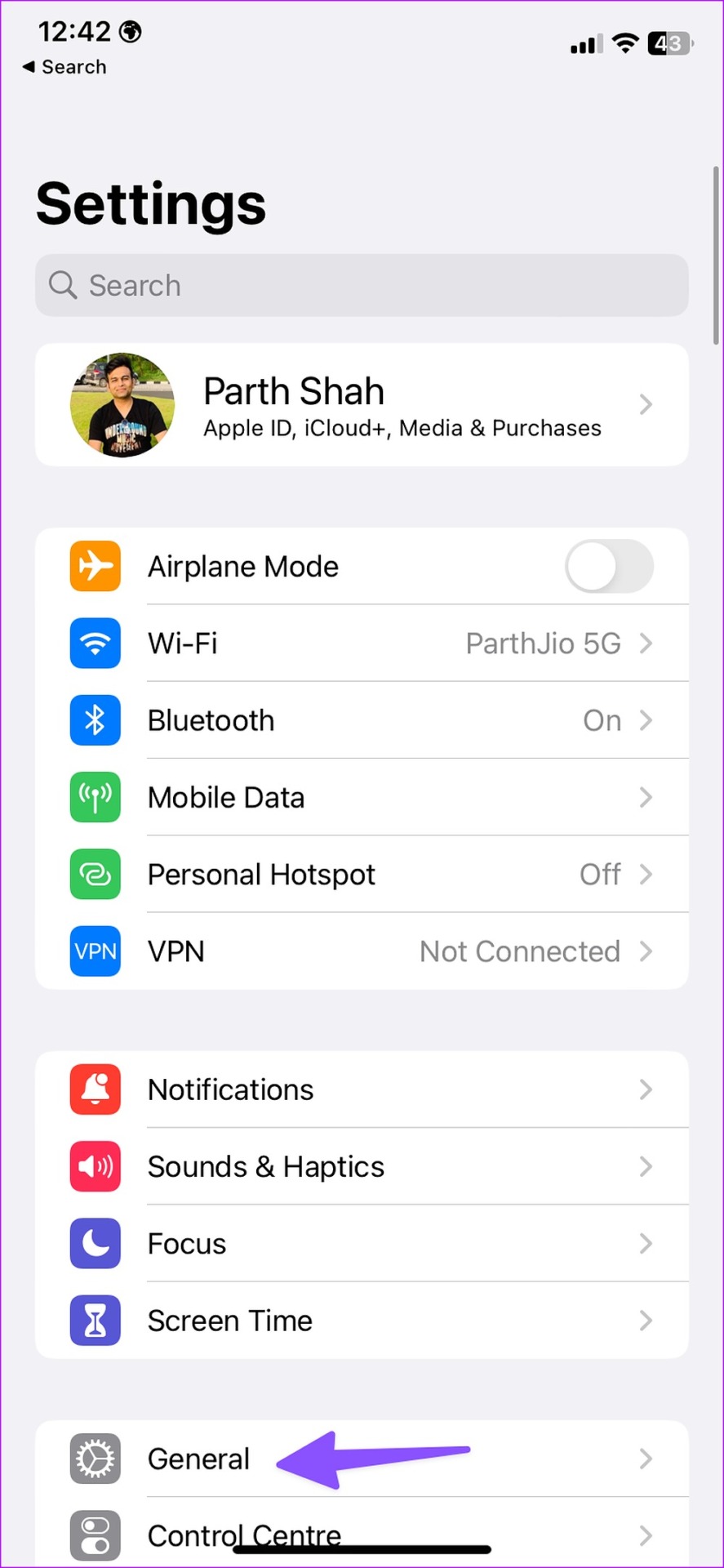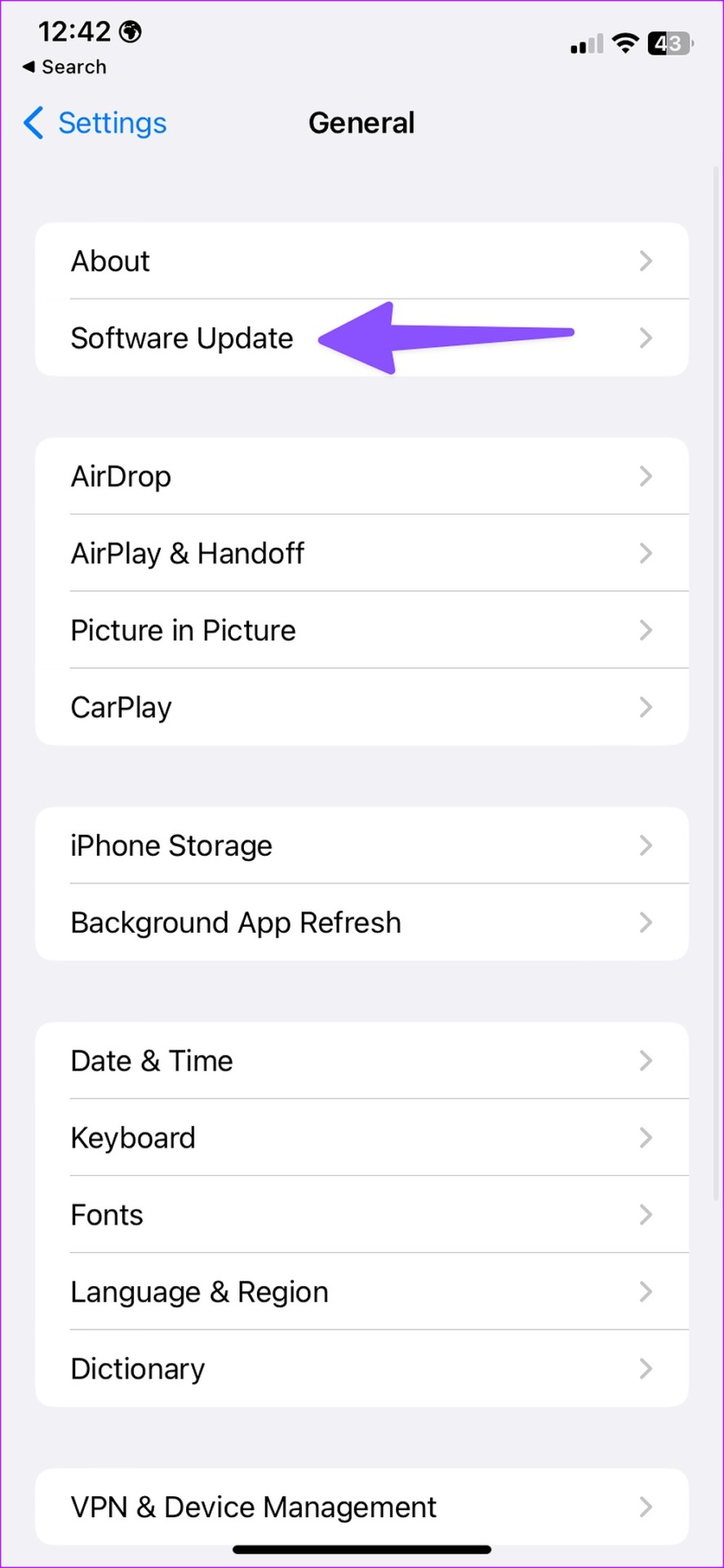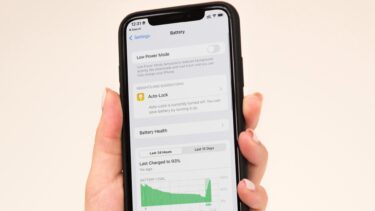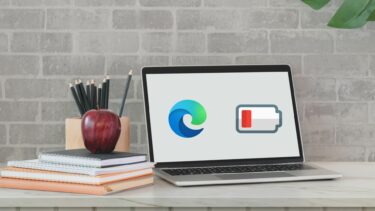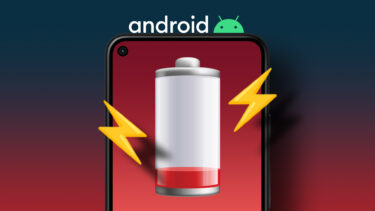iOS 16 is a joy to use with lock screen customization, live wallpapers, Notes add-ons, enhancements to the keyboard, and other new features. But they are irrelevant when your iPhone runs out of battery in a few hours only. You may use the tricks below to fix the battery drain on your iPhone running iOS 16. And you won’t need to roam around with a power adapter or a power bank.
1. Don’t Use Live Lock Screen Wallpapers
iOS 16 brings a redesigned wallpaper picker menu. Apart from the new menu, you also have fresh wallpapers to apply on the lock screen and home screen. The selection includes emoji wallpapers, solar systems, and even live weather pictures. While live weather wallpapers look stunning, they consume battery in the background constantly. You should pick a standard wallpaper to preserve some battery on your phone. Step 1: Open Settings on your iPhone. Step 2: Scroll to Wallpaper. Step 3: Tap Customize. Step 4: It will open the lock screen or home screen customization menu. Step 5: Pick any normal picture from the Photos app and apply.
2. Don’t Create Dozens of Lock Screens
iOS 16 allows you to create several lock screens. You can even assign a focus profile, add widgets, and change the clock style to different lock screens. But you shouldn’t go overboard with dozens of lock screens on your iPhone. It may consume battery in the background, leaving you with abysmal SOT (Screen On Time) on your iPhone. If you have created many lock screens, use the steps below to delete irrelevant ones. Step 1: Press the power button to open the lock screen. Step 2: Long tap on your lock screen to open the customization menu. Step 3: Swipe up on a lock screen and tap the delete button to remove it.
3. Disable Always-On Display
Apple’s implementation of Always-On Display is far from complete. Instead of keeping a few display pixels on, the system turns on the entire display at low brightness and a 1Hz refresh rate. It’s one of the key culprits behind battery drain in iOS 16 on the iPhone 14 Pro series. Many have disabled Always-On Display on their iPhones, resulting in better battery life. Step 1: Open Settings on your iPhone. Step 2: Scroll to Display & Brightness. Step 3: Open Always-On Display. Step 4: Disable it from the following menu.
4. Disable the 5G Standalone
If your iPhone is on 5G connectivity all the time, it may result in excessive battery drain. You’ll need to switch the cellular mode to 5G Auto. Here’s how. Step 1: Launch Settings on iPhone. Step 2: Tap Mobile data. Step 3: Select 5G Auto for your primary SIM.
5. Close Live Activity Apps After Using Them
Apps like Uber, Google Maps, and ESPN can take advantage of the live activities APIs in iOS 16 to show live data right on the lock screen. It’s helpful to glance over your cab remaining time or NFL score without unlocking the phone. It does consume battery life. You’ll need to close such apps after using them.
6. Turn off Keyboard Haptics
iOS 16 brings keyboard haptics to deliver a better typing experience. You can disable it to save some battery juice. Step 1: Open Settings on your iPhone. Step 2: Select ‘Sound & Haptics.’ Step 3: Open ‘Keyboard Feedback.’ Step 4: Disable the ‘Haptic’ toggle from the following menu.
7. Use Fewer Lock Screen Widgets
Apple has added lock screen widgets with the iOS 16 update. You can add up to four widgets on your lock screen. Since these widgets constantly run in the background to fetch new data, you may notice battery drain on your iPhone. You should use fewer widgets to put an end to abnormal battery usage.
8. Update iOS Software
Apple aims to improve the iOS 16 experience with new updates. The iOS 16.2 allows disabling the wallpaper on the Always-On Display to preserve battery life. You can head to the General menu in Settings and open ‘Software Update’ to install the pending iOS update.
Enjoy All-Day Battery Life
If you still face battery drain issues in iOS 16, you can check our generic post to improve battery life on your iPhone. Did you notice battery life enhancements on your iPhone? Share your findings in the comments below. The above article may contain affiliate links which help support Guiding Tech. However, it does not affect our editorial integrity. The content remains unbiased and authentic.