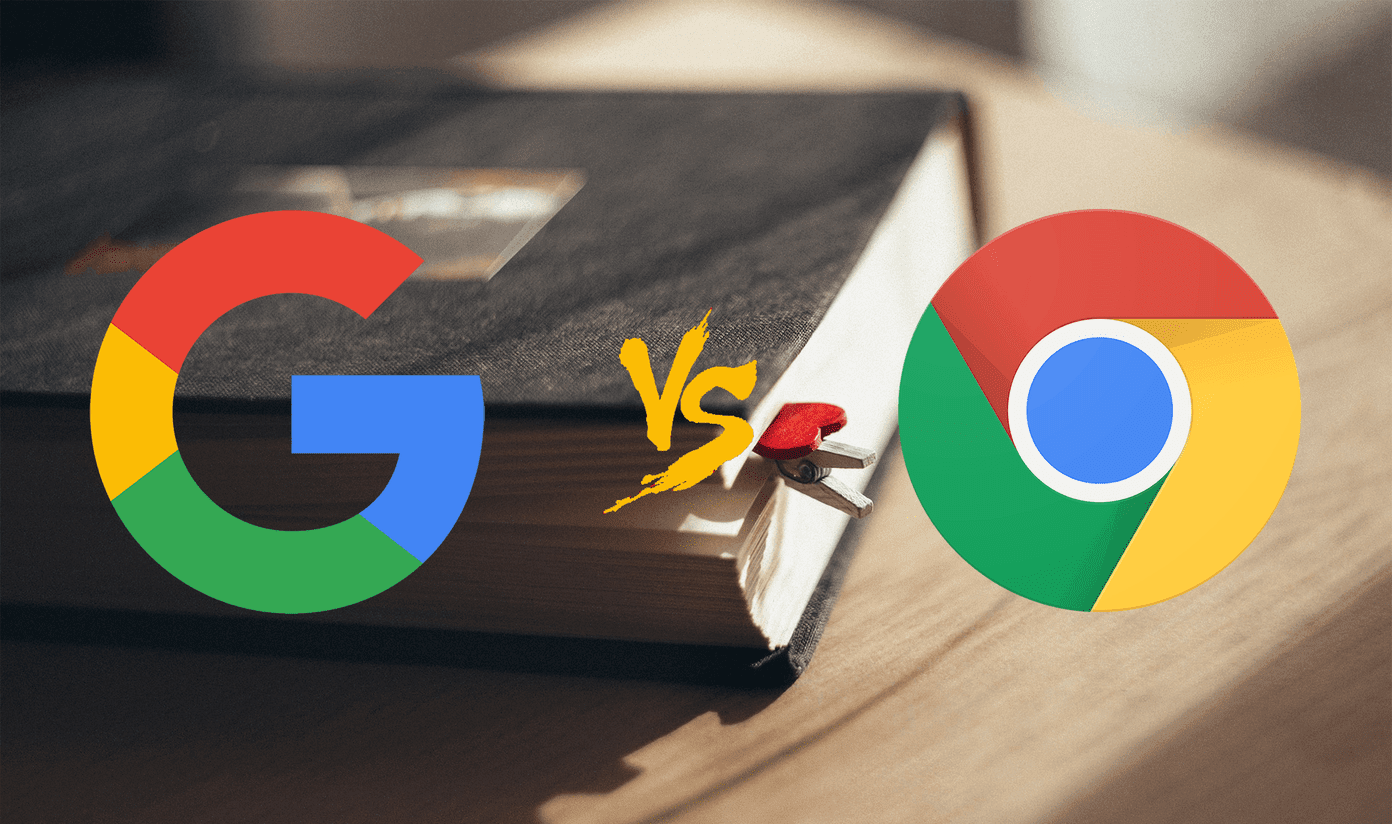Plus, it benefits from Microsoft’s robust ecosystem built over the years. If your office setup or organization has the Office 365 subscription, then communicating and collaborating over Teams becomes effortless. Let’s take a look at some of the best tips and tricks for Microsoft Team users to boost their productivity and use it like a pro.
1. Keyboard Shortcuts
Keyboard shortcuts can save a lot of time, especially when you are using an app like Teams. You will most probably be using it all day to communicate with colleagues. There are only two shortcuts you need to remember as a beginner for now. As seen in the screenshot, you will type these two shortcuts in the search bar at the top to find what you are looking for.
2. Group Name
Chat is a primary feature of Microsoft Teams, but searching for a particular conversation inside a channel can be tough. You can solve this issue by giving that chat window or group a meaningful name. For example, if you are discussing a new guide on Product A, you can name the chat window Product A Bugs. Makes it easier to search in the future. To do that, simply click on the pencil icon at the top of the chat window to edit and then give it a name. Only works for group chats and not private ones.
3. Forward Emails
At GT, we barely use emails and mostly rely on Slack to communicate with each other. It works for us but doesn’t mean that you can do away with emails completely. Emails are here to stay. Microsoft knows that, and that is why it allows users to forward emails with attachments to Team channels from any whitelisted email domains. Not only that, if you click on Advanced settings in the next screen, you can control who can send emails, and that too from specific domains, to reduce unsolicited emails.
4. Create GIFs
Sharing GIFs is fun, but creating them is even more so. I am glad that Teams lets the members create their own GIFs, allowing them to be creative and reduce stress to balance out the serious discussions. Teams integrates Giphy, a popular GIF destination, to share your work of art with other team members.
5. Bots
Automating the repetitive tasks saves time and bots can useful. Teams has a number of bots that you can use to your advantage. The Who bot is useful for finding team members across the organization based on their roles and responsibilities. For example, who is the lead product X marketer? Bots act just like team members, which means you can chat with them, ask them questions and they will answer. Other bots include Calendar bot to find an open slot in your as well as team members’ calendars and scheduling appointments, Polly to create polls and collect feedback, and YellowAnt to connect with over 40 apps to create intelligent workflows. Here is how you can create your own bots.
6. Tabs
Teams comes with a unique feature called Tabs. You can dedicate each tab to a single resource which can be a video, a website, or an app. It depends on what you want to achieve with it. I think it is best suitable for apps that you want to use while working with Teams. Tabs makes it really easy to manage workflow and keep important parts of the process from overlapping. For example, you can create a tab for Trello so everyone on the team can access it conveniently. Just click on the ‘+’ icon to choose an app. Note that there is already a tab for sharing files.
7. Bookmark
A small but often neglected feature of Teams is the bookmark option. In case you receive an important message but would like to come back to it later, you can simply bookmark it and tend to it later. Click on the menu icon next to the message to do it.
8. Immersive Reader
Did someone shared a document with you? Instead of reading it in its entirety, you can use the Immersive Reader option to do two things. Remove all distractions so that only the text is visible. Makes it easy to focus on the doc or message. You can also listen to the document with words highlighted in real time. Another cool feature is translation. You can select a message and translate it into over 60 languages using Microsoft Translator.
Teamwork All the Way
Microsoft Teams is an amazing collaboration tool, and a no brainer if you are already working with other Microsoft products like Office 365. Hope some of the tips we shared above will help you be more productive. Next up: Is your Outlook’s Inbox getting out of control? Click on the link below to learn how to use rules to manage Outlook 365. The above article may contain affiliate links which help support Guiding Tech. However, it does not affect our editorial integrity. The content remains unbiased and authentic.