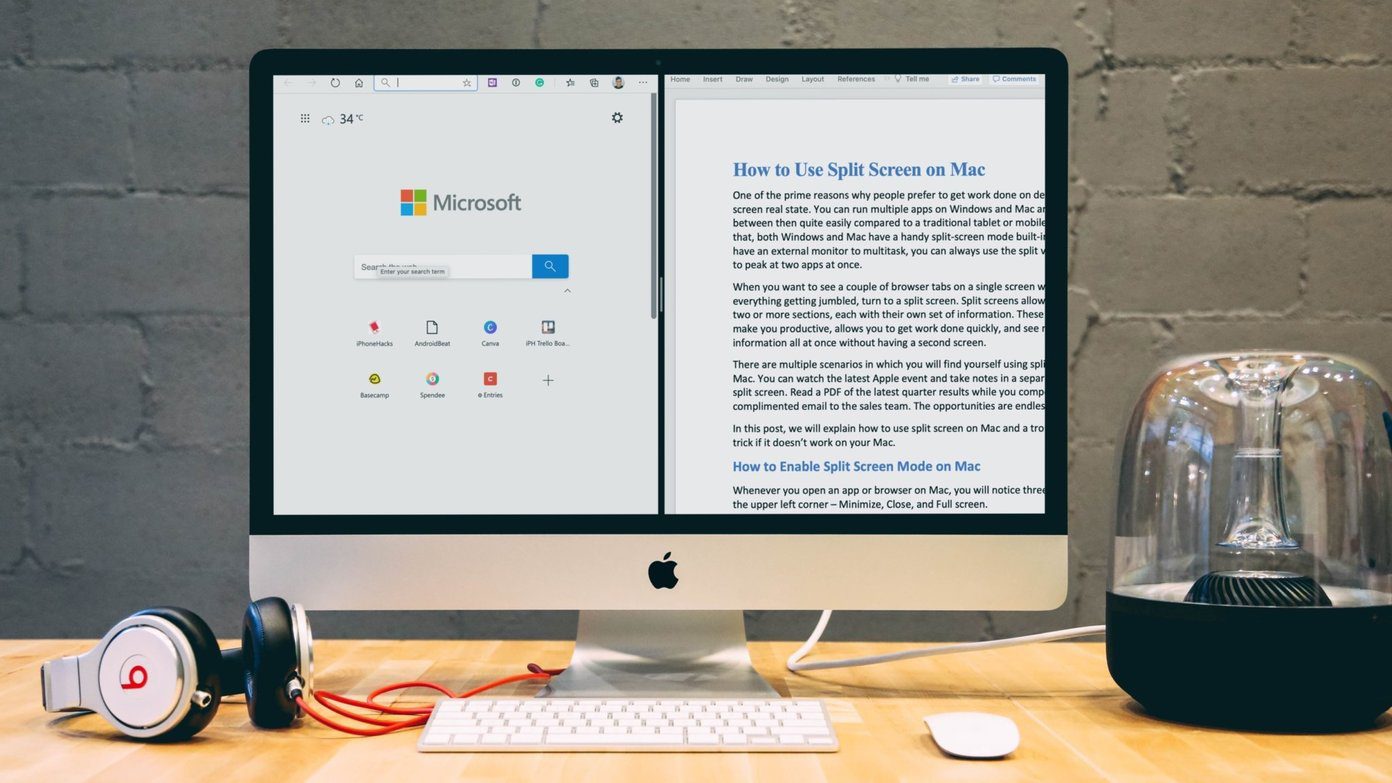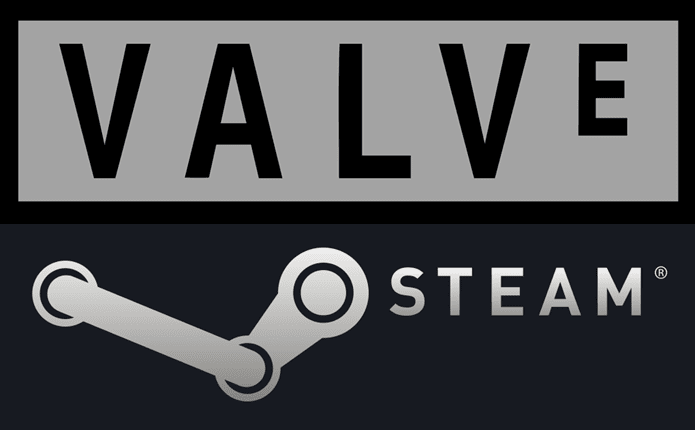However, unless you are working in an MNC or a part of a massive team, the price tag of $280 for Standard version or as low as $5 per user monthly might make it a bit costlier for folks on a tight budget. So, if you are seeking free alternatives to Microsoft Visio, don’t worry, we have got you sorted. The following list of diagramming software and tools will help you choose the right one.
1. Lucidchart
Lucidchart advertises itself as a Visio alternative and boasts of being used by the teams at Cisco, Harvard University, Accenture, and more. From floor plans to Android mockups, it has a ton of robust pre-made templates. Apart from that, this online tool is extremely easy to use. It allows you to add different shapes, containers, and smart connectors to make visually appealing designs. Plus, the shapes and containers change as per the type of diagram. On top of that, there are a slew of shapes and layering options to choose from. The free version of Lucidchart is limited to three active documents per user. If you are mainly looking for personal use, the free templates and shapes should be sufficient. However, if you are not satisfied, you can upgrade to any of the paid versions. The basic paid plan of Lucidchart is priced at $4 per month and it lets you use unlimited shapes and documents. Meanwhile, the Pro user plan is priced at $10 per month with the option to import or export Visio files. If you have a small team that often collaborates on designs, the Pro plan for teams is a bit heftily priced at $20 per month.
Why Lucidchart
Ridiculously easy to learn and useHuge library of templates and shapesDrag and dropIntegrations
Go to Lucidchart
2. Creately
Creately is another powerful online tool hiding many templates behind a simple interface. Available across multiple platforms, Creately believes in keeping things simple. It has an intuitive interface with a bunch of free templates and shapes. Unlike Lucidchart, this tool supports a variety of ‘fun’ templates that you can use to make community banners or for your school projects. Other than that, there’s a tiny contextual toolbar that shows up as soon as you select an object. With tools like quick connectors, text box creation, and external links, it makes the process faster and quicker. On the collaboration front, you can work with your team members just by adding their email IDs. The free version lets you add up to three collaborators. Quite naturally, this restriction is removable if you upgrade to the paid versions. Like any other diagramming tool, Creately limits some of the features like Visio files import and SVG export in the free plan. The personal plan starts at $5 per month and goes up to $125 for team plans.
Why Creately
Tons of templatesOne-click contextual toolbarReady-made color palettesLet’s you import images from the web
Go to Creately
3. Pencil Project
The beauty of Pencil Project lies in the fact that it’s free desktop software. For an open source project, Pencil has a pretty clean interface with all the necessary tools. It allows you to create mockups for almost everything — mobiles, web pages, and even conventional flowcharts and diagrams. The controls are quite straightforward. Double click to rotate the elements and single click to resize them. If I were to compare it to the above tools, I’d say that the icons may not be as sharp or colorful. However, those are some of the trade-offs if you are looking for a completely free diagramming tool. As far as the templates are concerned, the options are limited to creating wireframes, GUI, and flowcharts. You won’t find any fancy templates for infographics, family tree or network diagram. Export options include SVG, ODT, PDF, PNG or standard web page.
Why Pencil Project
Free and standalone softwareClean interface with simple toolsCool collection of mobile GUI elements for smartphone mockups
Download Pencil Project
4. Draw.io
Draw.io is an utter delight of a diagramming tool. From standard charts and flowcharts to entity relationship diagrams and UML diagrams, you can play with a lot of templates in this online tool. The best thing is that you don’t even need to register. Simply open the site, select the templates and start working. Draw.io also lets you connect to Google Drive, Dropbox, OneDrive and even Github to export your templates. Similar to Pencil Project, you can export your projects in PNG, SVG, PDF, XML, and a few other formats. Plus, it also supports embedded URLs. Draw.io redefines simplicity as it’s incredibly easy to use. All you have to do is click on an element and all the necessary formatting options like font, color, style are accessible through the menu on the right. Also, the collection of shapes and objects are sufficient for a free version.
Why Draw.io
Super simple interfaceHas the option to search for shapesGood for small-scale work
Go to Draw.io
5. yEd Graph Editor
yEd Graph Editor might not be the most stylish Visio alternative, but trust me when I say that it has the right tools and elements to make your work seamless and easy. Since it’s also a desktop software, you won’t find many ready-made templates. But let me tell you that it is by far one of the best free tools for creating charts, flowcharts, and diagrams of computer networks. Plus, working on this tool is relatively easy. Simply drag and drop the elements. As for the export options, yEd allows you to save your diagrams in PDF, JPEG, PNG, SWF, and HTML formats.
Why yEd Graph Editor
Apt for flowcharts and network diagramsPlenty of shapes, edge types, entity relation elements, etc.
Download yEd Graph Editor
6. XMind
If your diagrams involve more of mapping, then you should give XMind a try. The beauty of XMind is that you can create an entire visually appealing mind map just through keystrokes. Yes, you read that right. This offline drawing tool supports a few handy keyboard shortcuts that let you create child elements, add text or skip to the next element. The elements and shapes library is immense and is available on a click of a button, along with the formatting options like font, structure, color, etc. XMind is the a open source project and hence free to use. My only gripe is that the trial version stamps the XMind watermark on the diagrams. And to remove that, you need to subscribe to the Zen version by paying $27.99 per six months.
Why XMind?
Great for mappingsVast library of elements and shapes
Download XMind
7. Gliffy
Gliffy is another good online alternative to Microsoft Visio. Gliffy has three different account options to choose from — Basic (Standard), Single, and Team account. The Single and Team account are paid versions while the Basic is free to use. Here, the catch is that all your diagrams are marked public. So, unless you are planning to make a data-sensitive flowchart, you can give this tool a shot. Similar to the most of the diagramming tools, Gliffy includes a variety of shapes and elements. This tool lets you build everything from simple swimlanes to a complicated UML diagrams. It follows the usual method of drag and drop. Also, the interface is neat with options to embed notes and URLs. Gliffy, however, limits the use of a few of their business shapes (UML Class, UML Sequence, etc.) for the Basic/Standard account. For creating and downloading unlimited diagrams, you need to pay $7.99 per month for a single user plan. And for teams, it comes to $4.99 per user.
Why Gliffy
Clean interfaceRevision historyChange background colorShared URL with collaborators
Go to Gliffy
8. Google Drawings
Last but not the least, we have Google Drawings. Like most of the Google apps and tools, we have the G-advantage here — it’s free and it’s relatively simple to use. And unlike the free versions (of paid drawing apps) that limit shapes and templates, Google Drawings offers loads of features and options. You can play with process diagrams or try your hand at relationship diagrams. The color schemes are customizable. Plus, you can also change the levels or areas of the diagrams as per your needs. Given that Google documents can be easily shared, collaboration is surprisingly easy on Drawings.
Why Google Drawings
Free and simple to usePlenty of templates to choose fromCustomizable colors and areasGets automatically saved
Go to Google Drawings
Make Powerful Visualizations
They say that seeing is believing and rightly so. Be it a software process or a simple infographic, unless the data is visually appealing and easy to understand, the work one puts in such diagrams may go to waste. And at the same time, it should be easy for a user to make such diagrams without much hassles. So, these were some of the free alternatives to Microsoft Visio. There are also some other programs like DIA, Open Office, and LibreOffice which you can try. The above article may contain affiliate links which help support Guiding Tech. However, it does not affect our editorial integrity. The content remains unbiased and authentic.