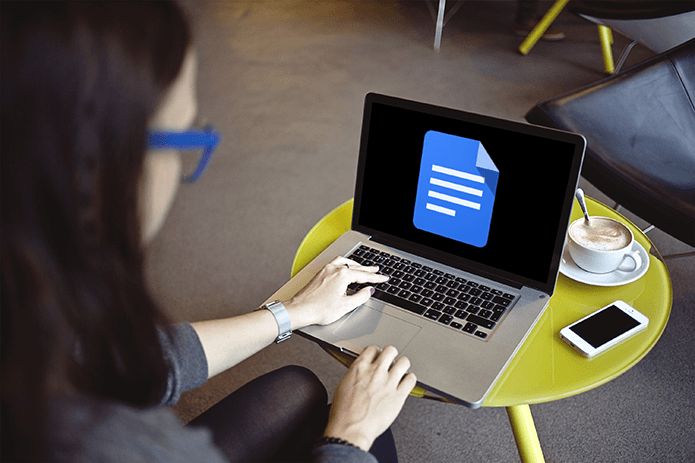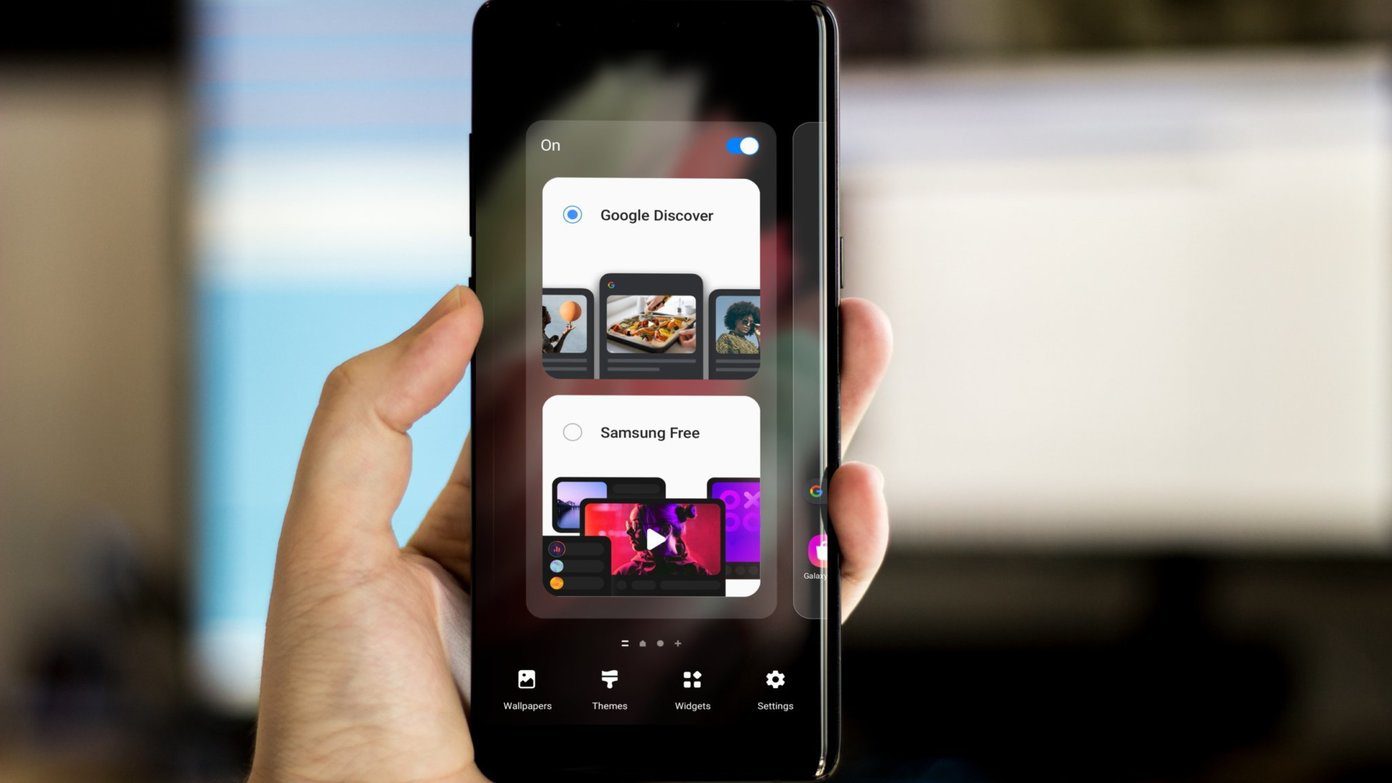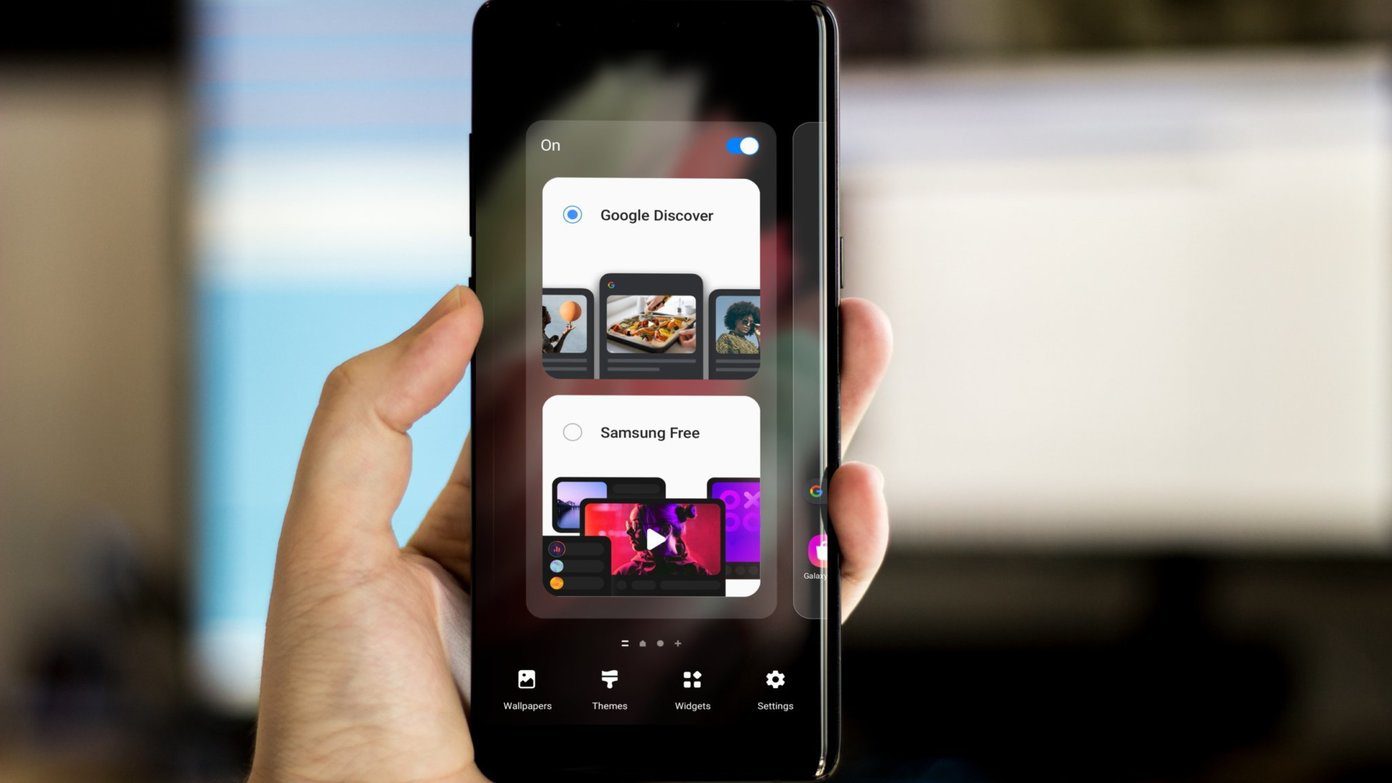Many apps bombard you with ads. Hence, choosing apps is not a cake walk. So we’ve cherry-picked the best ones for Samsung’s latest M-series members. These apps don’t pack annoying and obstructive ads and will help to maximize the potential of your new Galaxy M20. Let’s get started.
1. Notch Battery Bar
With the Galaxy M20, Samsung has finally joined the notch brigade. I still remember the company poking fun of the iPhone X’s notch. Nevertheless, it only makes sense to make the most out of it. Notch Battery bar app adds a small energy bar next to the notch to indicate the battery levels. You can configure its width and height. Most importantly, you can also choose the notch shape. To set it up, open the app and configure the shape’s size. For the M20, shape #7 should work. Once done, choose a wallpaper of your choice and tap on Preview > Set Wallpaper. The only downside is you can’t use the wallpaper of your choice. To do that, you’d have to upgrade to the Pro version which is priced decently. Download Notch Battery Bar
2. Rootless Launcher
Last year, Samsung added several new features to its default launcher and rebranded it as Samsung Experience Home. Though these features were a welcome addition, it still left a lot to be desired. If you’re someone like me, the Rootless Launcher should be a good place to start. This one replicates the look of the Pixel with the Google search widget at the bottom, Now Feed and the At a Glance feature. Most importantly, it gives the phone an organized look. At the same time, it also brings plenty of customization options that you can tweak as per your liking. If a minimal look is not your thing, you can go with apps like Lawnchair or Hyperion, besides the other popular ones. Download Rootless Launcher
3. VLC for Android
If you’re looking for a video player for your new Galaxy M20, we will be recommending our trustworthy VLC for Android. This neat video and audio player app has come a long way since its launch and checks all the right boxes when it comes to features. Now it has almost the same features as MX Player, minus the ads. From gestures and subtitle controls to hardware acceleration, it packs quite a punch. Furthermore, the interface is clutter-free and smooth. The settings page hides a ton of customization options. And if that isn’t enough to convince you, let me tell you that VLC can also double up as an offline music player. Now, that’s cool. Still not convinced? Read the following comparison to know which is the right fit for you. Download VLC for Android
4. Files by Google
Managing a phone’s files is easier said than done. Thanks to affordable internet plans, most people do not think twice before forwarding images and videos. That eventually ruins the gallery and fills up the internal storage with junk. Thankfully, Files by Google (previously Files Go) makes it easy to manage files. Not only does it help in picking (and deleting) junk files but it also helps to kick out duplicate files and large media files. What’s more, it even notifies if you haven’t used some apps in a long time. Aside from the above, Files sports many additional features such as Google Drive integration and Share Files. As suggestive of its name, Share Files lets you share files with your friends. The cherry on top is that this smart file management app is entirely free. Download Files by Google
5. Parallel Space
Samsung phones come with a nifty feature named Dual Messenger which lets you create double accounts for apps like Facebook and WhatsApp. As useful as it is, it’s only limited to the messenger apps. So, if you are looking to use multiple accounts on apps like Kindle, Chrome, Youtube or Feedly, then Parallel Space is the app for you. With it, you can create a separate space on your phone which you can use to run your secondary accounts. Adding apps is as simple as tapping on the Plus icon. You can also choose to switch off notifications or password protect the app, among many other configurable settings. Download Parallel Space
6. OH Web Browser
If you are looking to try a chic new mobile browser, your search ends with the OH Web Browser. This one is designed with keeping one-handed use in mind and quite naturally, you can access everything with a single hand. Browsing with this app is a simple affair since it places the settings conveniently at the right next to your thumb. So, whether it’s switching to a new tab or refreshing your current page, you can accomplish these things with a single hand. The remarkable thing about OH is it doesn’t need any special permissions to run. Yep, you read that right — no storage permission, no location, and no camera permissions. Download OH Web Browser
7. Edge Action
Remember that neat edge screen of the Galaxy Note 9? How about I tell you that you can have it on your M20? And no, I am not kidding. Edge Action is a simple app that brings swipeable panels to your phone. From People to Favorite Apps list and world clock, it bundles a lot. And similar to the edge screen on Note devices, you can customize it all you like. It’s the best way to keep your home screen free from unnecessary apps. Simply swipe sideways to access the app you need. The interface is smooth, and you won’t find any lags in the transitions. To set it up, tap on the Home icon and deselect the panels that you don’t require. Once done, tap on the gear-shaped icon > Edge manage, and rearrange the panels as per your convenience. Download Edge Action
8. ActionDash
Yeah, the latest episodes of The Boss Baby are amazing, and I am sure you must be glued to the show already. However, before you sit down for another binge-watching marathon, you should know the risks of digital addiction. Be it an adrenaline-rushing game or a gripping game, it’s easy to lose track of time. ActionDash is a digital wellbeing tool that attempts to solve just that. It helps you visualize your screen-on time and the time you spend on apps and games, thereby urging you to spend more time with the real world. ActionDash even lets you know how many times you have unlocked your phone. It’s easy to set up and equally simple to use. You can also choose to include or exclude certain apps like launchers or uninstalled apps from the monitoring. Download ActionDash
Maximize the Potential
Thankfully, the Galaxy M20 doesn’t come with the usual trove of Samsung bloatware. Yes, there are apps like Daily Hunt or features like Lock Screen Stories that can be easily uninstalled or disabled. Here’s a video roundup of the best apps for Samsung Galaxy M20 from our Guiding Tech (English) YouTube Channel: Which of these apps will you download first? Do let us know your choices in the comments section below. Next up: Capturing the perfect photograph is a tad difficult task. However, you can still get there. Read the following article to up your photography game on the Galaxy M20. The above article may contain affiliate links which help support Guiding Tech. However, it does not affect our editorial integrity. The content remains unbiased and authentic.