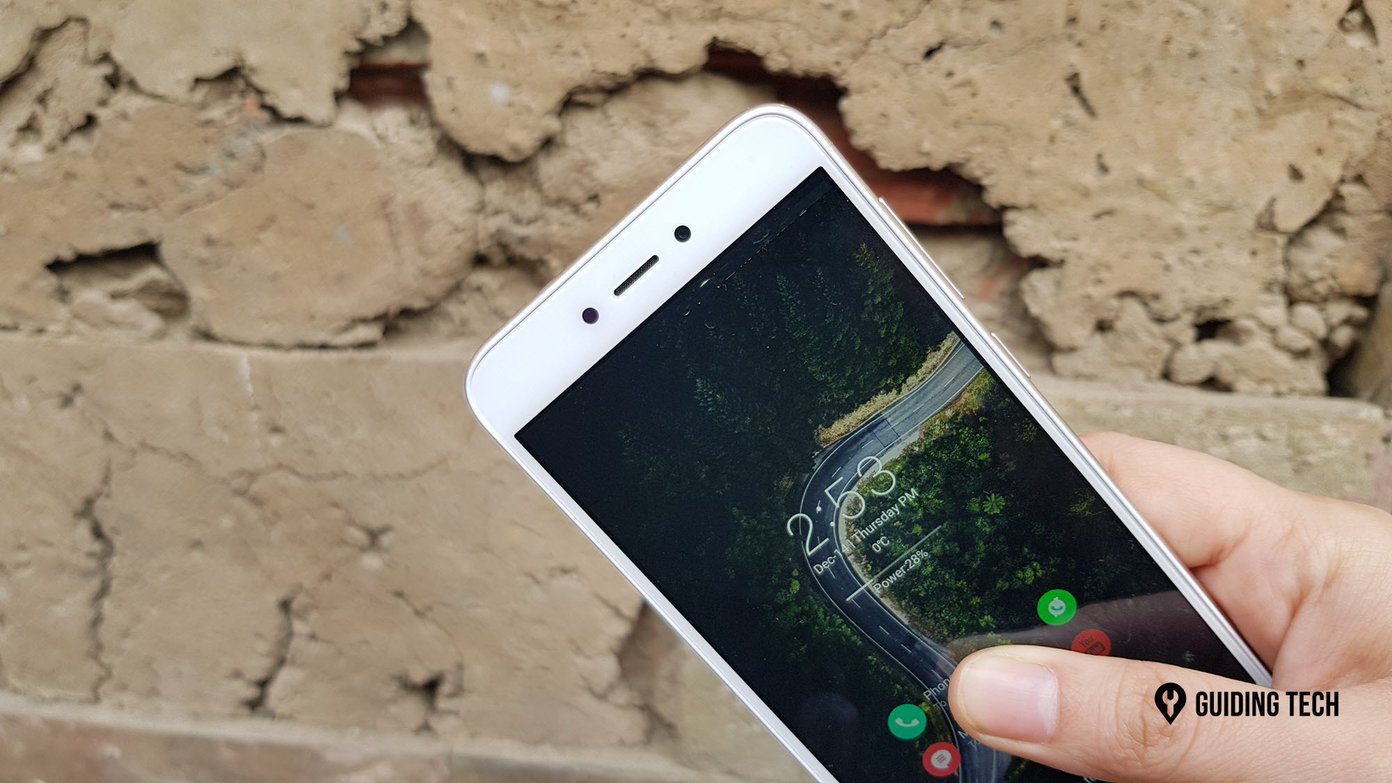So, if you have bought this new fitness tracker, here are a few nifty tips and tricks to get the most out of the Xiaomi Mi Band 4. Let’s check them out.
1. Switch Between Cool Watch Faces
The Mi Band 4 is the first iteration to come with a colored display, and hence it only makes sense that you experiment with different watch faces. Unlike its predecessors, now there are hordes of watch faces that you can play with. While the fitness tracker gives you the option to switch between 4-5 faces, the Mi Fit app opens a whole new door. To change the watch face, scroll to More > Band Display on your band, and select one from the many options. However, if you are not satisfied with the ones on your phone, open the Mi Fit app and navigate to the Profile section. Next, select the Mi Band 4 card and hit the option for Band display, and prepare to be dazzled by dozens of faces. From simple neon-colored dials to cool game-inspired faces, you get them all. All you have to do is tap on one faces of your choice, and sync it to the band. Say hello to new watch faces.
2. Enable Night Mode
The Mi Band 4 can get really bright with up to 400 nits of peak brightness. Though the display comes in great use under bright light, it has a significant impact on battery life. More importantly, it might disturb your night’s sleep. Thankfully, there’s an option to tune down the display named Night Mode. To enable it, open the Mi Fit app, and navigate to Profile > Mi Band 4 > Night Mode. You can turn on that feature on after sunset. Alternatively, you can also schedule a time as per your needs.
3. Turn on Automatic Heart Rate Detection
The Mi Band 4 also comes with a nifty feature that allows you to track your heartbeat automatically. And that’s not the end of the story. You can also set the detection method and detection frequency. To activate this feature, go to the band settings and tap on Heart rate detection > Detection method. Though the Mi Band 4 gives you three options, the best choice is to go with the third one. With it, not only will you be able to track your heart rate over the day but also gather precise sleep data at night. However, do note that these are power-heavy processes, and will take a toll on the battery life of your fitness tracker.
4. Personalize the App Notifications
Do you want app notifications to appear on your fitness tracker? Or, would you want to pause all the alerts instead? Whatever is your choice, the good news is that you can personalize them as per your preference. To do so, head over to Settings > App Alerts, and toggle the switch on to allow notifications. Next, tap on the little Manage apps icon at the bottom, to select the app names from the list as per your needs. At the same time, toggle the switch for ‘Only receive when the screen is off’ when you want to refine the experience further. Or, if you’re someone like who can do without all the distracting notifications, toggle the switch off.
5. Activate Idle Alerts
They say that there are three kinds of people in this world. Some need a push for everything. Some are pro-active while the rest need a reminder for practically everything. If you belong to the latter category, the Idle Alert feature is built especially for you. This one gives your hand a slight buzz when it detects inactivity for over an hour. What’s more, you can also select the vibration mode as per your preference. Plus, you can also set a start time and end time which turns this feature off during the stipulated time. You can find this setting in the band settings under the heading of Idle Alerts.
6. Lock the Band
You can also ensure that nobody misuses your fitness tracker when not in use. Yep, you read that right. Now, you can set a 4-digit password to lock the band. Though it’s a Labs feature, it works really well and kick off straight when you take off the watch.
7. Display Settings
By default, Mi Band 4 comes with functions like Status, Workout, Notification, etc. And the good news is that you can rearrange the screens as per your preference. To do so, head over to Settings > Display settings. Now, long-tap and drag the bands. Simple, see.
Be on the Move
Aside from the above, you can also increase or reduce the brightness. Plus, there is automatic workout detection in this one, which is a plus point. More importantly, there are various customization options which amp up the experience by many folds. Last but not least, the band now lets you toggle the DND mode right from the band, unlike its older cousins. Nifty, right? Next up: Do you love running? Discover cool smartphone accessories for your workout sessions in the post below. The above article may contain affiliate links which help support Guiding Tech. However, it does not affect our editorial integrity. The content remains unbiased and authentic.

![]()