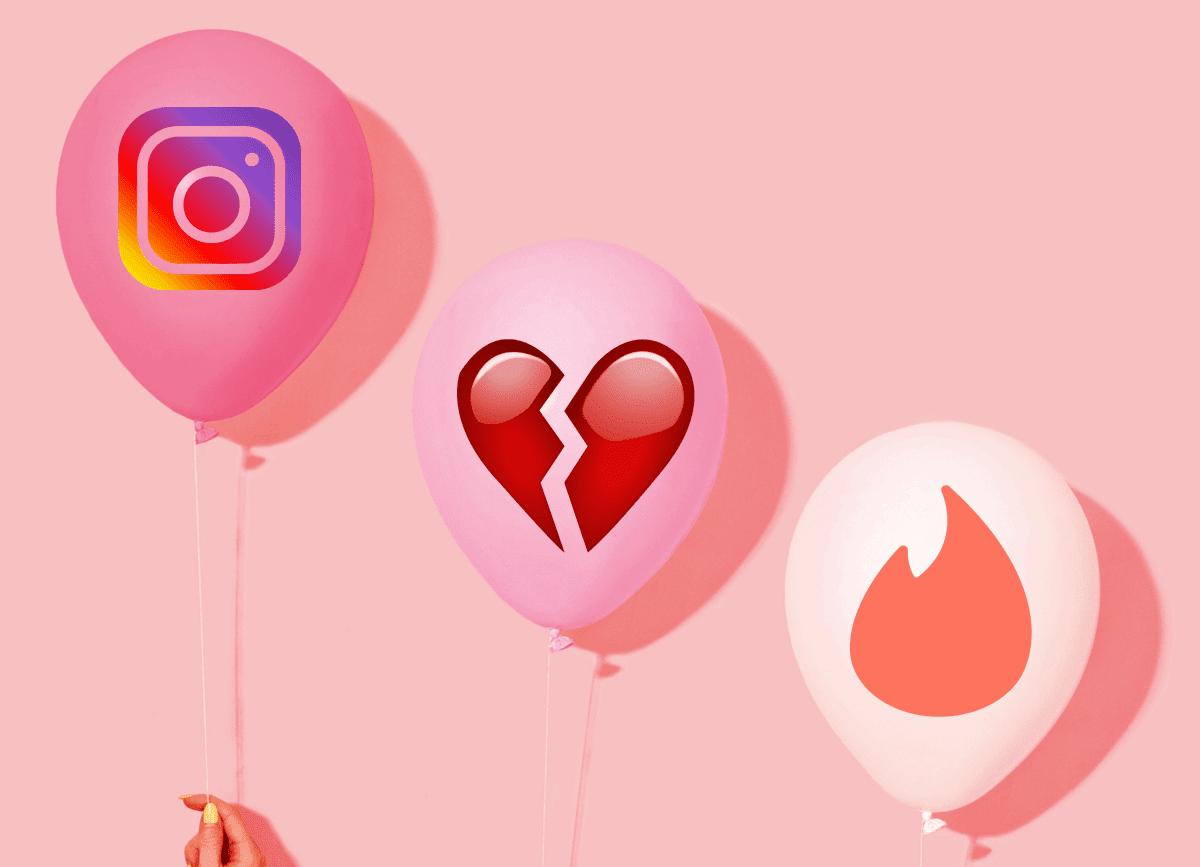First you need to download the right files, then transfer them to your phone, download the Gapps (Google apps), back up your current ROM and apps, boot into recovery and finally flash it. But still, your work isn’t done. Next, you need to boot up, sign in and restore your apps. If you’re doing this about once a month, it’s manageable, and it can even be fun. But depending on your tolerance level, flashing can get annoying quickly. Your time could be better spent playing with the cool features on your new ROM. So if you’re a frequent flasher who wants to make things a bit easier on himself, check out the 6 apps below.
1. CM Updater
CM Updater comes installed with every modern CyanogenMod ROM. You can find it by going into Settings -> About phone -> CyanogenMod updates. Depending on your device’s stability with CM and your personal audacity, you can find new nightlies to download every couple of days. Nightly builds are classified as unstable but that doesn’t stop a majority of flashers from using them, especially Android enthusiasts. If you prefer to be more on the safe side, choose the Snapshot or Milestone (M) releases. Select the type of updates you’re looking for from Update Types and then tap Check for updates. You’ll see a list of the newest releases. Tap the button on the right edge of the release name to download it. Once downloaded, tap the same button to flash it. CM will take care of flashing on it’s own. This means you won’t have to perform the recovery yourself. Within a couple of minutes you’ll have an updated ROM. While nightlies mostly contain bug fixes (and rarely major bugs), they don’t usually come with any major feature release. But if you poke around, you’ll find some little gems here and there. What is it good for? Letting you easily update your CyanogenMod ROM.
2. ROM Manager
ROM Manager, if it supports your device completely, is the best piece of software any flasher can have. Not only will it update ClockworkMod recovery for you – it will do things like download fresh ROMs, flash them, even back up your current ROM or restore old ones directly from the app. Once you’ve selected your options, the app will automatically reboot into recovery and perform assigned tasks without asking for any help from your side. The free version is ad-supported with limited features. The pro version gives you a premium list of downloadable ROMs and even offers delta updates. With these, instead of downloading the whole ROM file, you only download the changes. The free version of the app is great for creating and managing backups for your entire system. It will even let you transfer backups to your PC over the air. If you’re using CWM, Rom Manager is the best way to keep your recovery up to date. What is it good for? Offering an easy to use, GUI way of doing things, which usually means assisting with booting into the recovery.
3. ROM Installer
ROM Installer picks up where the free ROM Manager app left off. If you’re a frequent flasher, you’ve probably heard of GOO.im and have possibly acquired many of your ROMs from GOO’s servers. Since GooManager, the affiliated app, stopped development, a lot of its features have been integrated in ROM Installer. You can browse for ROMs, download and install them all from the app. ROM Installer is a relatively new app and doesn’t support many devices for ROM downloads and installs (including my Moto G). But if you have a Nexus device or a flagship device, that shouldn’t be a problem. It also has support for downloading Gapps. Reviews for ROM Installer have been split in half so far. When it works, it’s awesome but if your phone isn’t supported to reap all the benefits, it’s useless. Give it a shot, if it doesn’t work out, there’s always an uninstall option. What is it good for? For offering ROM Manager’s premium features for free.
4. Gapps Manager
If you prefer to update/install ROMs the old fashioned way, that is, booting into the recovery and manually selecting the options, you also have to download the ROM file and Gapps on your own. Finding Gapps these days is getting more complicated, because each minor release of Android needs a new set. Then you also have to choose the essential Gapps, the medium package, and all of the other apps. In total these take up more than 200 MB. If you already use apps like ROM Installer, they have a feature for downloading the latest Gapps. But if for some reason you’re looking for a dedicated option, check out this Gapps Manager app. What is it good for? For being a no-nonsense downloader app for Gapps (Google apps).
5. Flashify
Flashify is another alternative to ROM Manager and ROM Installer and in my opinion has a logically laid out interface that’s generally easier to use. If you’re a beginner, Flashify is a great place to start. I’ve used it to flash CWM recovery (.img) over TWRP and it did so without any problems. You can do all the usual things like flash kernels, ROMs, wipe cache and data, backup/restore (even to the cloud) and a lot more. A lot of premium features require in-app purchases to unlock but the free app should be sufficient for most users. What is it good for? For being an easy-to-use flashing app that has the basics covered.
6. Titanium Backup
No frequent flasher’s toolkit is complete without Titanium Backup. Flashing different ROMs, trying out new features; all of that is the fun part. Keeping backups, re-installing apps, making sure you don’t lose any data and doing all of that in a quick and easy way, now that part’s not so fun. Here Titanium Backup will help you out. You can batch together backup and restore apps, including their data. You can also back up system-level items like Wi-Fi settings and SMS. If you upgrade to the pro version (which, if you change ROMs every couple of days, you really should) you get a quick way to restore apps, and you can also back up your apps to the cloud, saving you some space. What is it good for? For saving your butt when it comes to backing up and restoring apps.
How do you ROM?
What do you use to manage the process of installing new ROMs every now and then? Let us know in the comments below. The above article may contain affiliate links which help support Guiding Tech. However, it does not affect our editorial integrity. The content remains unbiased and authentic.