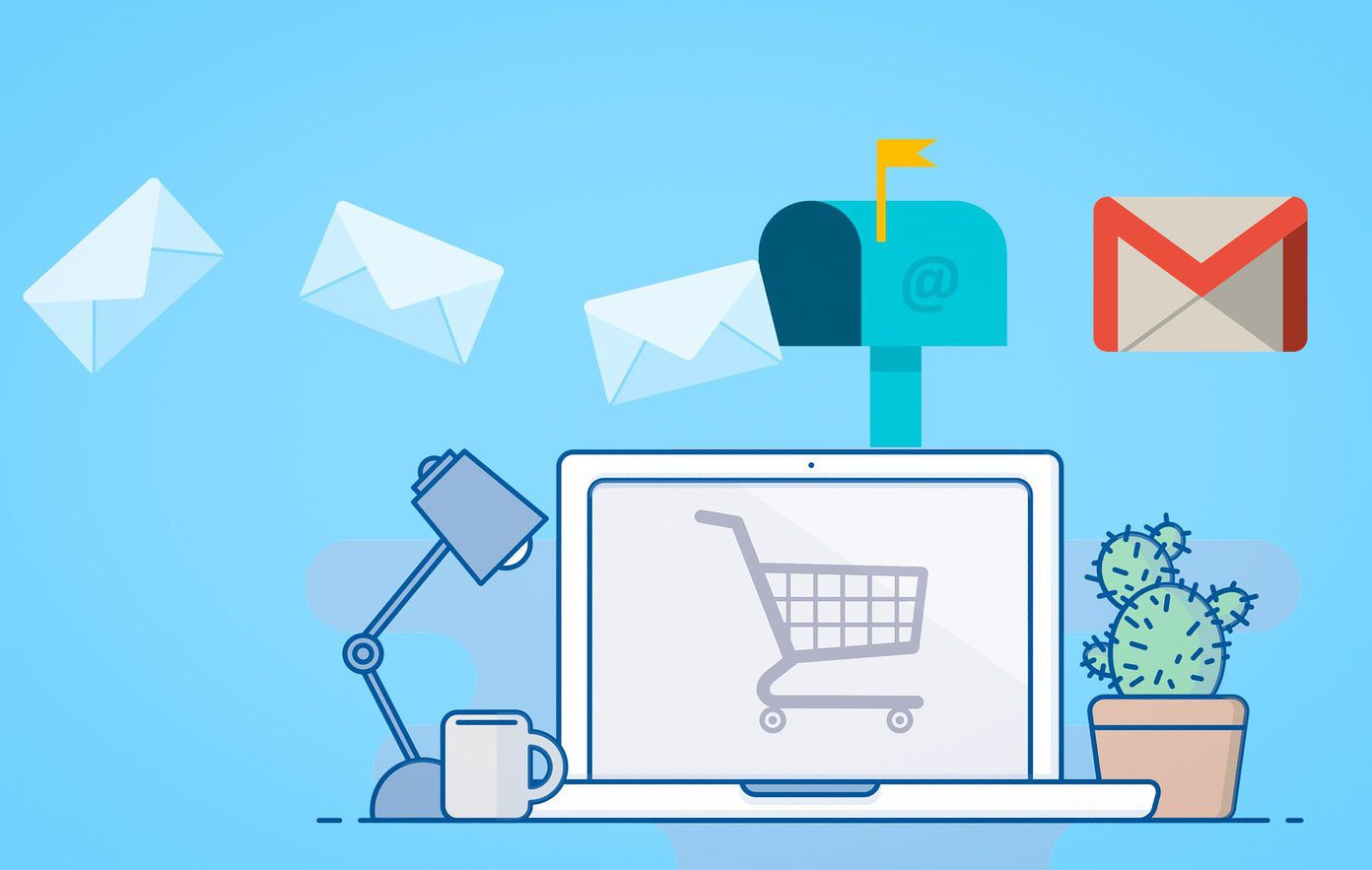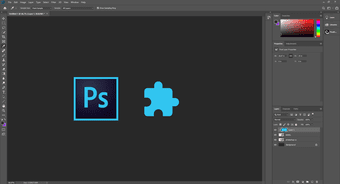Now there are an absolute ton of plugins, both free and paid, available on the Adobe Exchange website, as well as other third-party websites. That’s why, finding the perfect plugin for what you do could prove to be a difficult task. In case you’re a digital artist; however, you’re in luck. In this post, I’ll talk about the 5 must have Photoshop plugins for digital painting that will definitely help you improve the quality of your work and simplify your workflow.
1. Lazy Nezumi Pro
Let’s kick things off with the Lazy Nezumi plugin, which will help you draw beautiful, smooth lines with your mouse or pen tablet. Now I’m sure you’ll agree that making clean art drawings requires a lot of time, patience and stable hands. That is exactly where the Lazy Nezumi plugin comes into play. It adds stabilizers, rules, and scripting to Photoshop, allowing you to make beautiful free-hand drawings in no time. The plugin offers three different position smoothing modes to help you control the line smoothening and four unique pressure processing modes to improve how the lines react with the amount of pressure you use. On top of that, the plugin also has a handy pressure curve using which you’ll be able to modify your pen tablet’s pressure response curve so that you can comfortably exert the maximum amount of pressure without straining the surface. Download Lazy Nezumi Pro
2. ParticleShop
Next up, there’s Corel ParticleShop — an amazing Photoshop brush plugin that features 11 unique custom brushes that will help you take your paintings to a whole new level. With these brushes, you’ll be able to add dramatic effects to your images or create something entirely new from scratch. The brushes help you create realistic-looking effects like fire, smoke, hair, fur, fabric, and more. And if you’re not satisfied with just the 11 included brushes, you can even purchase more additional brush packs to add to your inventory. The plugin has an easy-to-use interface with all the main tools available on the left. The undo/redo arrows along with the reset button are at the top and all the brushes are available in the right toolbar. All the brushes in ParticleShop react well with pressure, tile and rotation, and they work well with pretty much all popular hardware right out of the box. Download ParticleShop
3. MagicSquire
Now if you’d much rather prefer downloading individual brushes instead of using a plugin like ParticleShop, then you should definitely install the MagicSquire plugin right away. The plugin will help you organize all your brushes in a neat, color-coded configuration so that you can find the right brush among the hundreds you’ve downloaded already. The plugin also features a live search option which will allow you to assign tags to brushes and then quickly look them up based on these tags. Additionally, the plugin also features a Magic Eraser tool which will let you turn any brush into an eraser, smart keyboard shortcuts to access individual brushes, and a whole lot more to help you manage your brushes. Download MagicSquire
4. Coolorus 2
Enough about brushes though, now let’s talk about colors. Coolorus 2 is an amazing color wheel plugin for Photoshop which takes inspiration from the Corel Painter color picker. The plugin aims to streamline your workflow as much as possible and reduce the number of clicks to the minimum while you’re choosing colors for your project. Coolorus 2 comes with a bunch of unique features that allow you to add colors to shape and text layers, adjust colors with a handy 6 color space slider, limit the color gamut or luminosity of your palette, and even mix colors for your project. Download Coolorus 2
5. Color Constructor
Rounding things off is a useful Photoshop plugin which will help you pick specific colors for your painting based on the correct light physics of the scene you’re painting. With the tool, you’ll easily be able to visualize what effect different types of lighting scenarios will have on the colors. Armed with this information, you’ll be able to add more depth to your work and make it a bit more realistic. All of the lighting effects refresh in real time and vary from object to object. Once you’re set on a lighting profile, you’ll easily be able to pick all the colors from a swatch window and use them in your art work. Download Color Constructor
Install These Photoshop Plugins Right Away
Armed with these amazing plugins, you’ll be able to take your digital paintings to a whole new level. These plugins will not only help you improve the quality of your work, but they’ll also go a long way in streamlining your workflow. Next up: In case you’re new to Photoshop and don’t exactly know how to install plugins, check out the next article for a quick tutorial on how to install plugins in Photoshop CC 2019. The above article may contain affiliate links which help support Guiding Tech. However, it does not affect our editorial integrity. The content remains unbiased and authentic.