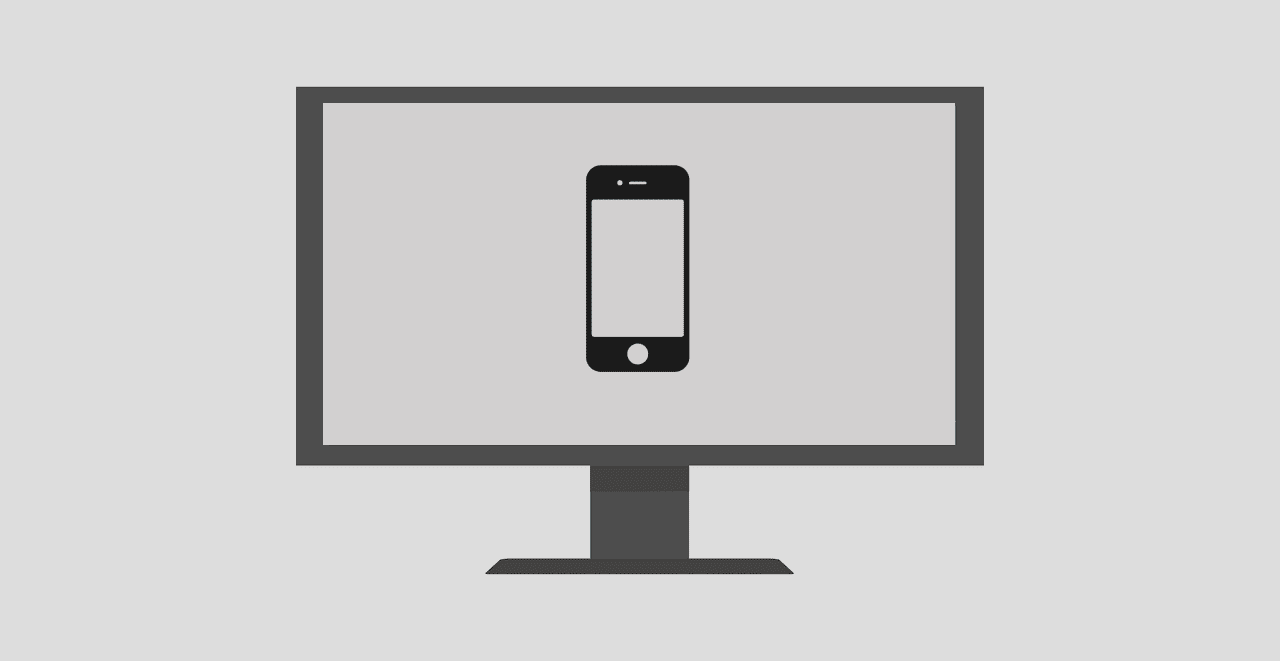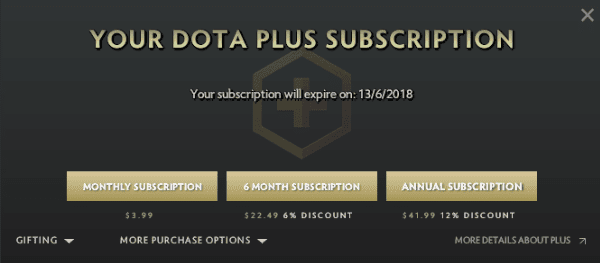E.A. Bucchianeri’s words ring a bell in possibly every internet users mind, who feels he is slowly losing his own identity while browsing the internet on a daily basis. Windows 10 opened a huge debate whether Microsoft itself was spying on its users or not. We’ve already busted those myths, but if a trojan has seeped through the cracks, or you just plain want to be safe, then these are the best tools to use to check whether or not you’re being spied on. Disclaimer: We’re here to provide only suggestions for common issues related to spying over the internet. If you feel you’re the victim of something more serious, reach out to your local authorities immediately!
1. SpyDetect Free
This is a fairly new tool that answers the question Am I Being Spied On by running a quick PC check. It’s as minimal as a tool can get and barely has any features. But, maybe, in the complex world of the Internet and associated privacy, this is a welcome change. Once you install and launch the application, you get to select Am I Being Spied On which scans for most well-known keyloggers. The answer is pretty simple too, something like Probably Not, which probably isn’t much to go on. But, you do get the option to click on Show all Modules on the bottom left and see the processes that are running in the background. Here, only those with some experience recognizing spyware will have any measure of success. The rest will have to be content that they are probably safe. Ahem.
2. TCPView
This handy little program from Microsoft themselves lets you know the connections your computer is making with others over the Internet. The basic view is a little confusing and might not make much sense, but it’s merely a list of running programs on the left with the Remote Address on the right, along with the State. Here, if you sort the data by State, note that every connection that says ESTABLISHED has an open connection associated to it. Known processes like Dropbox and Chrome are well known and can be ignored from this list, but if there are some that you don’t recognize then it’s well worth doing a quick Google search.
3. CurrPorts
On similar lines to TCPView is CurrPorts. The whole system works on a minimal interface, so it might not be for everyone. But, if you understand how ports work and which process usually uses what port, this tool is a great addition for your Windows machine. Overall, this is a very easy to use application with nearly no complaints.
4. SmartSniff
An old favorite, SmartSniff mostly provides the traffic statistics over TCP/IP. All you have to do after installing the software is hit the Start button and the application will display the captured packets in a table view, allowing you to view the protocol type, local and remote addresses, ports and hosts, and much more. Another easy to use and understand application, but only if you’re a little technically inclined.
Only the Paranoid Survive
In this information age where there is little privacy online, it makes sense to take every precaution possible. Let us know if these proved helpful to you, or if you’d like to see some other options. The above article may contain affiliate links which help support Guiding Tech. However, it does not affect our editorial integrity. The content remains unbiased and authentic.