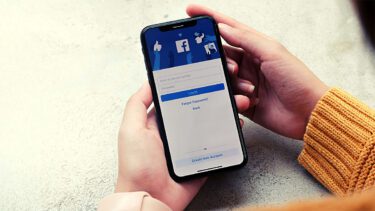Instead of going out of the way and finding great content, we expect it to be a service to us in a beautiful personalized manner. And we have Flipboard to thank for that. But in the last few years, the trend Flipboard started has been picked up by a lot of apps on different platforms and while Flipboard is not available on Windows Phone, a lot of other apps are. And if you are a power user who likes a bit of control over his/her news reading and still uses RSS, worry not, Windows Phone has apps for you as well.
Reading On Windows Phone
In every way possible, the modern Windows Phone is the opposite of newspapers. The Sans-serif type is something you’ll never find on a printed newspaper. Just as hard would be to find a white background on Windows Phone, something that’s the part of a newspaper’s charm. Still, with the modern and authoritative type and the black background that makes it easy on the eyes at night, reading on news Windows Phone is something you are going to do a lot. Better make sure you get the best possible experience by using one of these apps.
1. News
Right out of the bat, we find News, the app that comes preloaded on every Windows Phone 8.1 device. And as far as news apps go, it is not half bad. It does a great job at bringing you the top stories of the day from the best sources. Only it isn’t as feature-rich as some of the options listed below. Also, clicking on a story opens the web page in Internet Explorer, and not a minimal article view in the app itself.
2. Magnify Beta
Magnify can be called Flipboard for Windows Phone. If the highlighted “Mag” in the name wasn’t enough of a giveaway, it is an app that strives to convert plain old articles into a beautiful magazine. And it uses all the great things about Windows Phone to get there. To start, you can either import your RSS feeds from Feedly or just use Magnify. Select your interests and you are done. Once in, you can add your own sources and customize your magazine. Magnify presents you with the ever updating and lively homescreen that is filled with tiles just like the Start screen. You can even make a tile larger of smaller. The website/topic view takes cues from Google’s Card UI design and each article is listed as a card, complete with header images. As you scroll up or down, the images move about creating a cool parallax like effect. Magnify has over done it with the transition effect between pages and articles. When you swipe up to read another page, the whole page moves up like a 3D cube that apparently only has one side. It is jarring. Other than that Magnify Beta is beautiful and works smoothly.
3. Weave News Reader
Weave is similar to Magnify, only a bit toned down (which is for the good). Add your interests and Weave will show you the top stories of the day or let your browse through different categories. Weave allows you to add any RSS subscription but doesn’t yet have a fully fledged Feedly integration like Magnify. Go to Sources, search for a website and add it. Reading on weave is nothing fancy. It provides you with full length articles free of ads and clutter.
4. Nextgen Reader For RSS Reading
If you swear by RSS, Nextgen is the place to be. It is a paid app but totally worth the $1.99 asking price. Nextgen is a proper old school RSS reader with great features to enhance your productivity. It doesn’t bother with adding beautiful magazine style layouts or personalized results. And still it manages to look good. After you sign in with your Feedly account, you’ll see all your folders and subscriptions listed here. Just tap a folder or a site to start reading. Swipe left-right to jump between articles. One great feature in Nextgen is called Load Full Article. Some websites like TechCrunch only attach a summary to their RSS feeds. You need to visit the website to read the entire article. If you go into Settings -> Load Full Article and select the sources that have these truncated RSS articles, Nextgen will automatically fetch the entire page and will show you the minimal version using Readability API. So for you, it will just feel like a normal RSS article. Another must have feature for any RSS user is sharing functionality. Nextgen has email, Twitter, Facebook, Pocket, Instapaper, Buffer and Tumblr support built in. Only, instead of Evernote, here you get OneNote. Unlike the magazine news readers listed above, you can tweak the nitty-gritty details like the font family, font size, line height and text alignment with this app. If you decided to “try” the app from the Windows Store, you’ll get limited access to 100 unread articles.
How Do You Read?
How do you read news on your Windows Phone? Let us know in the comments below. The above article may contain affiliate links which help support Guiding Tech. However, it does not affect our editorial integrity. The content remains unbiased and authentic.




















![]()