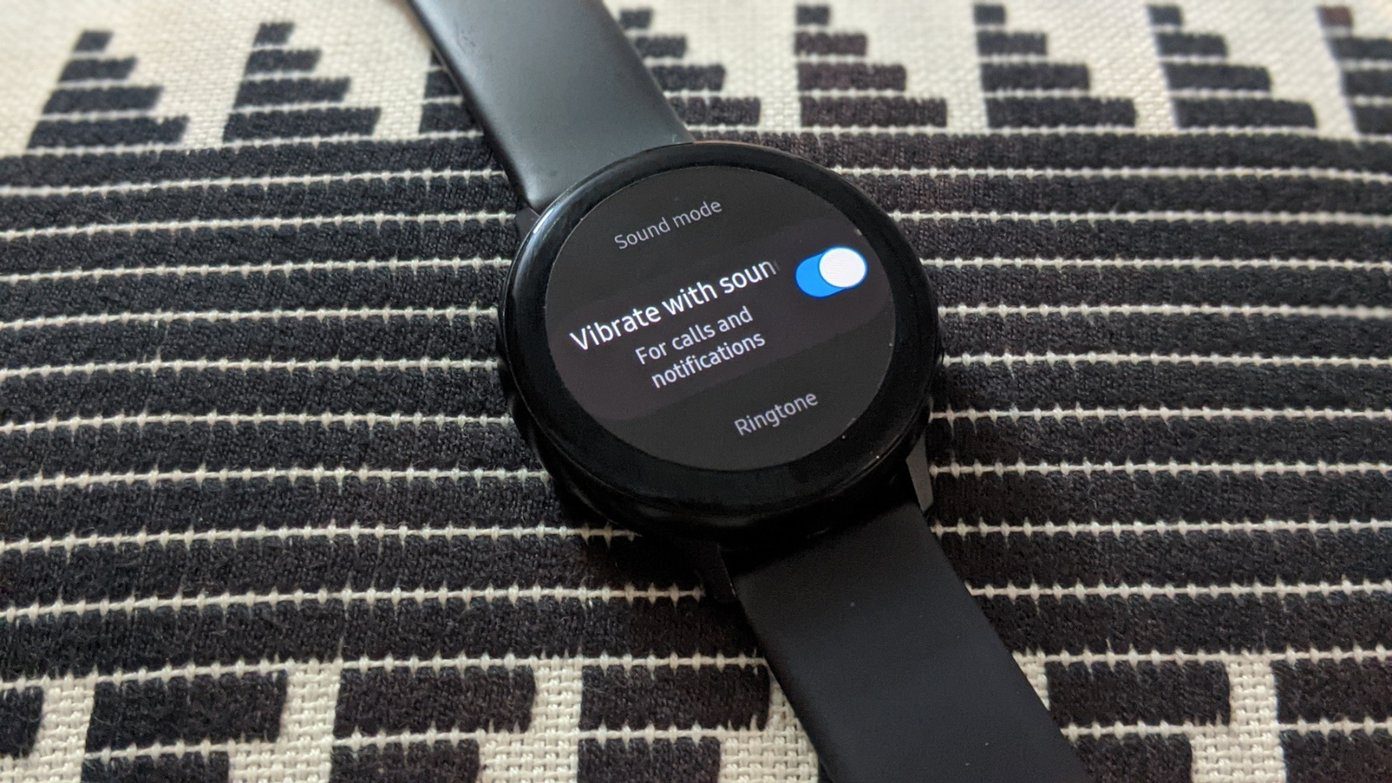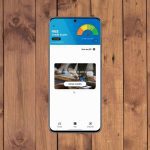Vibration isn’t limited to calls only. Your phone will vibrate for notifications, touch interactions, etc. Samsung smartphone users face issues related to all of them. The fixes mentioned here should fix the problem. Let’s start.
1. Restart Phone
Like all the troubleshooting processes, begin by restarting your Samsung Galaxy smartphone. That should fix any temporary glitch causing the vibration issue.
2. Enable Vibration
If your phone doesn’t vibrate when you receive a new call, you must ensure the ‘Vibrate while ringing’ setting is enabled. It’s possible you have disabled the vibration by mistake and forgot to enable it. To do so, go to Settings > Sounds and vibration. Enable the toggle for Vibrate while ringing. If it’s already on, disable it and enable it again. Similarly, Android allows you to disable or enable vibration separately for various functions such as touch interactions, keypad, keyboard, etc. You must manually check that the vibration settings for the required functions are enabled. For that, go to Settings > Sounds and vibration > System sound/Vibration control. Enable the required toggles.
3. Change Vibration Pattern and Intensity
Tip: Find out how to set custom vibration patterns for specific Android contacts.
4. Check Individual App Settings
If vibration feedback doesn’t work for a particular app, like the Messages app, you should check the app’s settings. Android phones let you customize the notification settings separately for each app. Vibration must have been disabled accidentally for the app. There are two ways to check it. Firstly, you can open the app settings directly from the app and enable vibration under Notification settings. Alternatively, go to phone Settings > Apps. Tap on the problematic app. Then tap on Notifications. You will find various notification categories. Tap on the suitable one. In the case of messaging apps, tap on Incoming messages. Make sure to tap on the text and not the toggle. Turn on the toggle next to Vibrate. If it’s on, disable it and enable it again. Pro Tip: Few users suggest that completely disabling the Messages app’s vibration fixes it for other apps.
5. Uninstall Theme
Did you recently install a new theme on your Samsung phone? Some Samsung users have suggested that themes were responsible for disabling vibration without their knowledge. You should check and uninstall any recently installed theme to fix the vibration issue. Restart your phone after uninstalling the theme. Tip: Another weird fix suggested by a user is to turn off Google Assistant followed by restarting the phone.
6. Update Phone Software
At times, even a software update can be responsible for vibration not working. To fix it, you will need to update your phone to the latest software. For that, go to Settings > Software update > Download and install. If an update is available, install it. Tip: Find out what happens when you update your phone’s software.
7. Check in the Safe Mode
Often, a third-party app could also be causing issues with vibration. One way to check that is to put your phone in Safe mode. Third-party apps do not work in Safe mode and so if a third-party app is acting rogue, you can uninstall them one by one to figure it out. Note: Putting your phone in Safe mode will not delete your data. To enable Safe mode, turn off your phone. When it is switched off completely, press and hold the Power and Volume down buttons to turn on the device. When the Samsung logo appears on the screen, leave the Power button but keep holding the Volume down button until you see the home screen. The Safe mode text will appear at the bottom indicating that Safe mode is enabled. Test the vibration now. Restart the phone to leave the Safe mode.
8. Reset All Settings
The last fix related to software is to reset app preferences on your phone. This will reset all the settings on your phone to their default values. Before you proceed, learn what happens by resetting settings. To reset settings, go to Settings > General Management > Reset > Reset all settings.
9. Check Vibration Motor
If the above solutions do not help, you will need to test if you have a faulty vibration motor on your Samsung Galaxy phone. You can do that without opening the phone’s body and use the hardware testing function. Here are the steps: Step 1: Open the dialer or Phone app. Dial *#7353# or #0#. No need to press the call button. The code will activate automatically. Step 2: A white screen with various options will open. Tap on Vibration. If the phone vibrates, then it’s a software issue. However, if the phone doesn’t vibrate, it’s time to visit the service center.
10. Perform Interactive Check
Another way to detect if a hardware issue causes the vibration issue is by using the Interactive check feature in the Samsung Members app. Step 1: Open the Samsung Members app on your phone. Install it from the below link in case it isn’t installed. Download Samsung Members app Step 2: Tap on Get help, followed by Interactive checks. Step 3: Tap on Vibration and follow the on-screen instructions.
Vibration Checks
We hope the above fixes would have resolved vibration not working on Samsung Galaxy phones. Getting your phone’s vibration motor checked at the Samsung authorized service center is the last resort when none of the solutions mentioned above work for you. The above article may contain affiliate links which help support Guiding Tech. However, it does not affect our editorial integrity. The content remains unbiased and authentic.