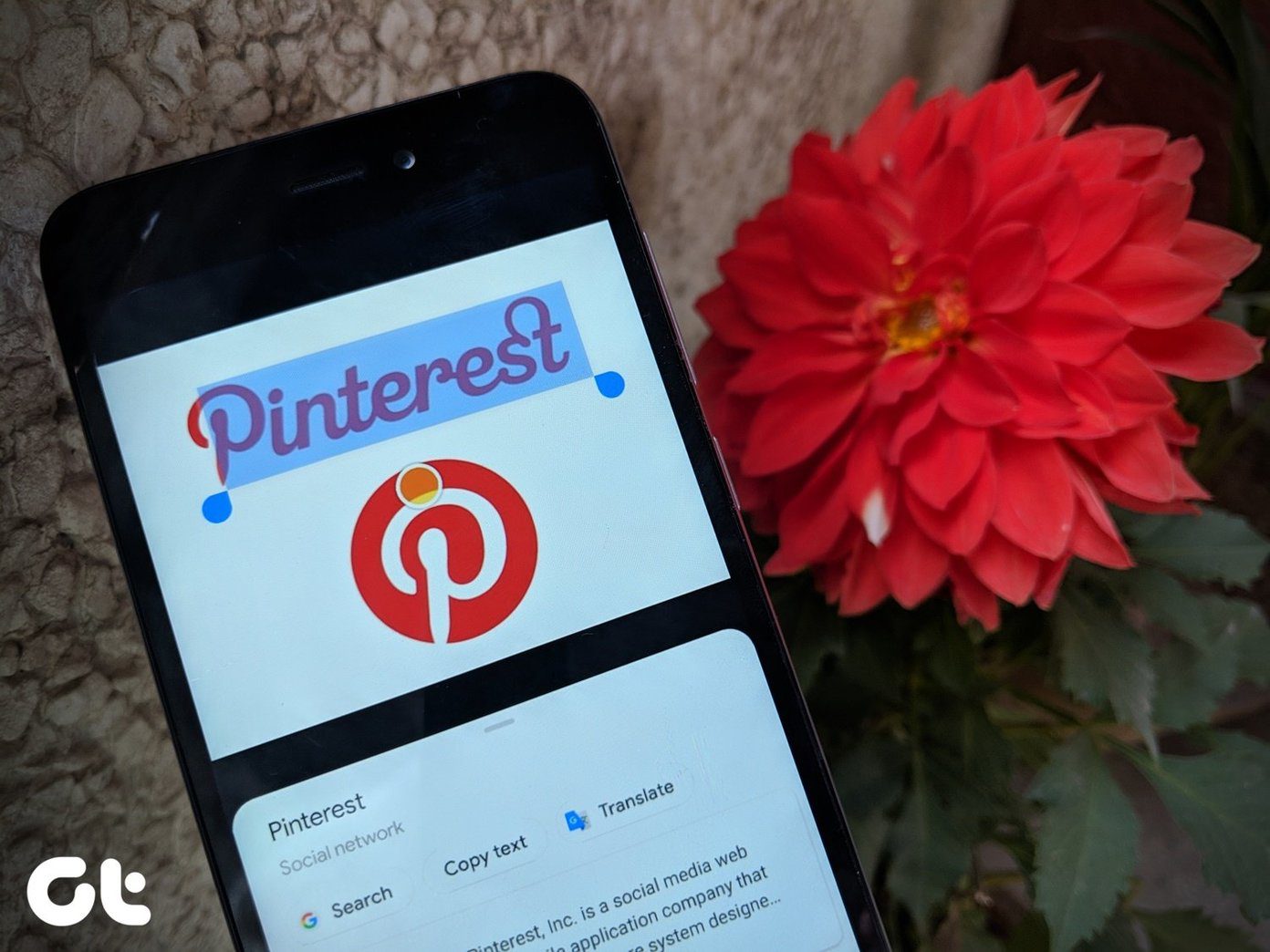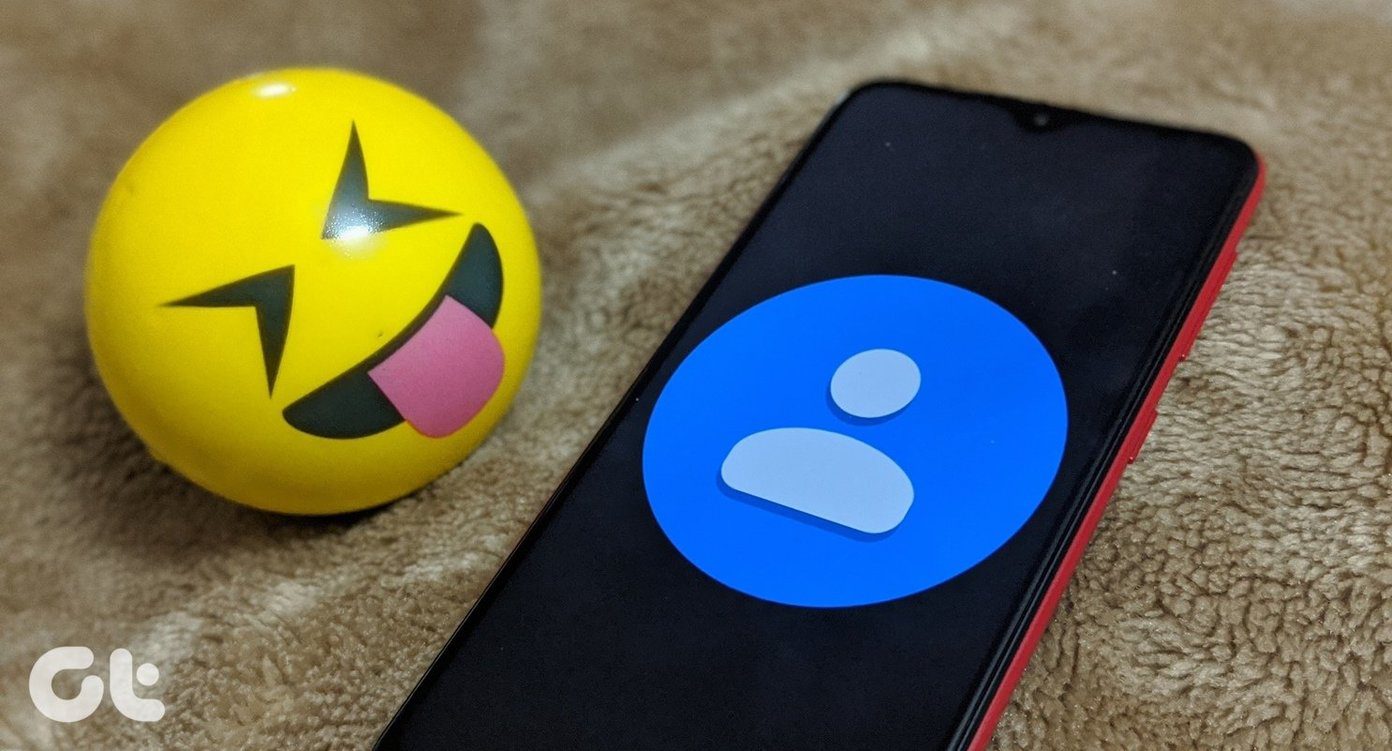Instapaper or helping us set up old-fashioned RSS and keep the flood under control. But there’s another old-fashioned skill that I am trying to learn which hopefully will help me tame the information beast. Speed reading has been advocated by many as a way to consume a lot of information in the shortest time possible. The way we read has been researched and it has been concluded that with a slight loss of comprehension, we can accelerate the pace at which we read. It is a practiced skill, and whichever side of the argument you sit on, it is worth a try for yourself. With Chrome it is easy to try out and see your comfort level as the speed reading extensions in the Chrome web store are easy to set up and use.
Spread
Spread is a speed reading helper for Chrome and one of the well-reviewed ones. It is very simple in its application. You won’t see the extension on the toolbar as it works from the right-click context menu. Highlight the section of text you want to speed read and select Speed read selection with a right-click.
The characters and text are loaded on a pop-up and flashed at a pre-determined speed when you click on Play. You can set the background color and text color options of the pop-up box. Other configurable options include speed frames per minute, font size, and number of characters to display. I found the default speed to be a bit on the faster side, so it will take you some time to set up an optimal speed for yourself. You can also try out other speed reading Chrome extensions like Rap Reader and Serial Speed Readerwhich have similar functionality.
TelePrompter
TelePrompter is another extension which you can consider for an install. It is not actually a speed reading trainer or a regular speed reading app, but I have found my web reading to me more productive with this extension. TelePrompter helps you adjust the scroll speed of a web page with your mouse and keyboard. You can set it to automatic and let it scroll a page at a specific speed while your eyes speed read the text. An on-page widget helps you to adjust the scroll speed. The sliders in the extension’s Options enable you to set an initial scroll speed and also a speed range. You can set it to auto-scroll and toggle scrolling with a mouse click on the slider widget or keyboard shortcut. These shortcuts can also be used to speed up or slow down the scroll. Set the speed and just sit back to read the page. Have you tried to speed read and seen for yourself the benefits it provides? Give it a run with the simple Chrome extensions and come back to tell us if it’s something you would want to develop further. Image Credit: Free Digital Photos The above article may contain affiliate links which help support Guiding Tech. However, it does not affect our editorial integrity. The content remains unbiased and authentic.