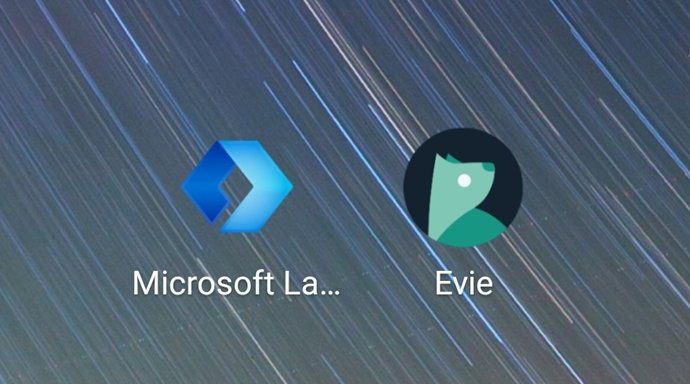Microsoft Launcher promises to offer a seamless sync experience to the Windows fans and those accustomed with it. That means you can now sync and access data between devices and even Microsoft apps. Download Microsoft Launcher Smart Launcher 5 will let you automate things. You don’t have to waste time organizing apps or searching for information. It also takes a modular approach, which is very different than what I have seen on some other launchers. Download Smart Launcher 5 Let’s begin.
Microsoft Launcher’s Windows Integration
Launching the Microsoft Launcher will prompt you to sign in with your Microsoft account. That will allow you to send webpages from your phone to computer, choose images from your phone as wallpapers on your desktop, and view phone images on the computer. I would recommend you to get Your Phone Companion app on Windows to further sync phone notifications and messages too. If you are deep inside the Microsoft ecosystem and using apps like To-Do, Sticky Notes, and Outlook calendars, its a boon. Swipe right on the home screen to access widgets and shortcuts in My Feed menu. You can view Microsoft To-Do tasks here, create or view sticky notes which also integrates with OneNote, and upcoming calendar events. It’s amazing. And you can add Google Calendar too. Scroll to the bottom and select Edit this view to begin customizing. Finally, you can also add any number of widgets in the Glance tab to further improve your productivity and save valuable time.
Where Smart Launcher 5 Shines
Smart Launcher 5 begins with some app permissions and then immediately sets to work. You can choose from three different layouts. A modular approach where the app drawer location can be changed from bottom to sidebar. You can later use drag and drop to rearrange these elements. There is a dedicated widget page that you can swipe from the right. That makes it easy to access widgets and turn home screen clutter-less. Smart Launcher comes with a smart search that reminds me of Sesame Shortcuts. Not only can you search for contacts and apps, but also information from the web. When I search for John Wick, it shows a link to Netflix (which I have installed) and YouTube videos. A search for Yonex racket shows results from shopping apps. All the apps have been neatly organized into categories that you can access from the bottom. Unfortunately, several apps were incorrectly classified, but that’s not a deal-breaker. You can rearrange them easily. Smart Launcher 5 makes it a point to position all options in the bottom bar to make it easier to tap and navigate. The same goes for the Smart Search that we saw above. Microsoft Launcher also offers a smart search where you can search for contacts, tasks, documents, people, and web links. Clicking on other search results leads to browser options.
Home Screen Customization
The search bar widget comes with a camera shortcut in Microsoft Launcher. You can also scan barcodes with it. The clock widget supports weather information. We saw swiping from the left opens Microsoft app widgets. Two other tabs worth noting are news that can be customized by niche and location, and Timeline which connects with Windows Timeline to show recent documents and other changes. Smart Launcher 5 will pull weather data along with your upcoming events like flight details in the clock widget. It also comes with a news section that’s customizable. Unfortunately, there is no way to choose location-based news in Smart Launcher 5.
Dock Area Freedom
Smart Launcher 5 uses dual icons in the dock area with multiple apps. For example, click on the phone icon, and you can select Phone, Contacts, or Truecaller. You can choose a default app to launch here too. You can change the number of columns in the dock or hide it completely in Smart Launcher 5. But what I like is the ability to swipe up to reveal an additional widget area in Microsoft Launcher. Unfortunately, there is no way to customize it. However, it offers the most common toggles.
Other Customizations
Both Smart Launcher 5 and Microsoft Launcher come with many ways to customize the way everything looks and feels. You can change the icon shape and size, grid size and subsequent rows and columns, and customize folders. Where Smart Launcher 5 comes with a built-in theme engine and wallpaper gallery, Microsoft Launcher offers wallpapers from its Bing search engine. Microsoft also offers a shortcut widget button that you can tap to change the wallpaper on the fly. Smart Launcher 5 offers more ways to customize the way various elements look. You can add a blur effect, hide the navigation bar, more icon shapes with some that I am yet to see in other launchers, and pop-up widgets. The last one is pretty cool — double-tap on an app to launch its widget directly. An example could be the Apple Music widget. You can customize icon layout, folder design, and enable notification badges in Microsoft Launcher too. These features are getting pretty standard across all popular launchers.
Pricing
Microsoft Launcher is completely free. That’s tough to beat. Smart Launcher 5 is fantastic, but the free version comes with ads — after all, the developers need to make a living. Fortunately, the pro version is a one-time purchase of $2.29 that will remove ads, allow adding multiple widgets on the home screen, unlock pop-up widgets, and allow even more ways to customize your phone. Cool.
Customization vs. Integration
It all comes down to this. Many features like news feed, gestures, themes and wallpapers, icons and widgets, and some common home screen and icon options overlap between the two. Microsoft Launcher’s biggest strength is its ability to integrate deeply with other Microsoft apps and Windows OS. Smart Launcher 5 is a refreshing take on launchers with so many ways to customize that you will be left amazed. Pick any one of them, and you won’t go wrong with either. Next up: Want to know more about Microsoft Launcher? Here is an in-depth guide on how it works. The above article may contain affiliate links which help support Guiding Tech. However, it does not affect our editorial integrity. The content remains unbiased and authentic.