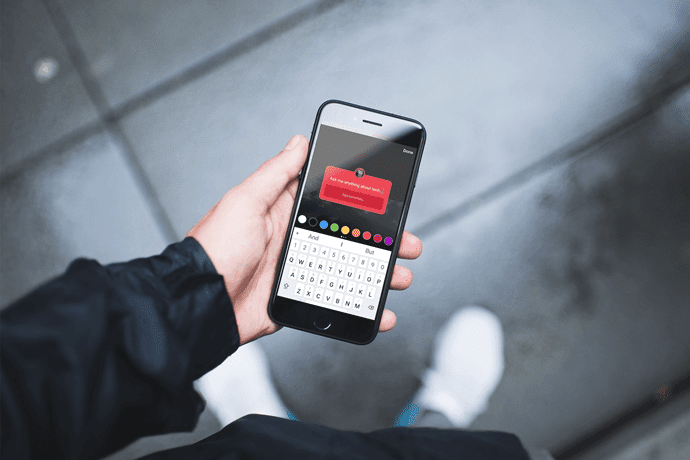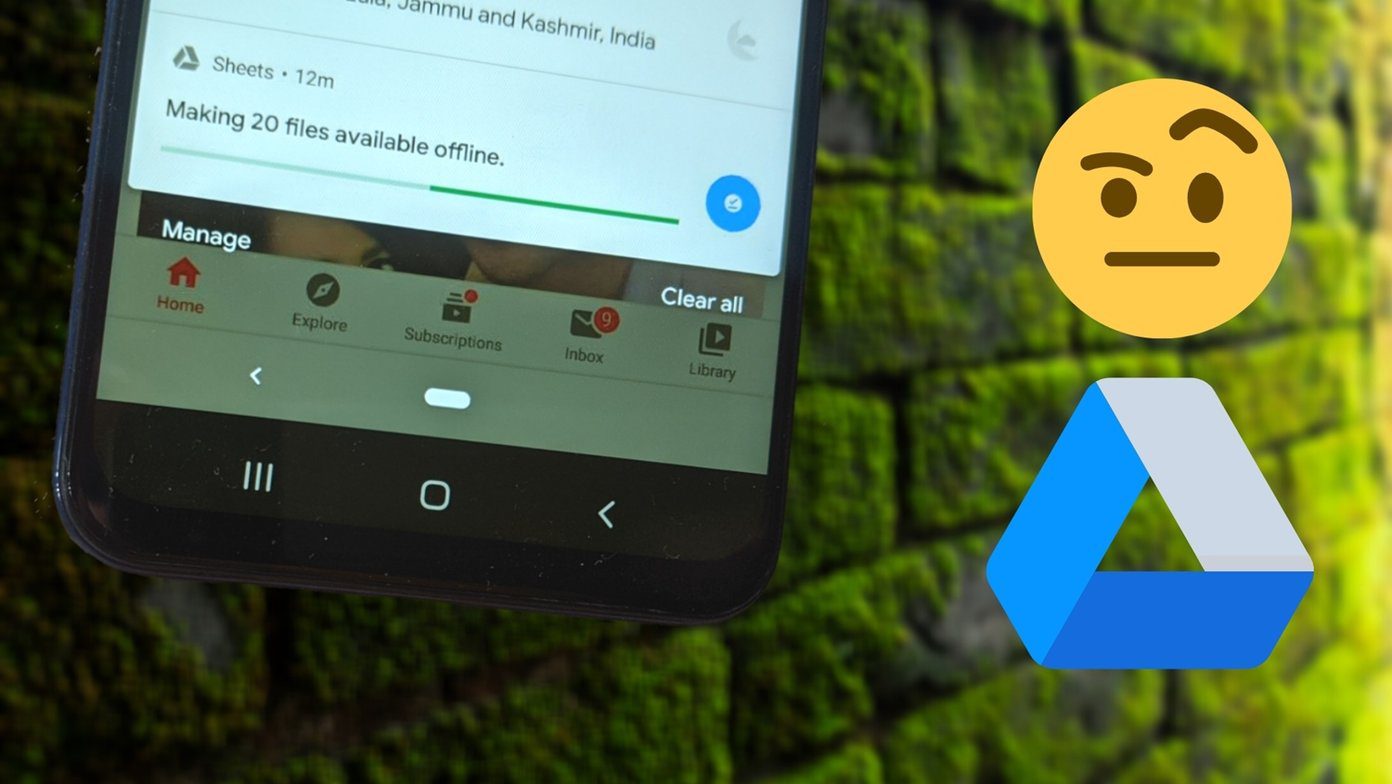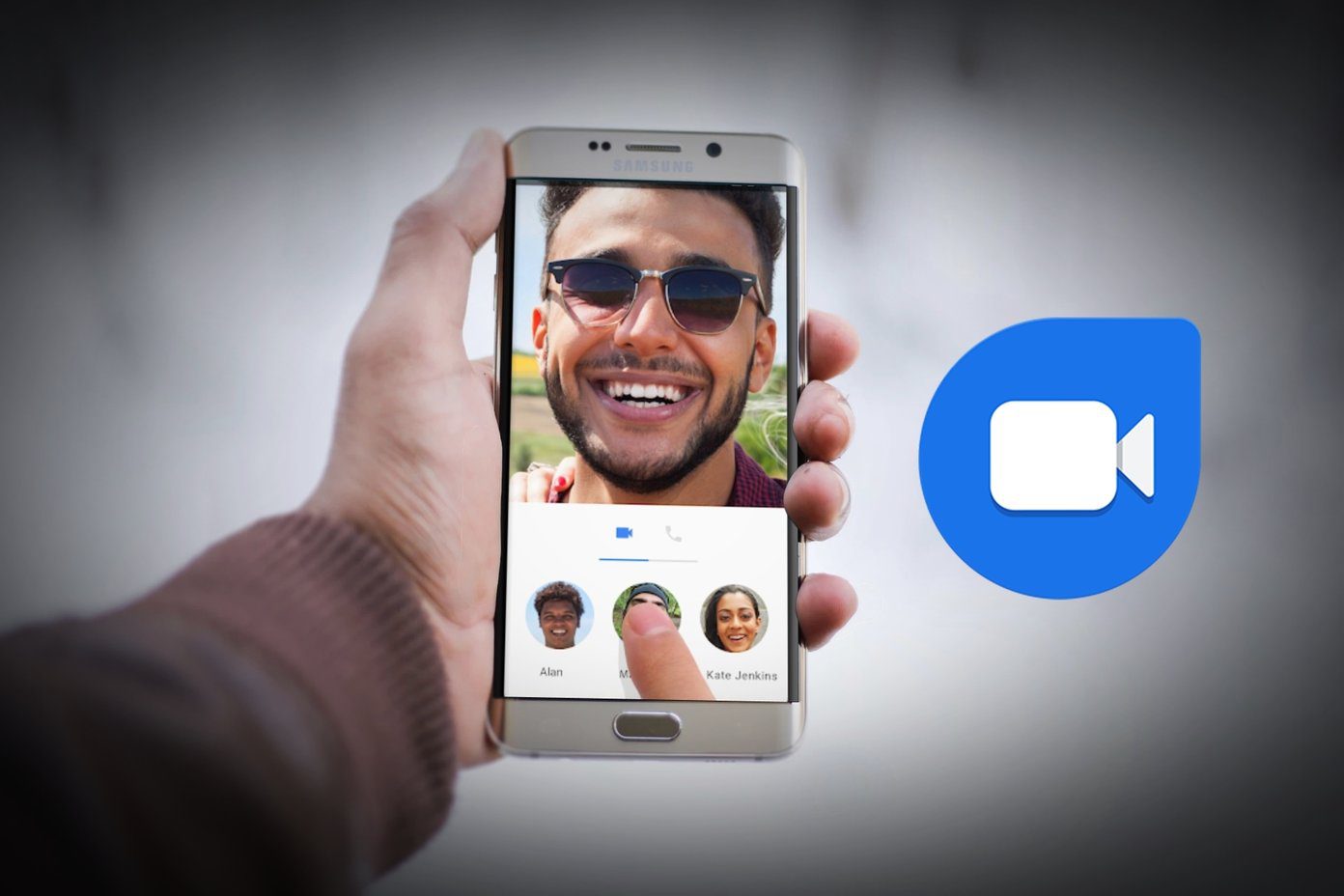events and appointments between friends, family and business partners extremely easy. In the past, it was not that easy to share calendars, but thankfully, starting with iOS 5, iPhone, iPad, iPod Touch and Mac/Windows users can share entire calendars and sync all their events across their devices thanks to iCloud , and all it takes is a few simple steps. You can share calendars with your family and friends in three different ways: From your iOS device, from the Calendar application on your Mac and from iCloud.com. Let’s take a quick look at all of them.
Sharing iCloud Calendars from Your iOS Device
Step 1: On your iOS device running iOS 5 or later open the Calendar app and tap on Calendars at the top left of the screen. This will display a list with all your existing calendars. Tap on the blue arrow next to the one you want to share. Step 2: On the next screen, under Shared with: tap on Add Person…You will be prompted to add the email of the person you want to share your calendar with. Toggle the Allow Editing option ON or OFF if you want the other person to be able to edit your calendar or if you want them to just be able to read it respectively. Note: You can enter an email address from any email provider (Gmail, Yahoo and such) but the person you want to share you calendar with will need to have an iCloud account.
Sharing iCloud Calendars from Your Mac
Step 3: On your Mac running the latest version of OS X open the Calendar app. On the left pane of its window you will see a list of your calendars. When you hover the mouse pointer over them you will see the Sharing icon. Step 4: Click on the sharing icon next to the calendar you want to share. Add the recipient’s email, choose if you want to make you calendar Read Only or not and click on Done.
Sharing iCloud Calendars from iCloud.com
Step 5: On your web browser go to iCloud.com and log in to your iCloud account. Once there, click on the Calendar icon. Step 6: On the left pane of the Calendar screen you will see all your existing calendars. To the right of each there is a sharing icon. Click on it to share, enter the recipient’s email address and click on Ok. Once the person you want to share a calendar with accepts your invitation to share one, you will be notified about it. From then onwards you will both be able to add and edit (if you chose to) events on your shared calendar and it will be updated almost immediately across your iOS devices. And you are all set. Now you know how to share any of your iCloud calendars. If you have any problems during this process, just let us know in the comments. We’ll be glad to help. The above article may contain affiliate links which help support Guiding Tech. However, it does not affect our editorial integrity. The content remains unbiased and authentic.