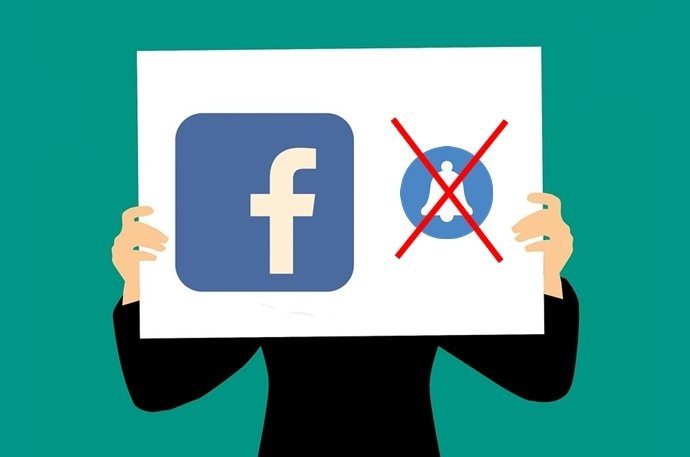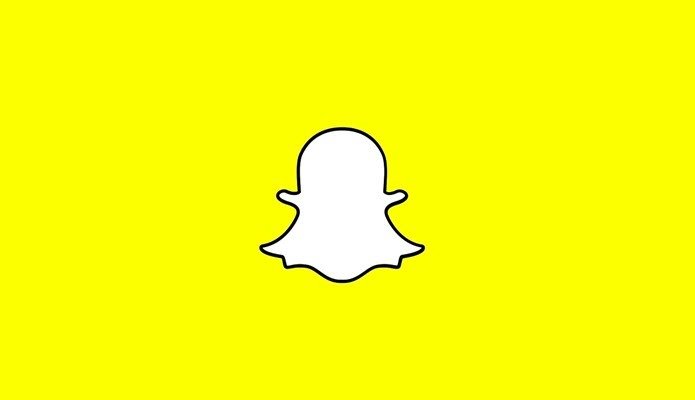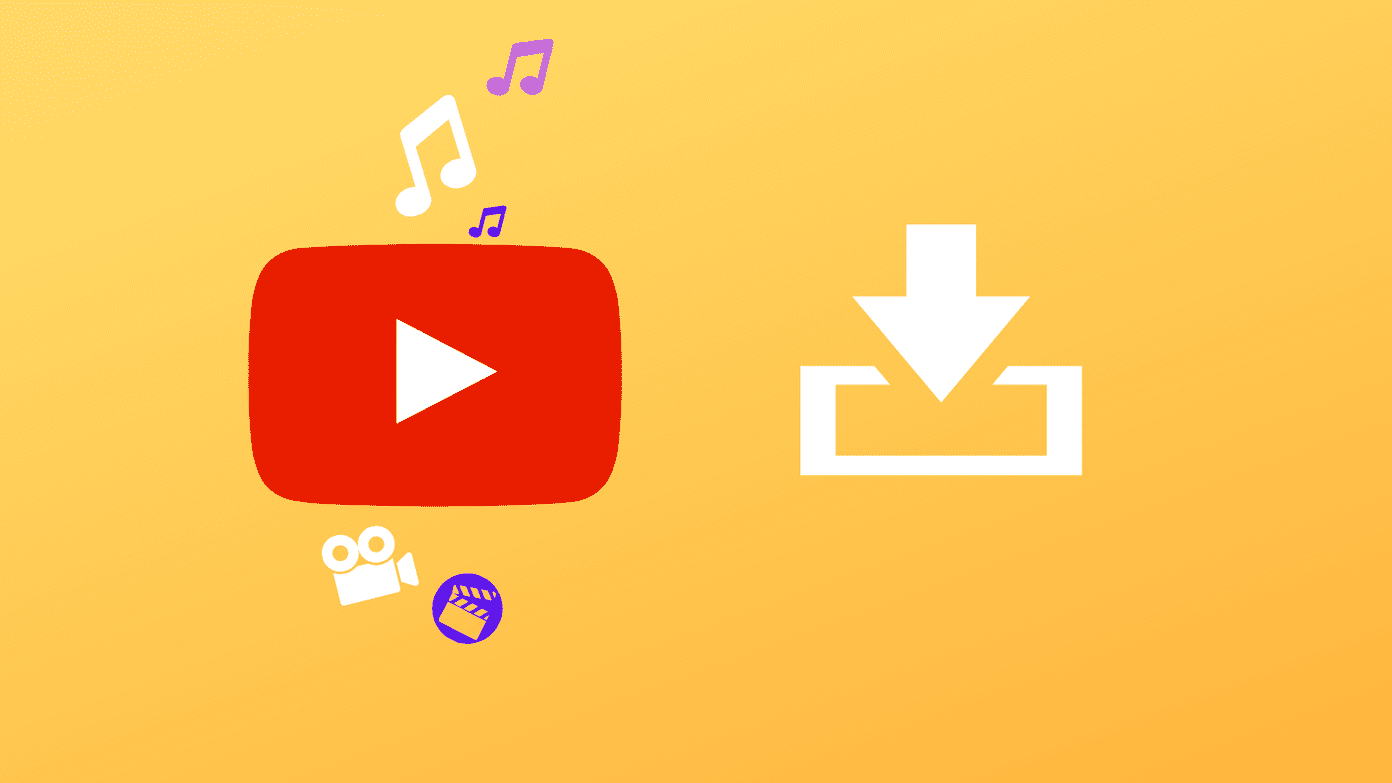access your machine remotely . But they are not always quick and easy to use. I mean there is always a dependency on the internet speed and bandwidth . Moreover, you may not always want to log in and connect to your machine for small and simple tasks. For example, if you want to take a screenshot of your remote computer, would you like to go through the trouble of logging in? You definitely want a simpler way out, don’t you? We will tell you one. sRemote is a Windows application that lets you access, or rather execute commands on your remote computer without any remote connectivity. Provided your computer is on, you can control it right from your email account. Yes, you read it right. Let us take a deeper look into it. Image Credit- redjar
Getting Started with sRemote
First and foremost you will need to download the application and extract it from the zipped file. When you run the application for the first time you will be asked to set a password. Note: Remember this password and do not share it with anyone as this will become your gateway to remotely commanding your machine. Once done, the main interface of the tool will appear. Click on the link for Gmail settings to configure an account to be monitored. Key in the email address of the account you wish to be monitored and used to control your machine. Also enter the associated password. In the third field, enter the email address where you would like to receive replies for commands executed. Click on Start Monitoring when you are ready. You can also set an interval or frequency for checking the Gmail account that you have configured.
Using sRemote
You must be wondering what is monitored in your mail box. The application keeps a check on the incoming mails and scans the subject line for specific keywords/commands. As soon as it finds a match it executes the command on the remote machine (the app runs on the remote machine). This means that if you wish to execute a command, you must send a mail to the email account that you have configured with sRemote. The mail can be sent from any domain/service and its subject line must contain the command. Command Syntax: password(); command(); where password is your sRemote password that you had set in the beginning and command is any of those from the list (click on Commands on the main interface to open a document the contains the commands list). Few examples are:-
screenshot() attaches the screenshot to the returning emailshutdown() will shutdown your PClogoff() logs offcopy(oldpath,newpath) copies a file fro oldpath to newpath
Note: Each command must be separated by a semicolon (;). Check out the command/request (image above) I sent for taking a screenshot of my machine. The reply that I received contained an attached screenshot and I really loved the speed with which it happened.
Conclusion
I tried executing a number of commands and the results we quite impressive. Tell us about your experiences on the commands that you try. This tool is really innovative and I appreciate the developer’s idea and effort. What about you? The above article may contain affiliate links which help support Guiding Tech. However, it does not affect our editorial integrity. The content remains unbiased and authentic.