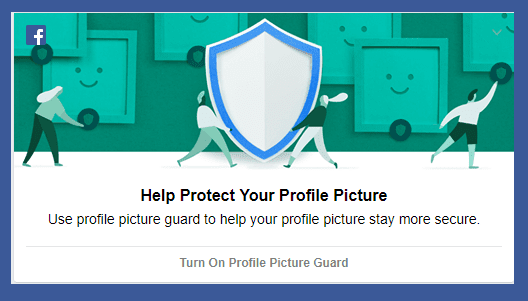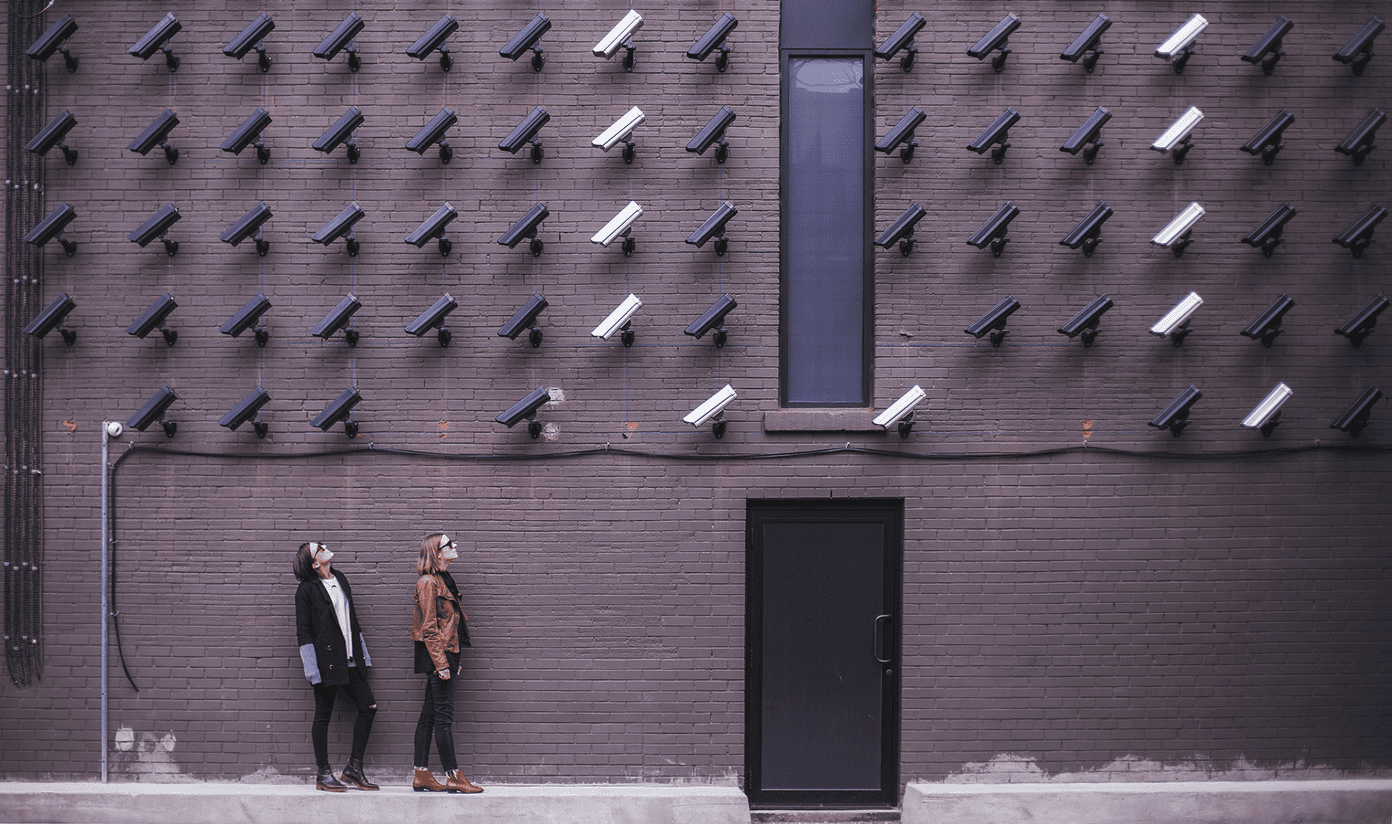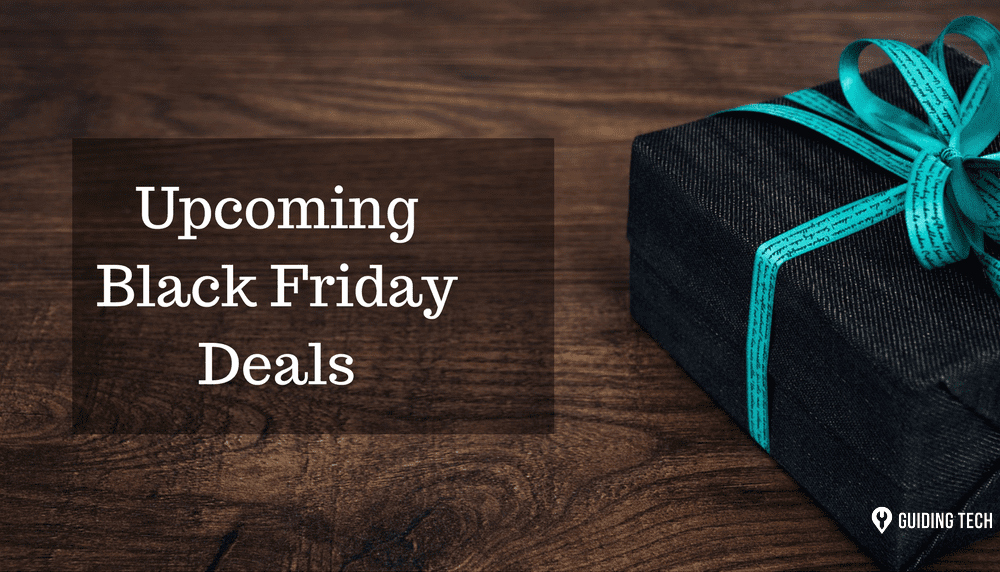Yes, until yesterday, if you added a hashtag or a profile in you bio, it was shown as a simple text. But now, both the hashtags and profiles are clickable in your Insta bio. Although the feature is cool, many people aren’t able to add hashtags and profile links to their profile. Even worse, for some people, hashtags aren’t working in their bio. Are you one of those? Sorry to hear about your trouble, but, hey! relax. We are here to help. In this post, we will tell you a simple solution to make Instagram bio hashtags and profile links clickable.
Solution 1: Add Hashtags and Profile Links
If your Instagram bio doesn’t contain any hashtag or a profile and you want to add it now, you can easily do it. To do so, follow these steps: Step 1: Open the Instagram app on your device and tap the Profile icon on the bottom bar to go to your profile section. Step 2: Tap the Edit Profile option followed by tapping the Bio text area. Step 3: Enter your hashtag and profile link as you normally do in the comments. For instance, add # before a word to make it a hashtag and add @ followed by profile name. Instagram will automatically show the relevant hashtags and profile links. If you don’t find your hashtag, don’t worry, just add the word preceded by # and tap the check icon to save it. Step 4: Tap the check icon on the Edit Profile section to save your new bio with hashtags. When you tap the hashtag or profile link in bio, you will be taken to that particular page.
Solution 2: Update the App
Since it is a new Instagram feature, make sure your Instagram app is updated. To check if you are using the latest version, open the Play Store or App Store on your smartphone and search for Instagram. If an update is available, update the app. Once the app is updated, try adding the hashtags and links as mentioned above.
Solution 3: Force Close the App
We use Instagram almost daily and it’s always in our recent apps. When a new feature arrives and you don’t get it on your device, you should always try closing the app. To force close the app, remove it from your recent apps. Then reopen the app and try adding profile links to your bio. Meanwhile, click here to know how to filter Instagram messages.
Solution 4: Clear Cache
On Android devices, you can also try clearing the cache for the Instagram app. To do so, open the device Settings and navigate to Apps and Notification. Look for Instagram app and tap Storage. Under Storage, hit the Clear Cache button.
How To Remove or Untag Yourself From Someone’s Bio
Interestingly, when someone mentions you in their Instagram bio, you will get a notification like this: Thankfully, if you want to remove or untag yourself from someone’s bio, you can do that too. To remove yourself from someone’s bio, follow these steps: Step 1: Open the Instagram app and navigate to the profile that has added you in their bio. Step 2: In the bio section of their profile, tap your profile username. You will get a pop-up menu. Select Remove Link. Once you tap the Remove link option, Instagram will send you another pop-up asking to confirm. Tap Remove Link.
Link It!
Now that Instagram is kind of making links more mainstream, we wish they would also allow you to add links in posts. What other Instagram features do you wish for? Let us know in comments below. The above article may contain affiliate links which help support Guiding Tech. However, it does not affect our editorial integrity. The content remains unbiased and authentic.