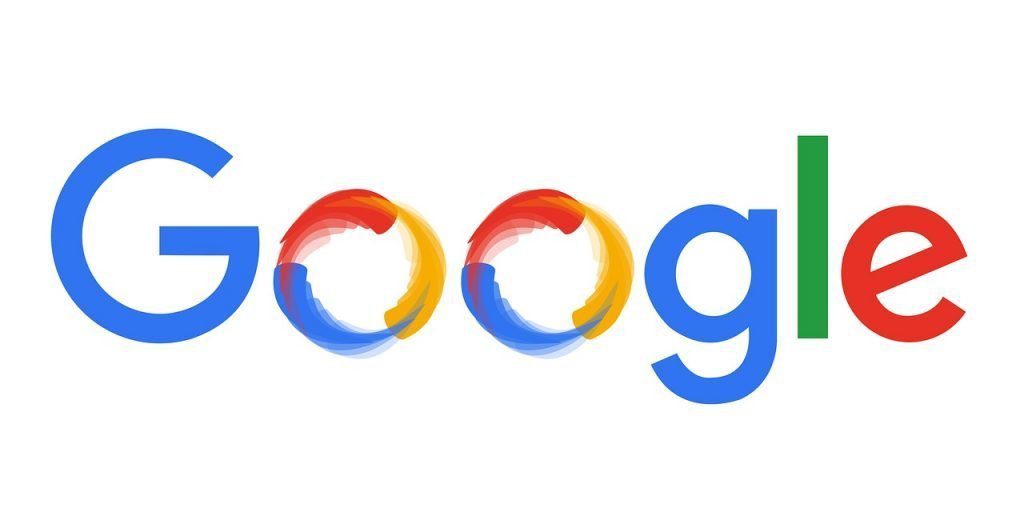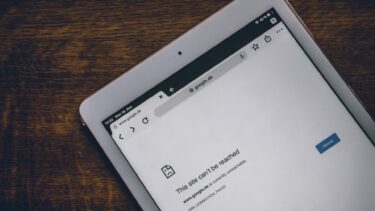Google’s Location History was launched with Latitude, but little did we know about it back then. But now, even though Latitude has become a thing of the past, the location history still stands. If you carry an Android device and while configuring the smartphone, if you chose to share your location data, you are in for the service. For iOS users, if they have installed the Google Search app and confirmed to location sharing, they’re in. Moreover, the location services on your phone which include both GPS and A-GPS should always be active to keep a track of your location.
Now, the users who’ve been sharing their location data with Google can straightaway open the Location History dashboard in their browser. On this page, you will see a small map with some red dots and lines with a timeline at the bottom of the screen. The dots and lines in your location were tracked by your Android device. You can click on the timeline to see where you were exactly at a given time. You can select the timeframe from the calendar on the left.
Enabling the Location History
For the users who don’t see anything in the history dashboard and all you see is the message “You have no location history”, you will have to first enable the settings in your smartphone. Open Google Settings on your Android device and navigate to Location settings. Here put a check on the option Access Location and keep Location Reporting and History on. iOS users can find these settings under Google Search app—>Settings—>Privacy. Once you have enabled the location reporting settings, give Google a few days to gather your location data. After some days, you will be able to see your location tracking on the Google dashboard.
Deleting the Location History
If you want to delete a specific location from your tracking history (well… I am not judging) you can do it from the tracking dashboard. To delete a particular location on the map, simply click on it and select the option Delete from history. To delete an entire day, Delete history from this day option on the left. You might also select the option Delete all history if you want to clean the slate. Once you delete your location history, it might take up to 24 hours to reflect.
Disable Location History
If you are someone who is not comfortable with Google collecting your personal data and want to turn it off, you can do so by disabling the option in the Google Settings on your device. If you are on a computer, open the Location History dashboard and click on the History Settings button. Here simply disable the option and save the new settings.
Conclusion
So that was pretty much everything there was to know about Google Location History. It’s completely your choice if you accept to use it or disable it completely. I have kept it enabled. As I said in the beginning, we all need to prove our alibis at times and I think this is the perfect way to vindicate yourself if you were to ever caught in such a situation. Thoughts? The above article may contain affiliate links which help support Guiding Tech. However, it does not affect our editorial integrity. The content remains unbiased and authentic.