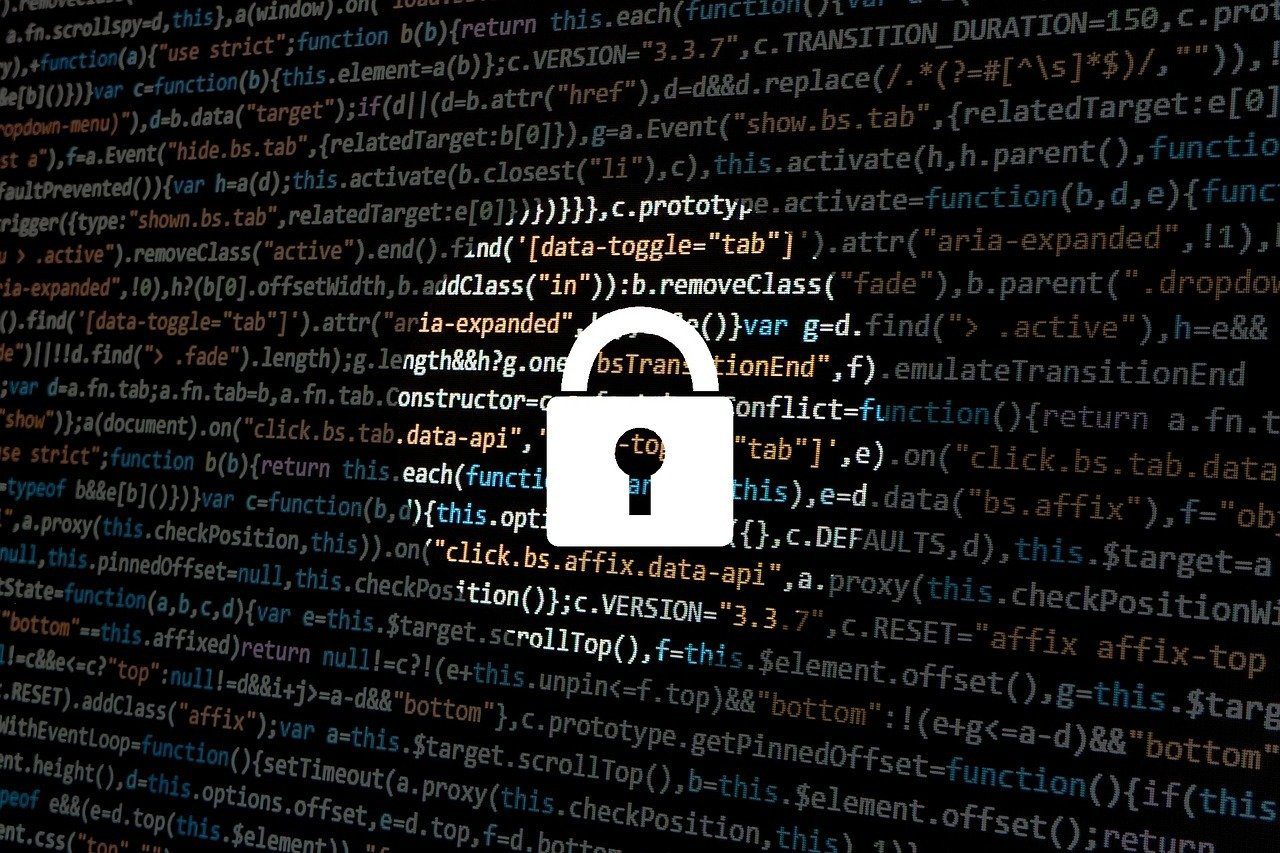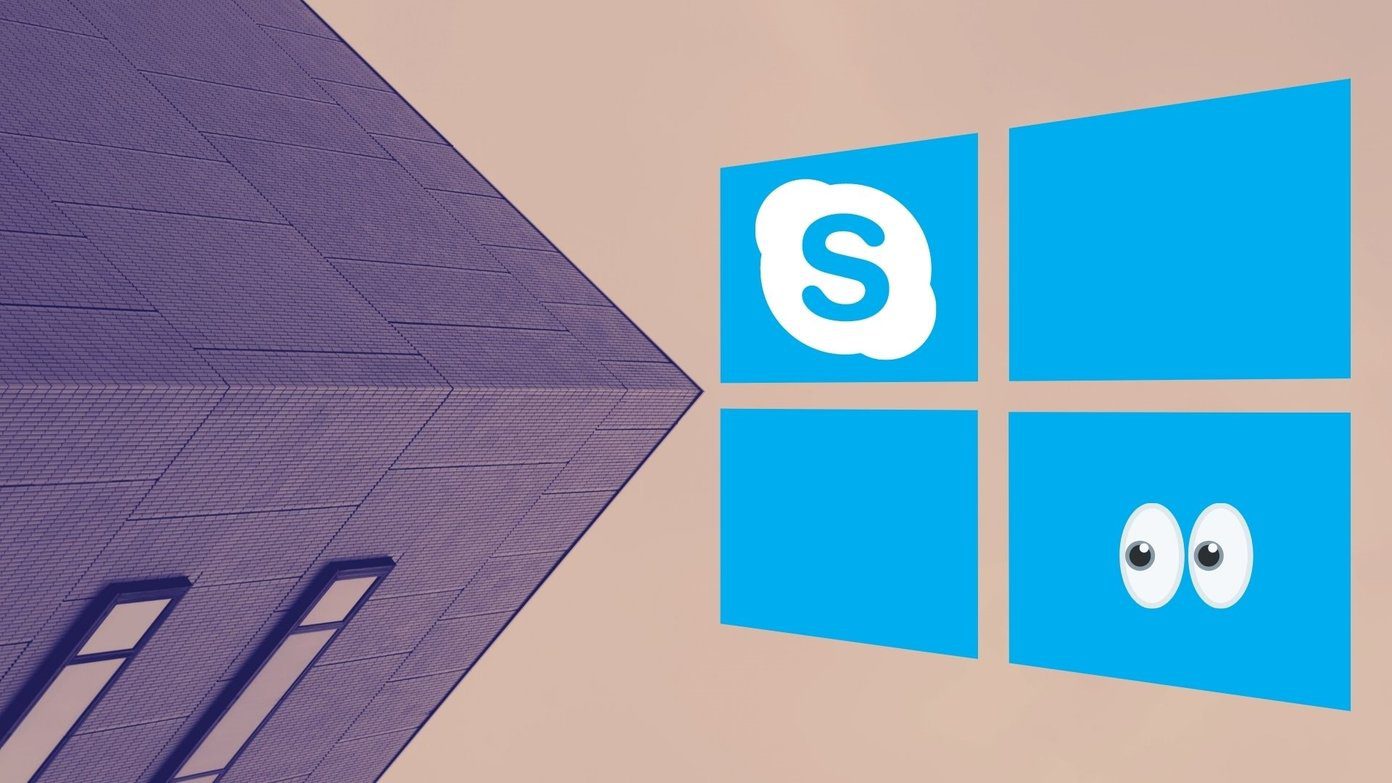Now the social network introduces Facebook Watch internationally. As much as I enjoy Facebook, I don’t think I could spend too much time watching videos on it. If you too have been put off by the Facebook Watch notification and want to get rid of it, then I shall help you with that today. Here I will share how to disable Facebook Watch notifications on mobile apps and desktop. But before that, let’s get to know what Facebook Watch is about.
What is Facebook Watch
Enter Facebook Watch, a streaming service offered by Facebook especially to its users. It was launched last year in the US first and was introduced globally this year in September. Facebook Watch is a dedicated place for Facebook users to watch videos. You get all the traditional Facebook features for Watch videos such as likes, comments, share, tag, etc. Besides original shows produced by Facebook, the platform provides all the videos uploaded on the platform by its users. You can access Facebook Watch from a dedicated tab present in the top bar on mobile apps. On the Facebook web, it is available in the left sidebar. When you save a video on Facebook, it is also available under Facebook Watch.
Why Isn’t It Working
Even though Facebook has invested a lot of money on it, very few people know about the feature. Primarily because Facebook didn’t market it outside US, and resorted to sending unwanted notifications. Also, it’s strange that even though when you view any video on Facebook now, it’s available under Watch platform, yet nobody knows that it exists. Don’t believe me? Watch any video on the Facebook app, it will take you to Facebook Watch.
Turn Off Watch Notifications
Whether you have had enough of the notifications or just want to get rid of those red counters, it’s perfectly fine to turn them off for Watch. Here’s how you can do that.
Mobile Apps
Step 1: Open the app and tap on the Watch icon in the top bar to go to the Watch screen. If it’s not available there, tap on the three-bar icon at the top-right corner and select Watch from it. Step 2: In the Watch tab, tap on See All followed by Manage. Step 3: You will be taken to the Manage your watchlist page. Here, tap on the notification icon next to the page or show whose notifications you want to turn off. To remove it from your watchlist so that you don’t even see their videos in this tab, hit the cross icon and select Remove from the watchlist. Sadly, there is no way to do it in bulk. You will have to turn off notifications for all pages individually.
Website
Step 1: Open the Facebook website in a web browser and click on the Watch option present in the left sidebar. Alternatively, you can visit the Facebook Watch page directly. Step 2: Click on the gear-shaped Settings icon next to the Following title in the left sidebar. You will be taken to the Manage Watchlist screen. Click on Updates button to turn off notifications from that page or show. You can also click on the page or show directly from the left sidebar. Then click on the Notifications button to turn off notifications.
Bonus Tip: Clear Facebook Watch History
Similar to every other platform, Facebook keeps track of all the videos that you have watched on it. While the history isn’t public, it’s linked to your account. In case you want to clear it, here are the steps.
Mobile Apps
Step 1: Open the Facebook app and tap on the three-bar hamburger menu at the top-right corner. Then scroll down and tap on Settings & Privacy. Step 2: Tap on Settings. Scroll down and hit Activity Log. Step 3: From the Category drop-down box at the top, select Videos You’ve Watched. Step 4: Tap on Clear at the top under Videos you’ve watched to clear the history.
Website
Step 1: Open the Facebook website and click on the small down arrow at the top-right corner. Select Activity log from it. Step 2: From the left sidebar, click on More and select Videos you’ve watched from the list. Step 3: Click on Clear video watch history at the top to delete the history. You can also click on the Edit icon next to the individual video and select Delete from it.
What’s Next?
Facebook is trying different ways to engage people to its Watch Platform. Recently, they also launched the Watch Party where a user can host a live session for previously uploaded videos on Facebook. Despite Facebook’s various attempts to bring users to its Watch platform, it’s not getting that much attention because of multiple reasons. While the social network is also working to release original content on Facebook Watch, we hope to see engaging and exciting videos. That said, Facebook needs to catch up a lot to compete with YouTube. The above article may contain affiliate links which help support Guiding Tech. However, it does not affect our editorial integrity. The content remains unbiased and authentic.