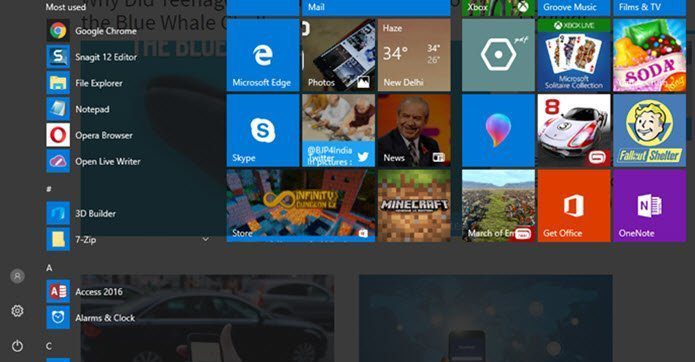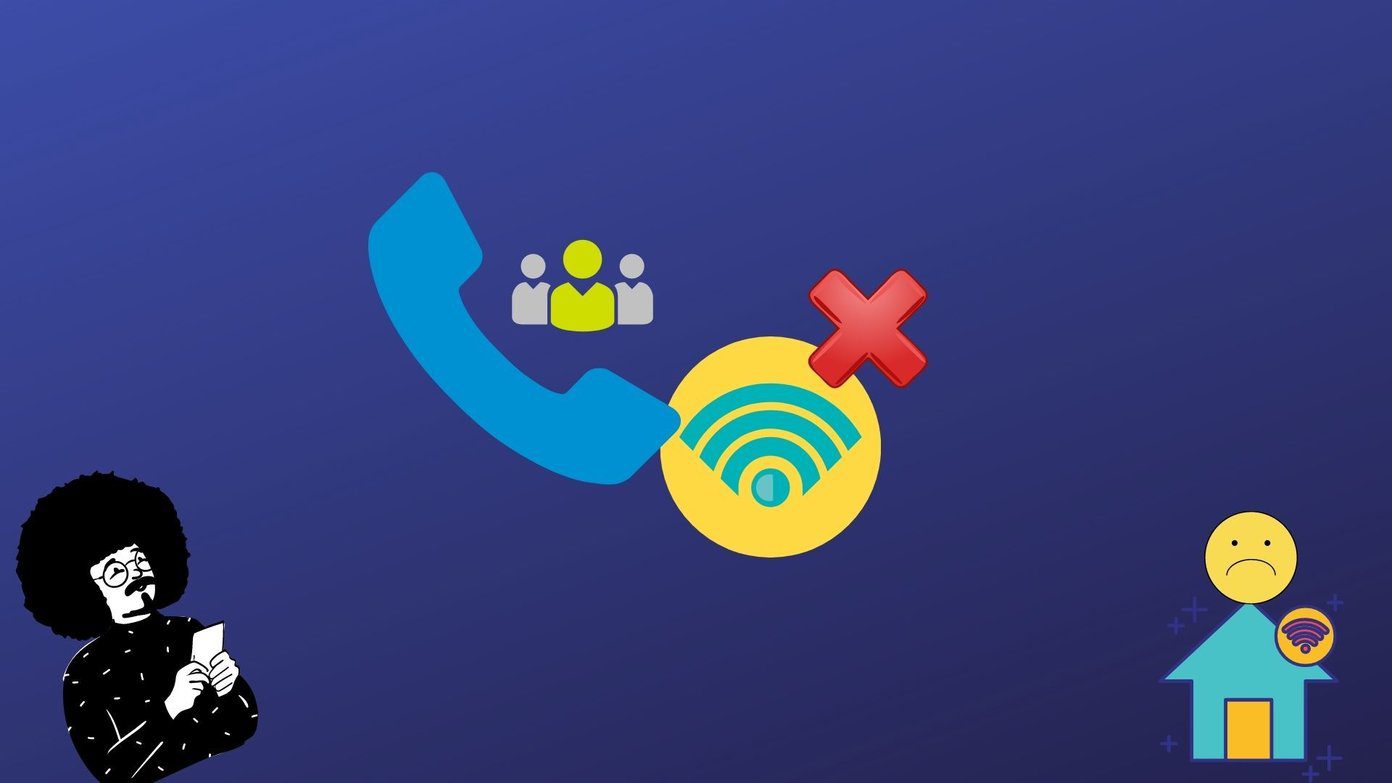If you have not yet installed or updated the latest version of Google+ app on your droid, download and install it from the Play Store. Having done that sign in with your Google account and explorer the new sleek design. To start the Hangout on your phone launch the latest version of Google+ app and tap the Home button on the top left corner. Now, on the side-slide menu tap the Hangout button to start one. Make sure you are connected to a Wi-Fi or 3G network. Google+ app will now ask you for the friends you would like to invite to the Hangout. Some of the friends you connect to more frequently will be listed on the app with their profile images. You can also search for a contact if he doesn’t appear on the list. After you have selected the friend you want to hangout with, tap the Start button. The app will then connect to the internet and try to establishing a connection. If everything goes fine, your friends will receive an incoming Hangout call on his device. He can now accept or reject the Hangout offer as with any other call. If he accepts the call, both of you will be able to do a video conferencing (provided your device has a front camera). The first three buttons at the bottom will help you toggle your camera and microphone state. The last button however will end the hangout. So talk as much you want but I would recommend using a earphone as the person on the other end might hear echoes as both the speakers and microphone are very near in most of the phones. Apart from the new Hangout feature, the app comes with a new makeover which gives it a rich appearance.
Conclusion
Overall, Hangout on Google+ is probably the fastest and easiest way to talk and see the other person while you are talking. Try it out and let us know how it worked for you. The above article may contain affiliate links which help support Guiding Tech. However, it does not affect our editorial integrity. The content remains unbiased and authentic.