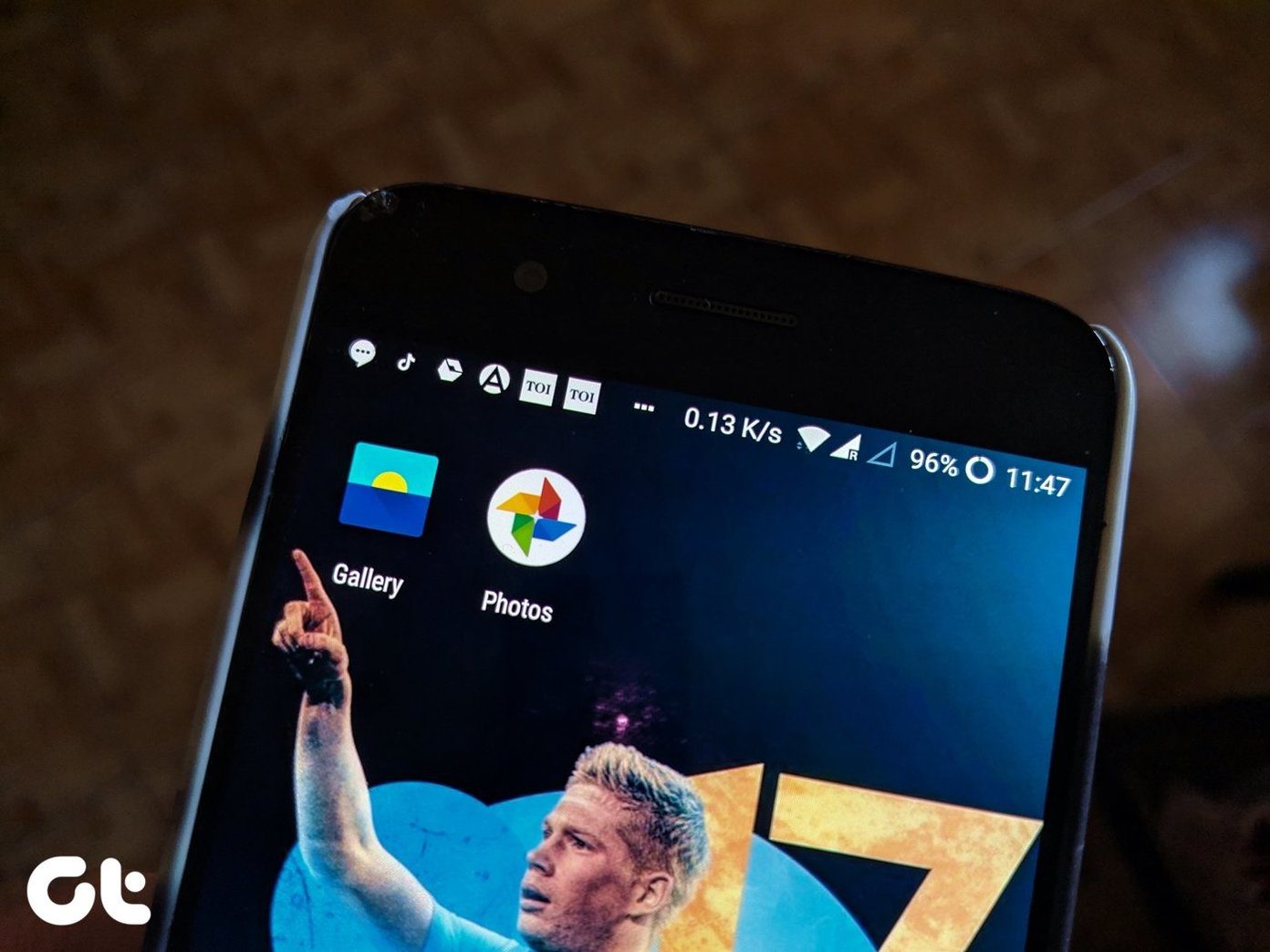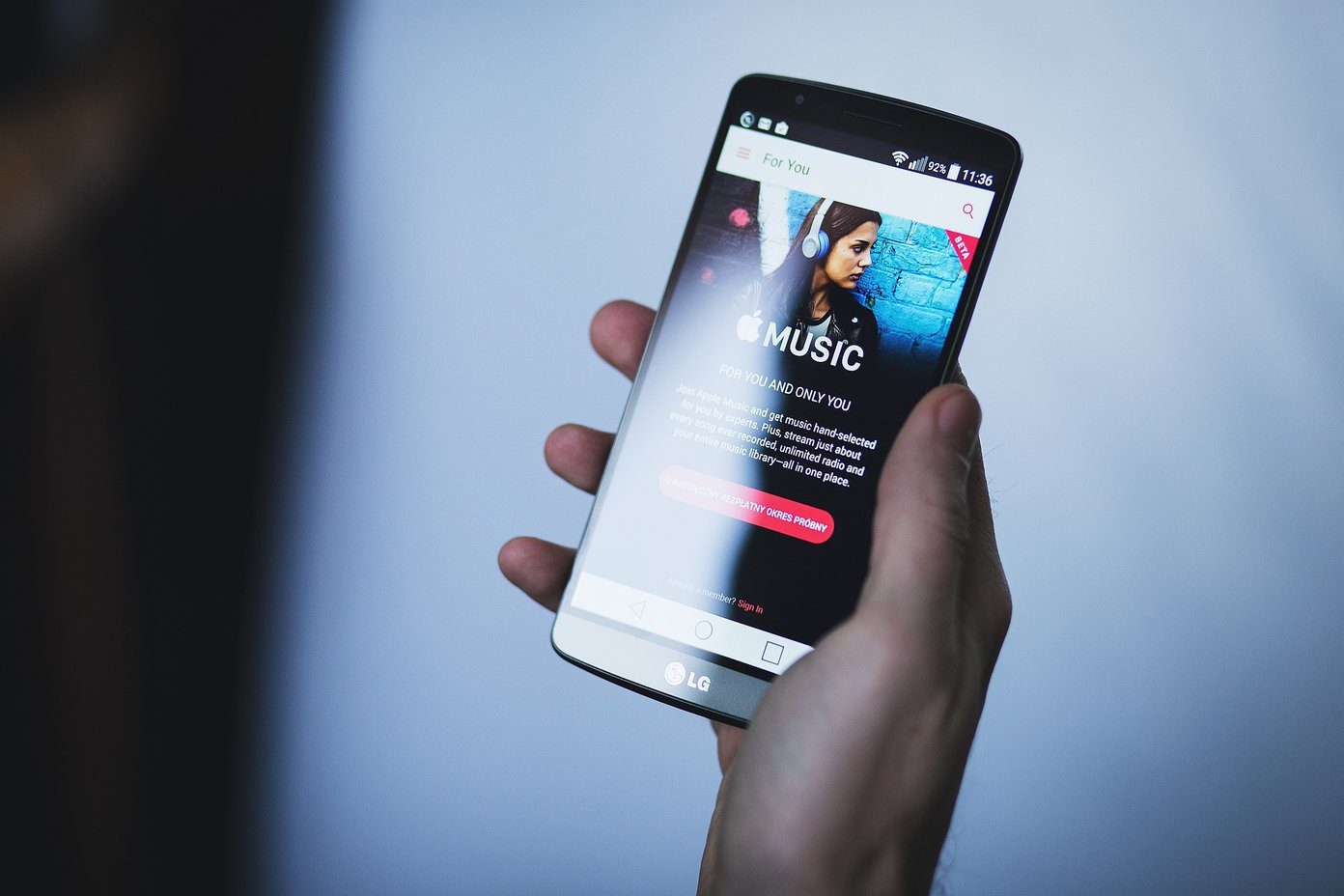Understanding Podcasts
Podcast is a blend of two words—broadcast and iPod. Podcasts are basically programs which are broadcasted on the internet which you can download and watch on your computer. These podcasts may be audiovisual or just audio. For a better understanding, you can relate podcasts to RSS feeds. Just like in the RSS feeds of the website gets updated when the site gets new content, in the same way the podcasts get updated with new episodes from time to time. The only difference you may say is that RSS feeds have to be read while you can listen or watch the podcasts. These podcasts can cover many categories and most of them are available on iTunes Store from where you can download them. Of course, iTunes Store isn’t the only place where you can get them but it’s probably the most popular way to do this. So let’s see how we can add and watch podcasts on iTunes.
Adding Podcasts in iTunes
You will need an Apple account to subscribe to podcasts. Creating an Apple account is free but when you make one, it will ask you to enter your credit card information, which will be used when you make a purchase in the iTunes Store. We have already seen how you can make an Apple account without using credit card information which you can refer to in case you don’t have a credit card. So once you have an Apple account, use it to log in to the iTunes Store. When the store loads up, click on the Podcast category at the top to list all the downloads related to podcasts. On the left sidebar, you can see all the quick links to the podcasts which top the charts. When you find a useful podcast click on it to open the detail page. You can preview the podcast here by clicking the play button. To subscribe to the podcast, click on the subscribe button. iTunes will then subscribe to the podcast and add it to the podcast section in the library. If you have never subscribed to a podcast before, the podcast category will be added after the first time. All the podcasts you subscribe to will be added to the podcast section from where you can see all the details related to the podcast and play them whenever you want.
Manually Adding Podcasts
If the podcast you want to subscribe to is not available on iTunes Store, but you have got a link to subscribe to the podcast you can add it using Advanced—>Subscribe to Podcast. Just paste the URL of the podcast and press the OK button. You can update or unsubscribe from the podcast using the right-click context menu on the podcast. There are several other settings in there that you can explore yourself.
Conclusion
At first, consuming podcasts may seem a bit confusing, but once you start using it you will start loving it. Moreover, iTunes is not the only player in which you can subscribe and follow podcasts; it’s just one of the best out there and if you got an iDevice like an iPhone or an iPad, you can sync all the podcasts to your device seamlessly. Top Image Credits: timsamoff The above article may contain affiliate links which help support Guiding Tech. However, it does not affect our editorial integrity. The content remains unbiased and authentic.