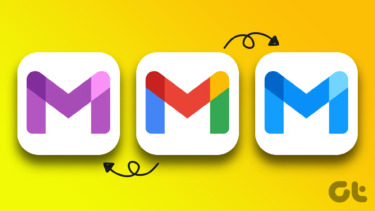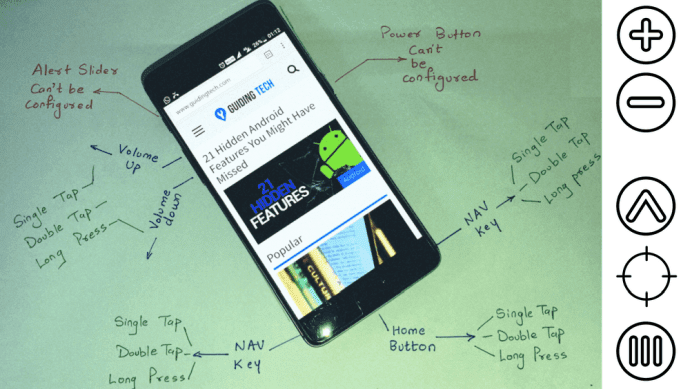Many developers don’t make full use of the Notification API for Android. They’re not giving you full control of how the notification should look in the notification drawer. For your information below are the notifications types.
Bundle: Collection of multiple notifications into one single notification. (Like we have in Gmail.)Head-Up Notification: You know that. (eg. WhatsApp)Multi-Line Text: Notification with a large chunk of text or data in it.Elastic List: Minimized version of Multi-line text but can be stretched to get the full view of it.
So, now what if you could enable these different types of notification views and customize the look of notifications?
Let the Nevolution Begin
Yes, you can. A new open source Android app called Nevolution can give your smartphone the ability to do so. Nevolution gives you the freedom to customize the views of notifications in the notification drawer the way you like. Let’s dig in and see how you can do it. It can run on Android devices powered by version 4.3 and above.
Choose a Notification of an App to Customize it
After you download and install the app you’re pretty much good to go. If you already have notifications in the notification drawer then it will show up in the Notification list of the app. Tap on the notification to customize it. At the bottom, the customize button will pop-up. Along with that, you get the option to make the notification appear again in the notification drawer if you had swiped it away.
Customizing the Look of Notification
I’ve chosen Flipboard’s notification. And, its notification view is of the Elastic list type. But, I always want it to show in multi-line text view. Always expanded so I don’t need to stretch it down to fully view it. Now tap on the customize button. On the next screen, at the bottom, you’ll find different notification styles that you can apply to the notification. (Notification styles mentioned above). So, here I’ll choose the Multi-line Text style for Flipboard Notifications. The same way you can customize the notification by applying different styles. You can even bundle notification into one single notification. For example news stories from your News app. Also, for messaging apps like WhatsApp and WeChat, you get special tweaks. You can separate multiple bundled notification into the separate notifications as shown below. The notification list on the home screen of the app also works as notification log. It saves all the notification and its actions. You can make the notification appear again and perform the same action of notification again. It’s a great way to keep track of notifications and customize the way you want it.
It’s Underrated
The app currently has mixed reviews on Play Store with an average rating of 3.7. I myself experienced some issues like notifications not showing up. But, if you’re having issues with the notifications and if it’s misbehaving then you should install the extension pack. Go to settings of the app and you’ll get the option for it. Also, you can join the conversation about it on XDA-forums thread. One of the reason could be that other notification based app installed by you might be conflicting. However, in my usage, it’s performed well. I’ll give it a 4.3 out of 5 . ALSO SEE: How to Make Android Notifications Better Using Floatify The above article may contain affiliate links which help support Guiding Tech. However, it does not affect our editorial integrity. The content remains unbiased and authentic.