How do you find out if he actually did that ? If you want to know what was the exact last shutdown time of your computer, then you can find that out using a simple trick. You’d need to go to the Event Viewer in Windows to get that information. Here are the steps. Step1. If you are using Windows Vista or Windows 7, click the start icon and type Event Viewer in the search box. Event viewer program will appear. Click on it. If you are a Windows XP user, Go to Start> Run. Type eventvwr.msc and click OK button.
Step 2. Event Viewer window will open. Now on the left side of that window click on “Windows Logs”. Now on the right side, click on System.
Step 3. All the system files will open on the right side. Now on the source column you have to find out Eventlog source having Event ID 6006 (6006 is an event ID for shutdown). You will find many Eventlog sources having event ID 6006. But you need to figure out source with the most recent date and time. Note: All the events are placed in descending order (latest time first) so the top event log with event ID 6006 will show the correct time and date of last PC shutdown (In this case the time is 1/10/2010 1:06:48 AM).
So the last shut down time of my PC is 1/10/2010 1:06:48 AM. That’s how you can easily find out when exactly was your computer last shut down. The above article may contain affiliate links which help support Guiding Tech. However, it does not affect our editorial integrity. The content remains unbiased and authentic.



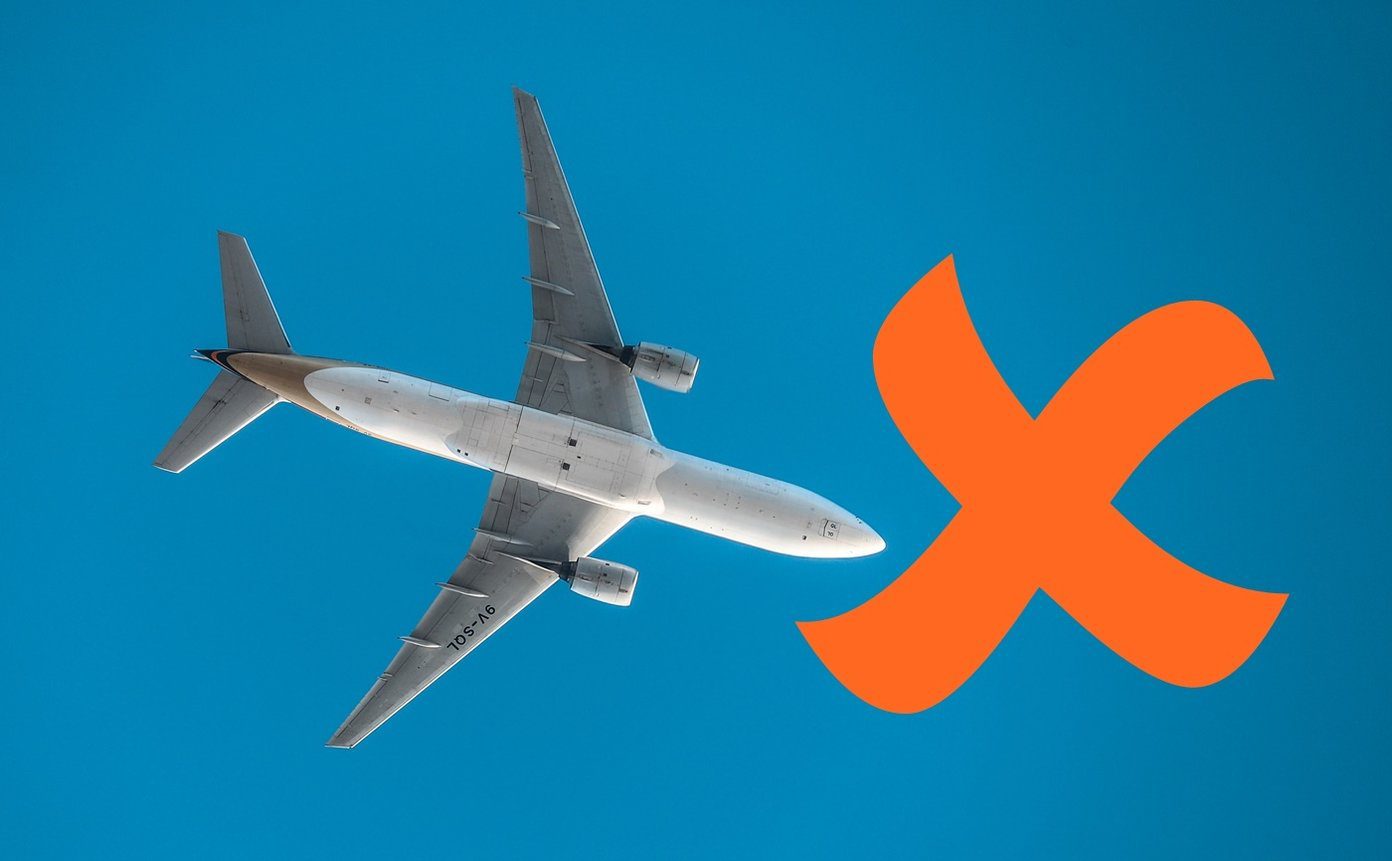
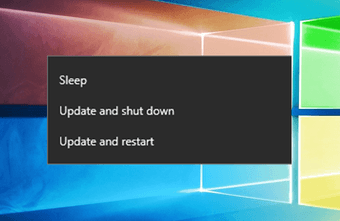

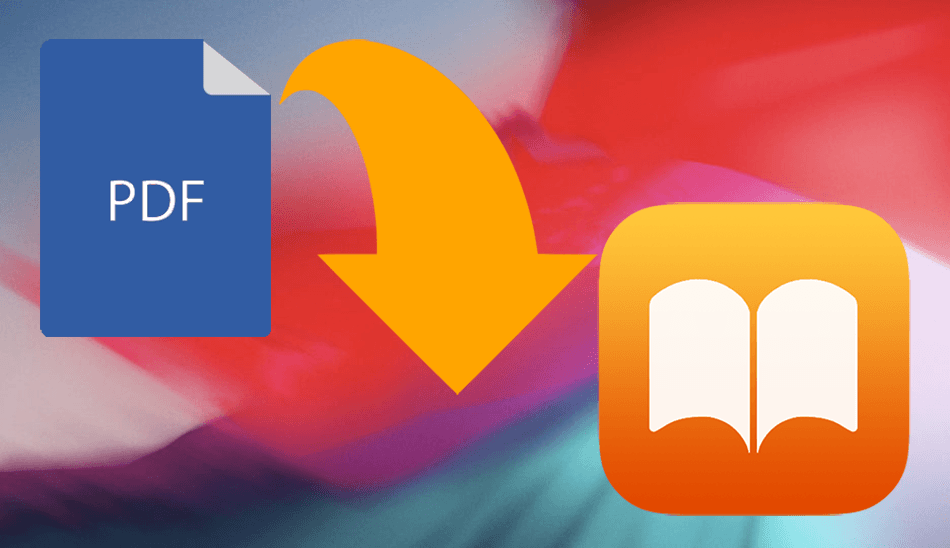

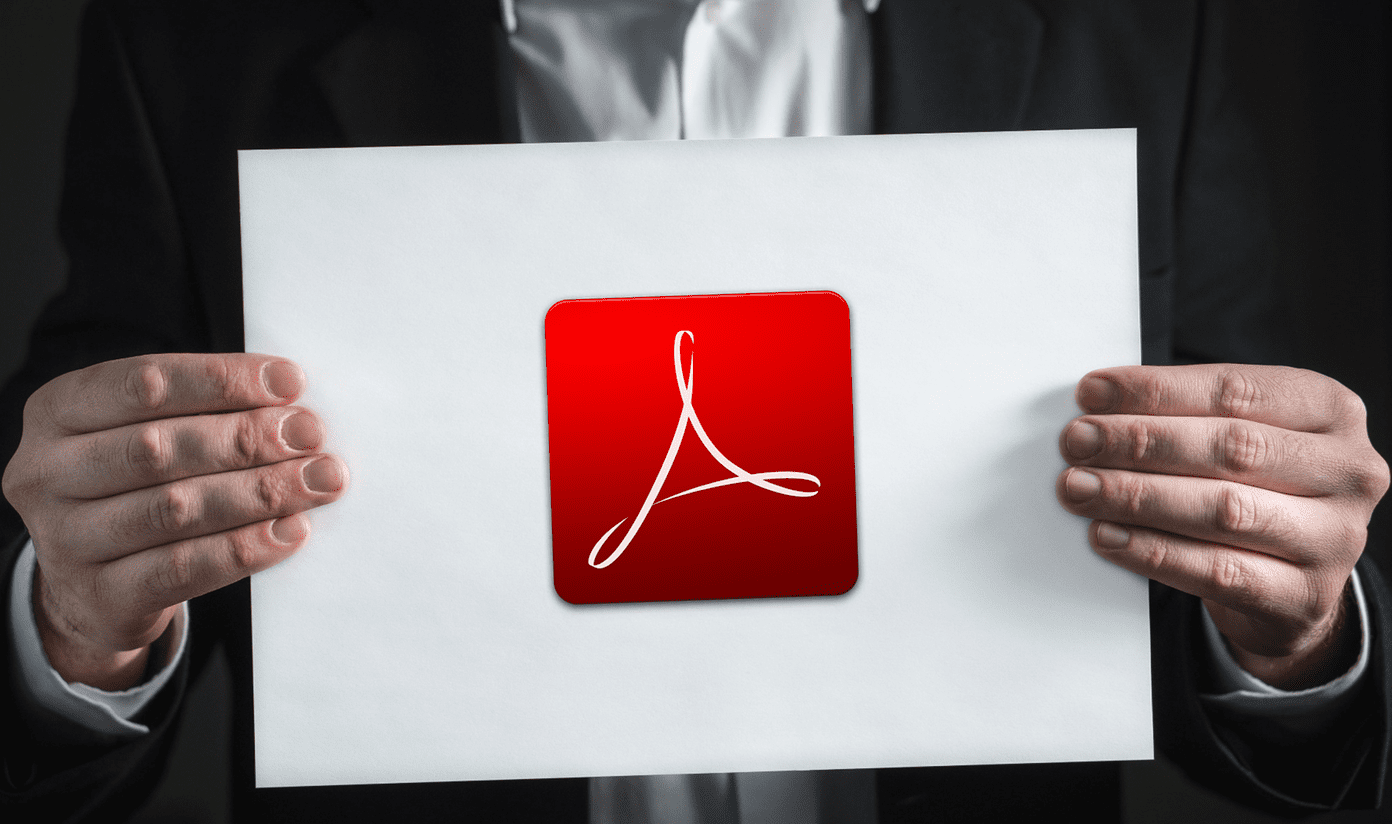

![]()