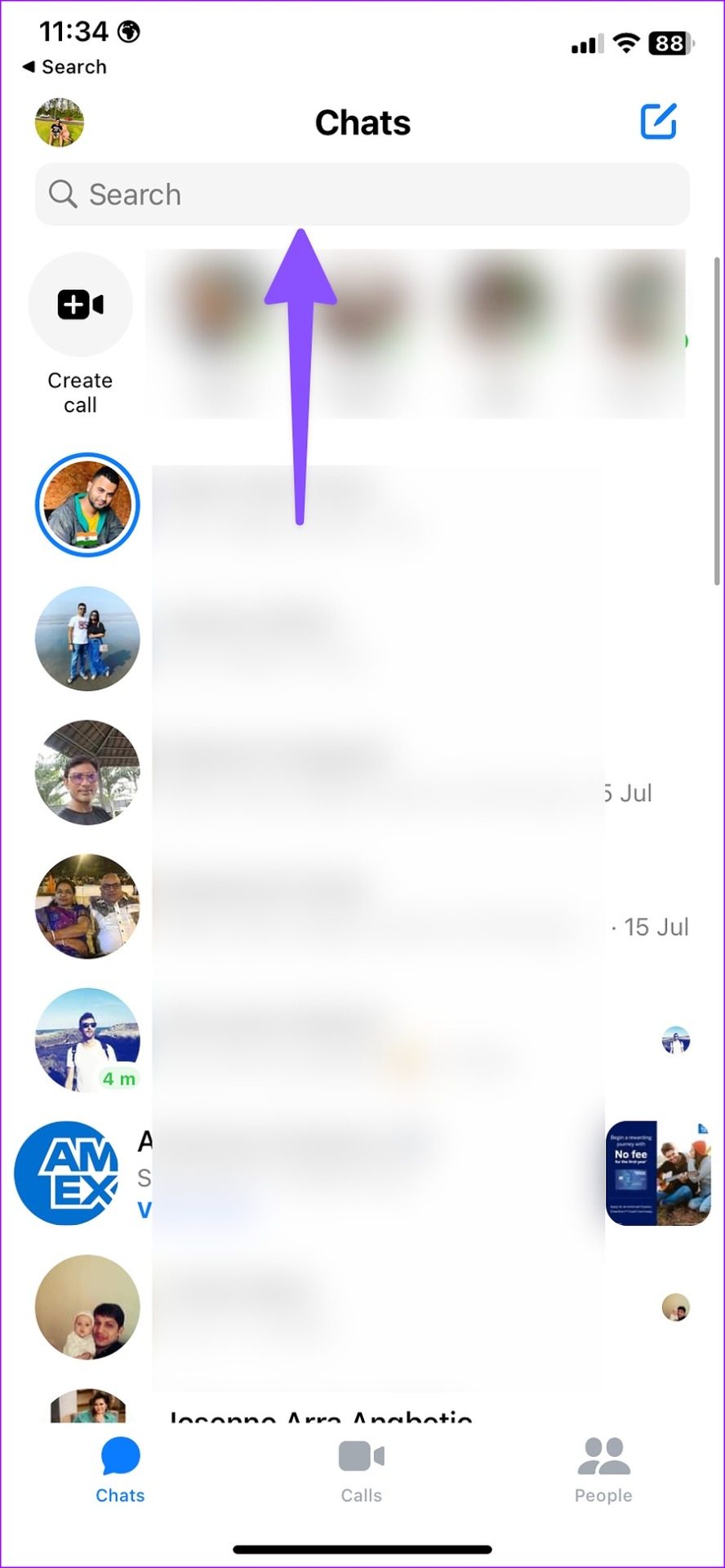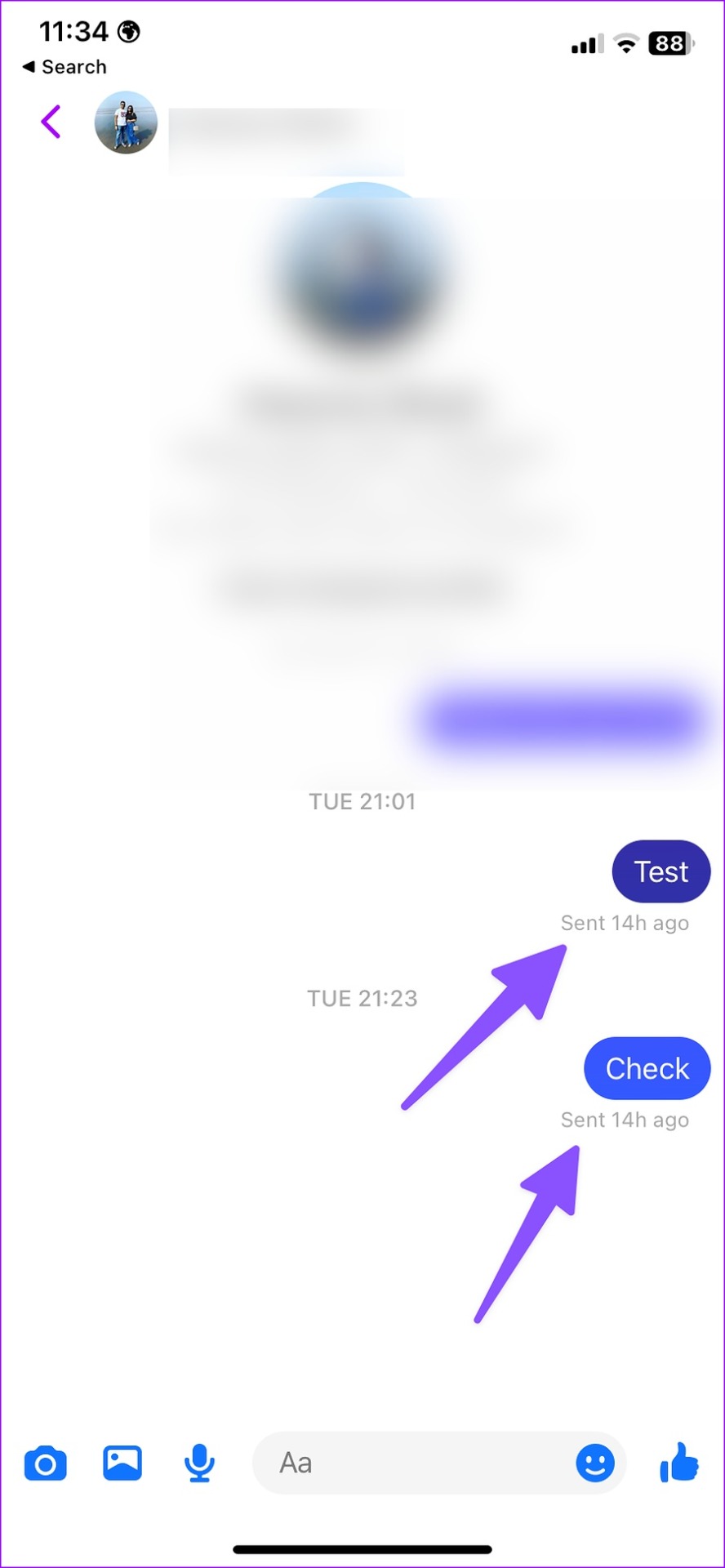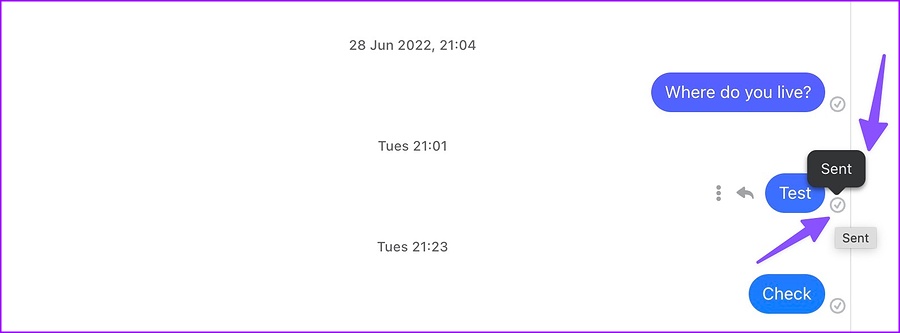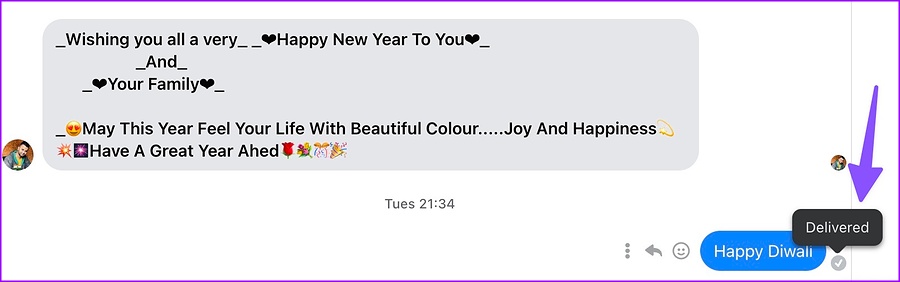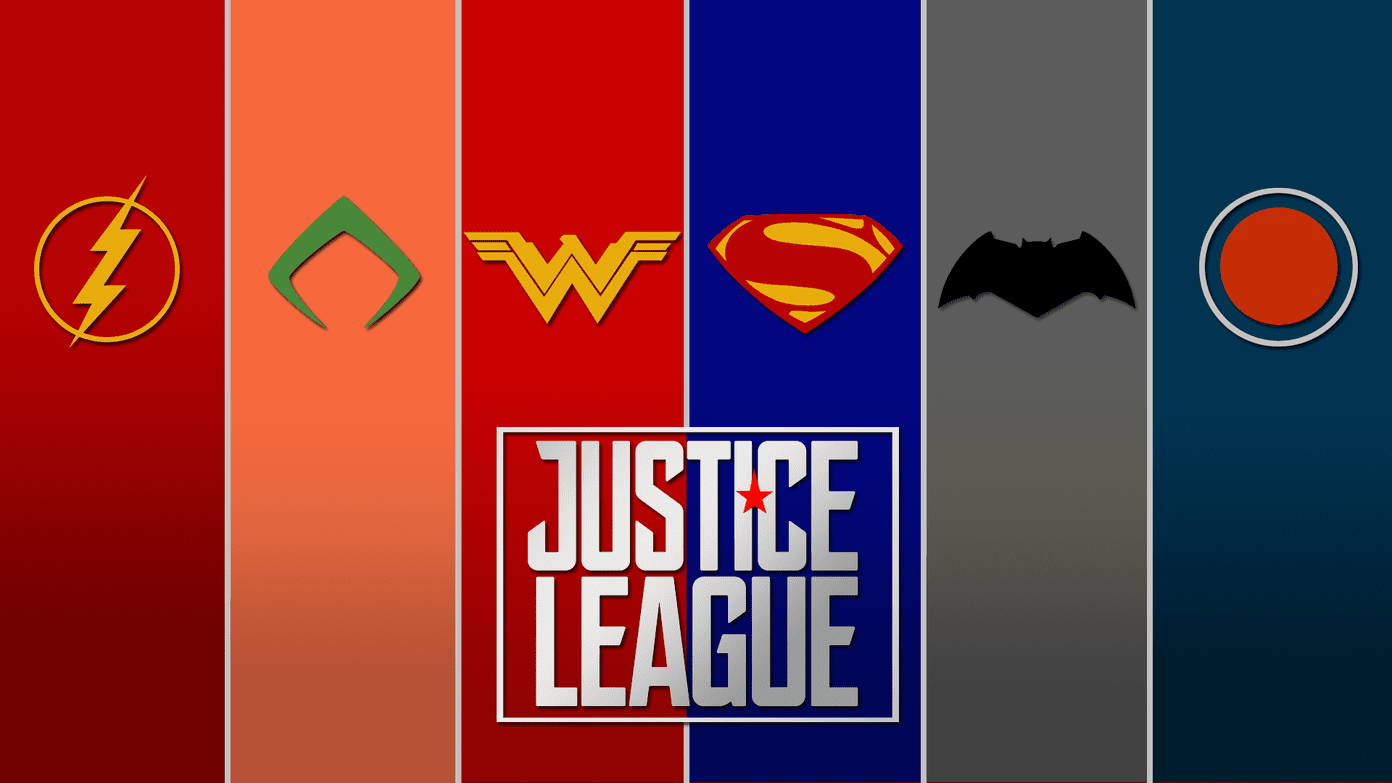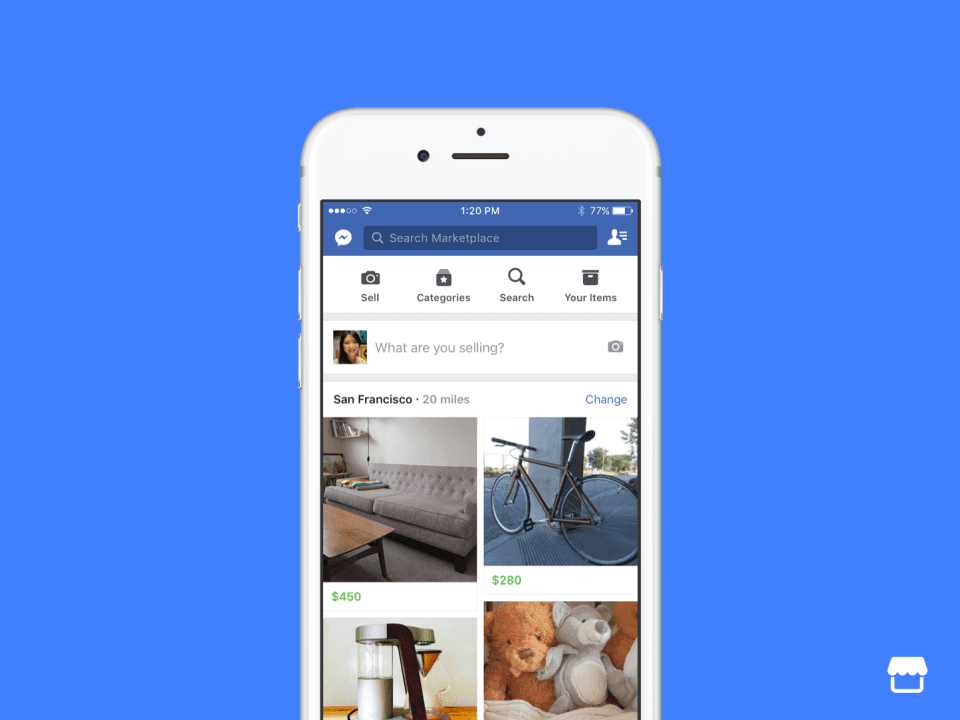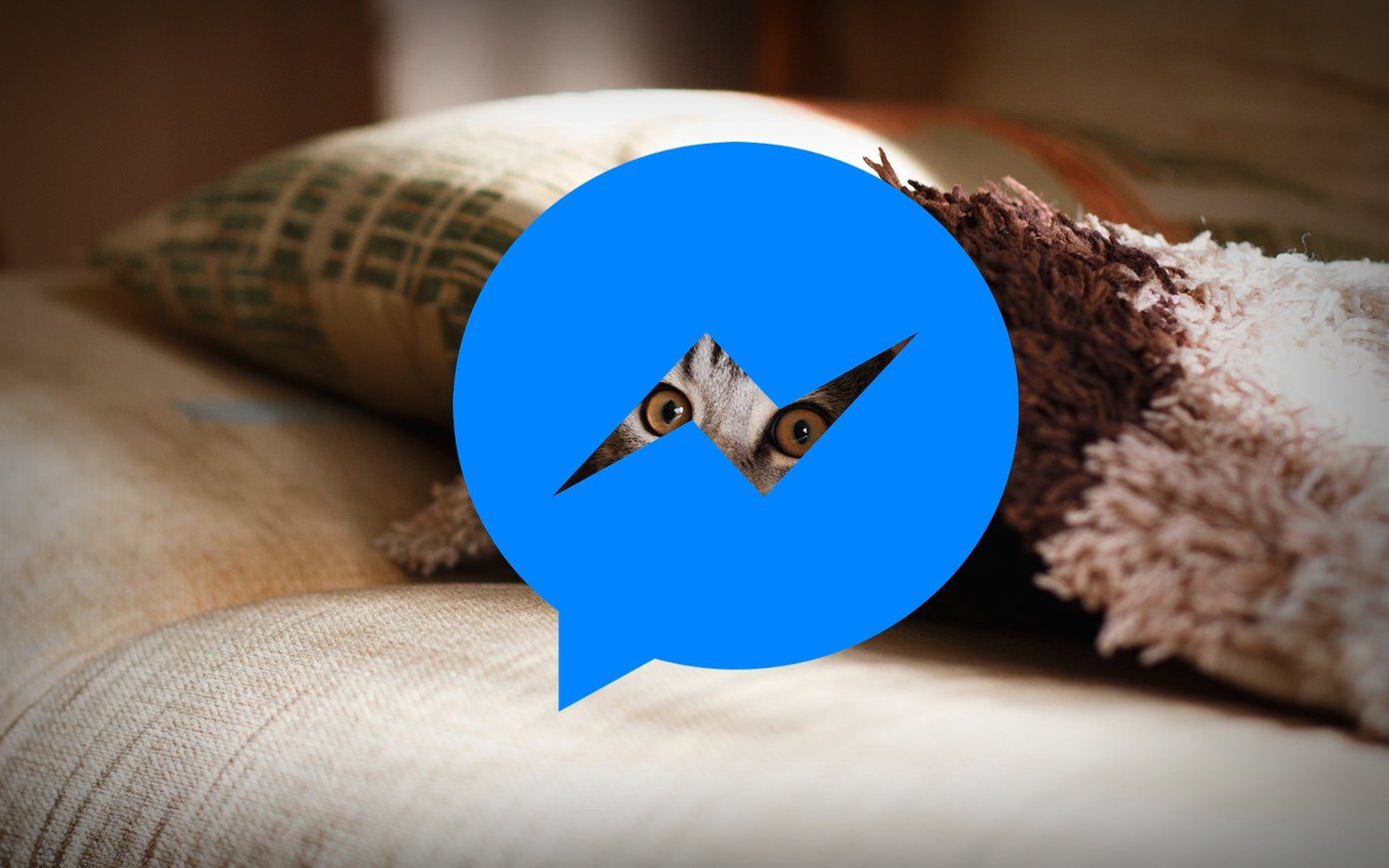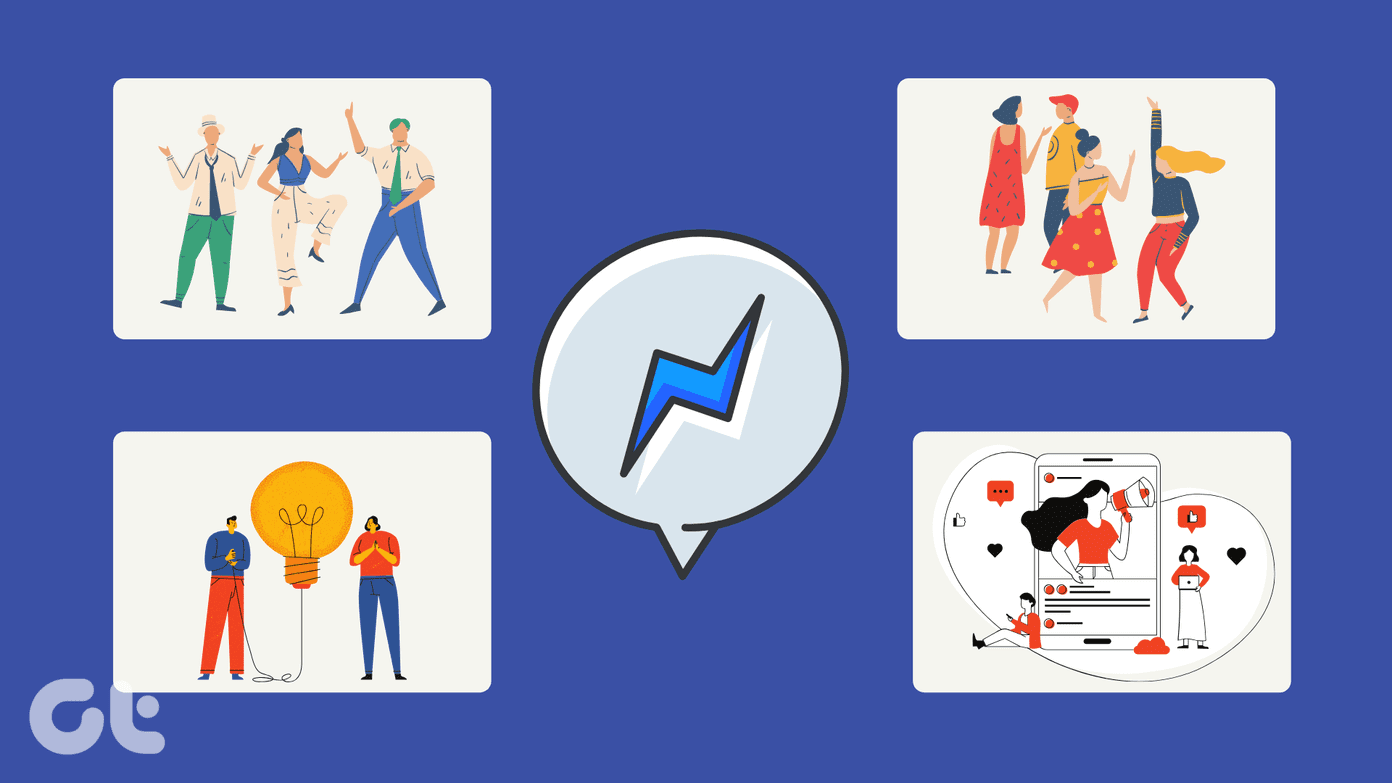You can always use WhatsApp, Telegram, or Signal to stay in touch with friends. But if your contacts only use Facebook, you’ll need to create another account or find other ways to contact them. Before that, you can confirm your blocked status on Facebook Messenger using the tricks below.
How Blocking Works on Messenger
Before we show you how to know if you are blocked on Messenger, you’ll need to know how the blocking feature works. When things go south with someone, the person might block you from contacting you on Facebook, Messenger, and Instagram. Technically, you can still send messages, but your text never reaches the recipient’s Facebook account. There are two levels of how Block works on Messenger. Check the screenshot below for reference. For some users you can block messages and calls only. The person can still see your posts, comments, and reactions on Facebook. If you are in a shared group or room with the person, you can see and communicate with each other. That said, you can leave groups or rooms at any time. Another option is to get blocked completely on Facebook. It cuts all ties with the person. Facebook hides your profile, comments, reactions, messages, and all personal info from the blocked account. When you can’t reach someone over Facebook, that doesn’t necessarily indicate a blocked status. At times, Facebook might restrict your account from sending messages or posting comments. When you send too many messages, post comments, or use third-party tools to manage your Facebook account, the company raises a red flag as a bot and restricts your account from further interactions. If someone’s account is affected by such behavior, you will notice the ‘This Person Is Unavailable’ status in Messenger. Read our dedicated post to learn more about such messages in Messenger. Blocking someone is a two-way street. You can’t send messages or call someone who has blocked you. The person can’t interact with you, either. The person will need to unblock you before sending messages on Messenger.
Send a Few Messages on Messenger Mobile Apps
You can try sending a few messages on Facebook Messenger to confirm your blocked status. Here’s what you need to do. Step 1: Install and open the Messenger app on your phone. Step 2: Search for the friend’s name at the top and open the conversation. Step 3: Try sending a few messages and check the message’s status. Step 4: Tap on a message, and Messenger shows the ‘Sent’ status only. You can check the same messages after several days. If you are indeed blocked by the person, the app shows the ‘Sent’ status. When the person doesn’t block you and reads the messages, the app displays the ‘Seen’ status. If the account doesn’t appear in search results, the person might have deactivated the account on Facebook.
Use Messenger Web Version
You can use the Messenger web version to check whether your sent messages are being delivered and seen. Follow the steps below. Step 1: Visit Facebook Messenger on the web. Visit Facebook Messenger
Step 2: Sign in with your Facebook account details. Step 3: Search for the person’s name and send several messages.
Step 4: When you are blocked on Messenger, you will only see an empty checkmark with a ‘Sent’ status. If the person hasn’t blocked you, Messenger displays a ‘Delivered’ status, as shown in the screenshot below. You won’t see an active status for the person, either.
The Person Has Restricted You
Apart from blocking, Facebook allows users to restrict someone. When that happens, you can still send messages or call on Facebook, but Messenger hides your text and alerts from the person. Read our post on what happens when you restrict someone on Messenger. Also, understand the differences between block and restrict on Messenger.
Confirm Your Relationship Status on Facebook
In another unorthodox method, you can use another account or ask your friend to send a few messages to the recipient. If messages go through and show ‘Delivered’ or ‘Seen’ status, you are blocked by the person on Facebook Messenger. The above article may contain affiliate links which help support Guiding Tech. However, it does not affect our editorial integrity. The content remains unbiased and authentic.