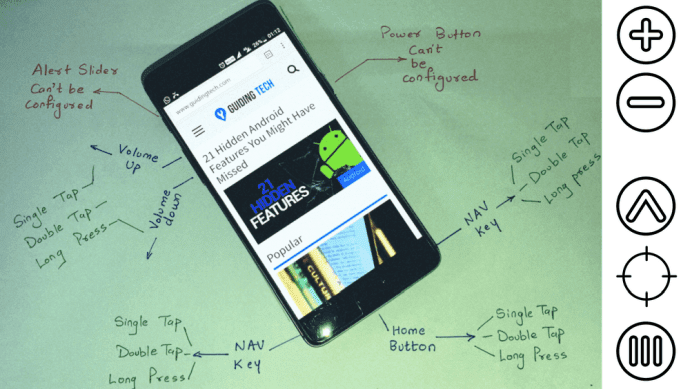message compose and reply/forward interface . There was another one that integrated Google Drive more closely with Gmail . Well, the integration thing was a must because Outlook.com features a similar association with SkyDrive. With that in place, users have the capability to attach large files in email messages. However, there are many who prefer SkyDrive over Google Drive but use Gmail instead of Outlook.com. If you fall in this category, Google Drive integration with Gmail doesn’t help you. What you need is a seamless integration of SkyDrive with Gmail, and that’s what we will try to figure out today. Attachments.me is what brings this added advantage. It is available as an extension to Google Chrome and Mozilla Firefox. We have already seen previously how to use it to send Gmail attachments to Dropbox and Evernote. Let us see how this tool helps us again today.
Steps to Integrate SkyDrive With Gmail
The steps below are for Firefox. The process should be more or less the same on Chrome too. Step 1: Browse to Attachments.me and download the extension for the browser you use. You will need to Allow the extension to install on your machine before you can begin. Step 2: When done, you will be shown a message that you need to go to Gmail. Click on Open Gmail and then log in to any account that you own. Step 3: When you log in you will be asked if you want to configure the extension with the account in question. This means the extension does not work at browser level, it works at the account level. Step 4: If you allow access, you will be navigated to another page wherein you will have to allow Attachments.me to access your Google account information. Click on Allow. Step 5: Then you can choose the service you wish to integrate with Gmail. Link your SkyDrive account by clicking on the concerned icon. Step 6: It is obvious that you will have to log in to your SkyDrive account as well. Besides, you will have to allow some permissions on that.
Attaching SkyDrive Files
Now, you will be able to attach SkyDrive files to Gmail messages right from the Gmail interface. Just below the Attach a file link you will see a clip like icon with two options. The first one lets you choose a file from SkyDrive and the second one allows you you load a file to SkyDrive and then share. The other good part is that you can send attachments that you receive (as part of emails) to SkyDrive directly. When you are viewing a message, you will see a panel on the right to help you do so.
Conclusion
Attachments.me integrates Dropbox, Box and Google Drive in similar manner. Hopefully the integration of SkyDrive with Gmail will help. It certainly helped me (a lot). It is a lot more easy to work with SkyDrive files as part of Gmail attachments now. Otherwise the only option was to create a public link and then paste it manually in to the desired message. Try this out! The above article may contain affiliate links which help support Guiding Tech. However, it does not affect our editorial integrity. The content remains unbiased and authentic.










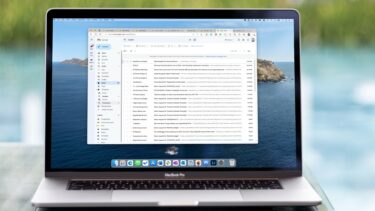
![]()