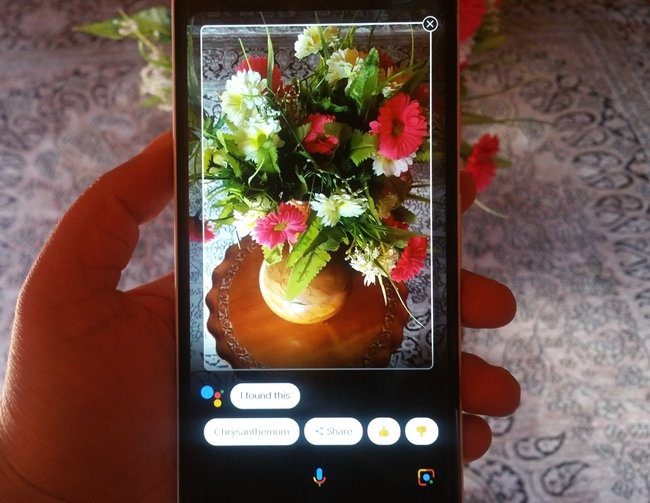Nowadays however, there might not be yet an easy way for an author to sign directly onto a legal copy of your ebook, but here is a simple and easy approach that makes it almost unnecessary. In fact, those of you who read on your iPad and have your favorite books either on iBooks or on the Kindle app can also have them signed by their authors. The best part: You already have most of what you need to get this done, and the only extra tool you need is free. Here is what you will need:
An iPad with either the Kindle app or the iBooks app installed (I will use iBooks for this example).The author’s book loaded into the app, although it also works with just the sample of the book. But if you are going to get an author’s signature, I am going to assume that you like their work at least enough to buy it.An image editing app like Skitch (free on the App Store) installed on your iPad. However, just any image editing tool where you can take hand notes should be able to do the jobOf course, the book author should be present.
Now, onto getting your digital iPad book signed by its author: Step 1: Open your book in iBooks and go its cover or to the page that you want signed.
Step 2: Take a screenshot of the page or book cover by pressing both the Home and Sleep buttons on your iPad at the same time. If you do it correctly the screen will flash and a picture of your book cover will be saved in your Camera Roll.
Step 3: Open Skitch and skip the Evernote sign up process. A series of options will be displayed. Tap on “Choose a Photo” and select your book cover from the Camera Roll. Step 4: Your book cover will be displayed along with a few options and buttons. Choose the Marker at the bottom center panel and then tap beside it to choose the color that will be used to sign and to adjust the thickness of the marker.
Tip: For this example I set the marker’s thickness to the minimum while also choosing the black color. This combination is the one that resembles a normal pen the most. Step 5: Get your book cover signed!
Step 6: Tap the sharing button at the top right of the screen to send yourself an email with a high quality version of your autographed cover.
Note: If you want to save your new autograph in Skitch, you can do so, but the app will ask you to sign in to Evernote. Step 7: Download your new autographed cover to your computer and you are done. There you have it. Have fun collecting your favorite author’s autograph on your digital ebook on your iPad. The above article may contain affiliate links which help support Guiding Tech. However, it does not affect our editorial integrity. The content remains unbiased and authentic.