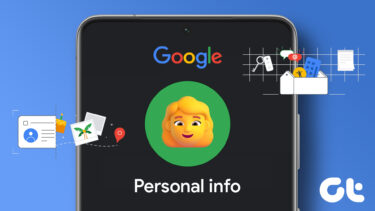Though Samsung lets you choose from a slew of themes, the customization options are pretty limited. You can choose the clock faces or the color, however, it stops there. You can’t move outside the stock options that Samsung offers. This means that though it lets you see the battery percentage on the AOD screen, you won’t be able to see weather information on the screen. You might argue that Google sends you regular weather updates but the catch is that you’d still have to unlock your phone to view it. Bummer, for premium devices, right? Thankfully, there are still ways to get this weather information on the Always On Display screen. The good thing is that it’s easy and straightforward.
How to Enable Weather Information on AOD
Since displaying weather info is not a native feature, we’d have to borrow the feature from a third-party weather app. And not just any weather app. We’d have to find an app which puts the temperature (in numbers) in the status bar of your phone. This will make the Always on Display screen to treat it like any other notification. However, instead of displaying the app icon, the temperature will be displayed. The real question is choosing which weather app does it right. One of the best apps to help in this matter is Weather Underground. The app is easy to set up. All you have to do is install the app and enable the weather notification in the status bar by going to Settings > Notifications. Once done, lock the screen and behold! The temperature will be neatly displayed on the Always On Display screen in black and white. Download Weather Underground
Other Cool Alternatives
Weather Underground is not the only app which lets you have the weather information on the Always On Display screen. If you’d rather have a colored temperature icon on the screen, the best app is WeatherBug. WeatherBug lets you have a bluish icon on the Always On Display screen WeatherBug lets you have a bluish icon on the Always On Display screen. Given that AOD lets you choose the icon color, this is my go-to app, for now. The only difference is that WeatherBug will display only the temperature and not the current condition. Download WeatherBug Another cool alternative is Today Weather. This one is the middle ground between the above two apps. It has the option to display both the temperature and the current weather conditions. However, only one option can be enabled at a time. Download Today Weather
Is There a Catch?
The only downside of displaying the weather information on the Always On Display screen is that you’d have a sticky notification forever on the status bar. Though all the three apps work perfectly, there’s a minor flaw. Since the AOD screen displays the temperature as a notification icon, the temperature tends to get hidden if you receive too many notifications. The temperature tends to get hidden if your phone receives too many notifications If you clear some notifications, the weather info will show up again. Sadly, that’s the only way for now, until Samsung comes with a new update to the Always On Display feature. Going a step further, I have blocked some apps that sends me notification every few hours (shopping apps, I tell you). However, that’s your choice.
Weather Information at Your Fingertips
So, this was how you can get weather information on the Always On Display screen of your Samsung device. The good thing about these apps is that they keep you informed about everything that is going on under the sun such as air quality, precipitation, and flu data (for the US). Climate change is real and most of us have seen more than our share of abrupt weather changes and it’s worrisome. So, it’s only imperative that when the weather shifts, we’re fully prepared for it. If a quick glance at your phone screen is the first stepping stone for you to prepare for the worst, I’m more than happy! The above article may contain affiliate links which help support Guiding Tech. However, it does not affect our editorial integrity. The content remains unbiased and authentic.









![]()