Either way, the News Feed is the first thing users view, and when they stop updating, emotions run high. This can be troublesome, especially if you like to check the News Feed first thing in the morning. I have a bunch of solutions that should resolve the Facebook news feed not updating issue for good. On a side note, according to new research, you should not spend more than 30 minutes scrolling through the News Feed. Side effects include mental health issues. Let’s begin.
1. Slow Internet
Slow Internet connection may be the culprit here. You can download and install the Speedtest app to check your Internet speed. Connecting to a Wi-Fi network is also a good idea. Facebook can consume a lot of data in a short time, especially if you are watching videos. If you are using mobile data, check your carrier plan to know if you have run out of data. Download Speedtest for Android Download Speedtest for iOS
2. Facebook is Down
It has happened in the recent past. Facebook servers might be stuck due to some bug and maybe down in your region. To check, visit Down Detector and see if Facebook servers are working alright. Here is a cool trick. If you are using DuckDuckGo, you can use the search query “Is Facebook down?” to know if the site is loading or not. You can track past issues and even submit a complaint using official links. Cool, huh? Visit Down Detector
3. News Feed Preferences
Sometimes, your news feed is updating fine, but you continue to see old posts and updates which gives the impression that news feed is not updating. You need to adjust your preferences here. To do so, click on the down arrow and select News Feed Preferences. Click on Prioritize who to see first. That’s where you can determine what to see and what not to see. Select all your friends and people or pages from where you want to see updates from here. Once you are done, reload feed or refresh the app/web page and you should see new updates instead of old ones just repeating itself.
4. Reinstall App
If clearing the cache files and data doesn’t work for you, you may try and reinstall the Facebook app. That is because some files may have got corrupted and there can be ‘n’ number of reasons behind this. Before you uninstall the app, repeat process mentioned in point 9 below to make sure that all corrupted files are removed. Go back to Play or App Store and download and install the app again. Sign back in and check if you can scroll through the news feed again. You will see Install instead of Open in the screenshot above.
5. App Update
What happens when there is a bug found in the Facebook app? The developers release a patch. Check if there is an update available in the Play Store or App Store and if yes, download and update immediately. You will see Update instead of Open if there is one. That should resolve any known issues and give you peace of mind.
6 Time and Date
That should not be an issue because smartphones can now set date and time automatically using your SIM card and carrier network. It can be an issue if you are traveling to foreign lands where time is different. Either way, you should check if the date and time are correct on your phone. Difference in time and date on your phone compared to that of the app’s servers can break quite a few apps. It should take just a few moments. If there is a difference, set it to the correct time and date and reload to check if Facebook News Feed is updating or not.
7. Smartphone Specs
Smartphone technology has come a long way and even budget smartphones are now capable of doing so much more. In case you are rocking a smartphone on the lower end, it may be possible that there is not enough RAM or CPU power to support the Facebook app. It can be resource intensive at times. That’s why we suggest Facebook Lite. It was developed by Facebook in-house for those who use a mobile on the lower end of the spectrum but still don’t want to miss out on all the fun. Download Facebook Lite for Android Download Facebook Lite for iOS
8. RAM Issue
Even if you are using a smartphone with enough horsepower underneath, opening too many apps or running too many processes at the same time can slow down your phone. These apps could be fighting for not only CPU power and RAM, but also bandwidth. Close all open apps and relaunch the Facebook app to see if news feeds are showing up or not. Some premium smartphones come with a dedicated RAM management option in the settings. Check if your model has one. Open Settings and type RAM to find it quickly. For example, Samsung Galaxy S9 and higher models come with this feature.
9. Clear Cache and Data
Even if you have enough RAM and CPU power under the hood, it can help to clear cache memory and data of the Facebook app. If you don’t have enough, then this step can do wonders. Open Settings and tap on Installed Apps (or wherever you can find a list of all your apps). Search for Facebook here and open it. Tap on Clear data at the bottom of the screen and tap on Clear Cache and Clear data both one-by-one. Relaunch the Facebook app, and hopefully, Facebook news feed should appear and load seamlessly again.
10. Most Recent
If you want to see the most recent news feeds, then you have to dig deeper and find the Most Recent option. Yes, Facebook doesn’t make it easy. On your phone, tap on the menu icon and tap on See More. Scroll a little, and you will find the Most Recent option. Tap on that to update your news feed to the latest updates.
11. 3rd Party App
If you are still facing the app issue but it is only occurring on the mobile app and not on the web version, maybe you should try a 3rd party app for Android and iOS platform. I would suggest Friendly which is available on both Android and iOS smartphones. This way, your experience will remain uniform if you are using both or may switch in the future. It is a two-in-one app meaning you can check status updates as well as chat with friends just like in Messenger.
Face the Book
There are quite a few people who are facing the news feed problems, but one of the above solutions should work. To reiterate, feeds not updating and feeds updating yet you still see old updates – these two are closely related issues. Let us know in the comments below if you found a different solution. Next up: Are you using both Facebook Story and Messenger Story but not sure what’s the difference? Click on the link below to learn today. The above article may contain affiliate links which help support Guiding Tech. However, it does not affect our editorial integrity. The content remains unbiased and authentic.























![]()
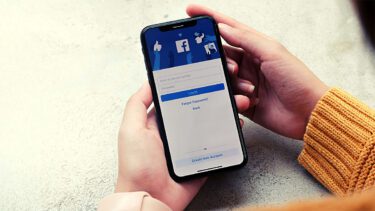


![]()