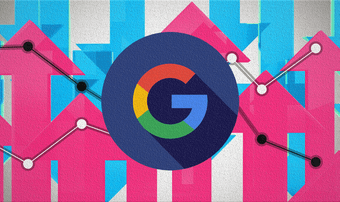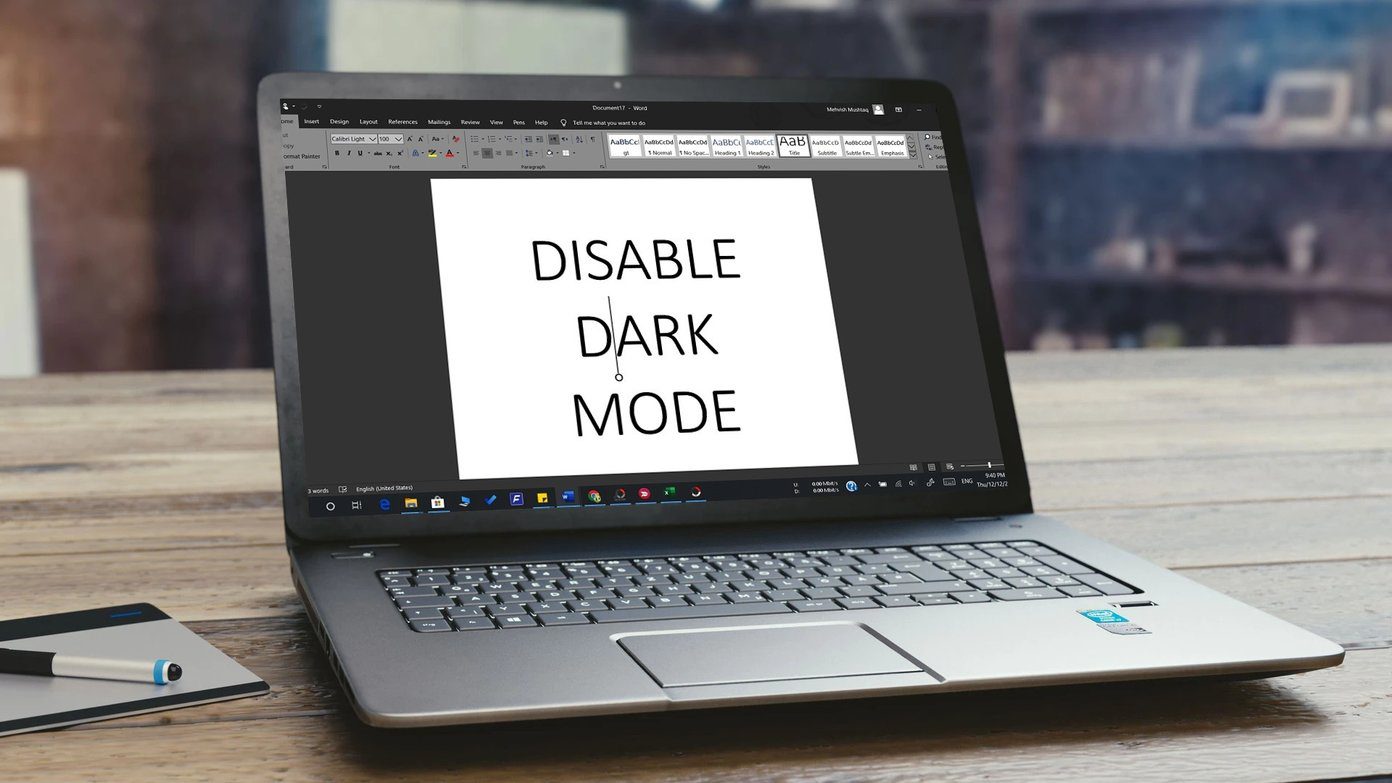Digging a little deeper I found that Dashlane, my preferred password manager was turned off in the Accessibility settings. I had to turn it back on. So, it got me thinking. Why did it happen? What could have gone wrong? Well, it seems there are many ways to fix the Android Accessibility issue. But before we jump into the ways to fix it, you have to understand why it occurs at the first place.
What Are Accessibility Services
The Android Accessibility Service is mainly intended for users with disabilities to make standard phone operations easy. For instance, the built-in TalkBack feature can be used to read the screen content aloud. All you have to do is tap on the screen. Since this service permits apps to modify the behavior of the already installed apps and services, apps like Dashlane have tapped on this service to explore different situations such as autofill, lock apps, displaying content over other apps or for reading content from the screen. Quite naturally apps like Dashlane, LastPass, Universal Copy needs access to the built-in accessibility services to do their job. However, this service does not work as intended all the time. Many times, it just switches off, thus hanging you in the middle. It can either happen due to an Android setting that is causing the services to turn off or due to the security protocols set by your device manufacturer.
How to Fix Android Accessibility Settings
The phone settings may differ from device to device depending on its make or build. If you can’t find the option directly, just search for it from Settings. The said option should show up almost instantly.
1. Check Battery Optimization
Apps are becoming hungrier by the day, and the Android system shuts down any app that drains more power than it should. So, one of the first fixes is to look at the battery optimization menu. For most devices, the option is available under Battery or Power. All you need to do is tap on Battery optimization, select the apps and tap Don’t optimize. Alternatively, you can go to the Apps Manager, select the app and then go to the battery options from there. In most cases, this setting is usually the main culprit and making the above changes may help prevent it.
2. Disable Battery Saver
If that isn’t the scenario, you can try checking if your phone’s battery saver has been turned on. In most phones, the battery saver option disables the accessibility services thus rendering the apps useless. Like the above, the option to disable is available under the battery settings. Or, if you are a Samsung user, you can access it through the Quick Settings menu.
3. Lock Apps
Assuming that the battery saver and the battery optimization settings aren’t the main culprits, the next thing to look is the task manager. It’s likely that the task manager is killing these apps in question. So, to make things right, lock the app from the task manager. If your phone is running Android 9.0 Pie, you can swipe up from the bottom of the screen to activate Overview and scroll horizontally until you see the app. Now, tap on the three-dot menu and press Lock. On Android 8.0 Oreo, you can long-press on the app from the Overview menu to lock the app. This feature what the word implies, it’ll lock your app and prevent it from getting killed by the system and will remain in the Overview section until you choose to unlock it.
4. Enable Device Administration
Having done that, now it’s time to take a peek into the Device Administration menu. Apps with device administration privileges stay in the memory and seldom gets turned off in the Accessibility settings. First, check if your app has device administration privileges. Apps like Dashlane and LastPass do not need this permission. So if you are facing issues with these two, you may skip this step. If not, go to the security settings on your phone and search for Device Administration. Having located it tap on it to see a list of supported apps. Once you spot the app, toggle the switch to on.
5. Samsung KNOX
You can try all the above settings, but sadly for Samsung users, there’s a necessary evil feature called Samsung KNOX. Though it provides chip-level encryption, however, this security service is known to shut off the accessibility services on and off.
Get the Most out of Your Phone
I tried the duo of battery optimization trick and the app lock trick to fix this issue, and thankfully it worked wonderfully for me. So far, Dashlane is back to normal and working as expected and I didn’t have to turn the feature manually. These tricks should also do the job for you. Did any trick other than the above work for you? If yes, do share them in the comments section below. The above article may contain affiliate links which help support Guiding Tech. However, it does not affect our editorial integrity. The content remains unbiased and authentic.