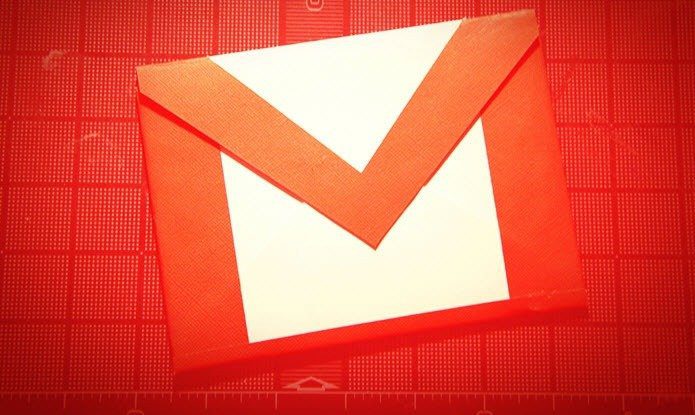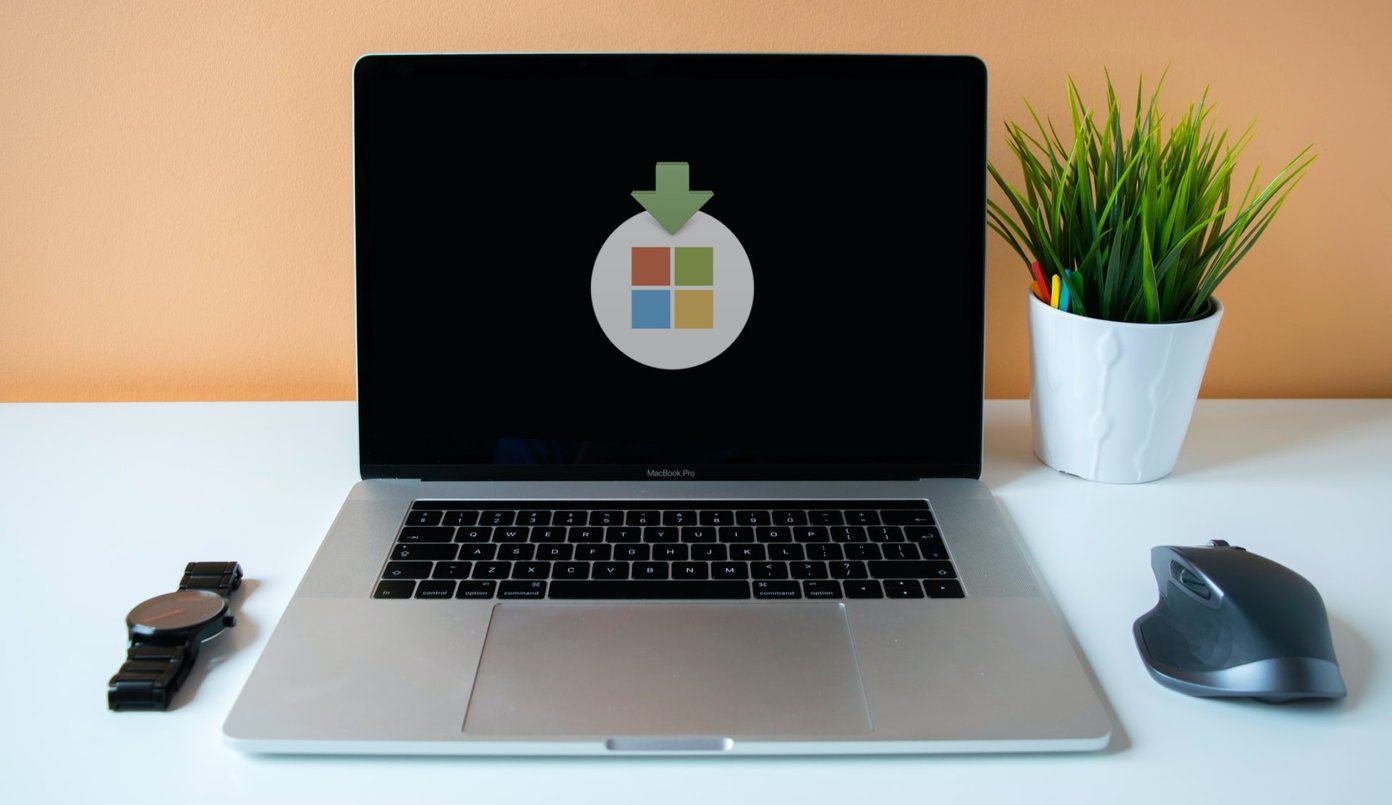Most of the recently released higher-end Android devices running Android Lollipop or higher come with encryption enabled out-of-the-box, while in the others users have to manually turn it on. Since encryption hampers the performance of the phone, Android presents encryption as an option for devices with low hardware specs.
Why Should I Encrypt My Phone?
Android uses dm-crypt, a standard disk encryption system in Linux kernel, to store the data in your phone in a scrambled manner, making it unreadable. Encrypting the phone will protect your data, which can be all the more useful in a corporate setting to avert dangers of corporate espionage. But, nonetheless, even in our day to day life encrypting the device might be the right choice, especially against the heightened dangers online. Even if you might not have any relevant government or corporate secrets that you’re saving from perpetrators, you do have your identity and other personal, financial data on the phone — which if put in the wrong hands can put you in perilous situations such as identity theft or financial fraud. In Android versions Lollipop (5.1) and above, users can choose whether or not to have a PIN/Password layer on your encryption. It’s always recommended to set a password for optimum protection. Though there are sophisticated methods to crack an encrypted device, that doesn’t mean you need to make it easy for an attacker to access your data. If you’re still confused on how that might be helpful, think about why you even have a screen lock in the first place? Even though they can be bypassed with much ease.
Encryption Slows Down the Device
Once you encrypt the phone, it’ll need to decrypt the data every time you open it using the password/PIN, which means more memory will be used by this operation resulting in a potential performance drop in devices with low hardware specs. Once you’ve enabled encryption there is no going back except by factory resetting the device — which means you’ll lose all your data from the device and will need to start afresh.
How to Enable Encryption in Android?
Encryption is an inbuilt feature in Android OS and you don’t need to download any third party software or app to perform the task. The option to enable encryption can be found in the settings of your Android phone but might be in a slightly different location than stock Android depending on the make and custom OS. For example, encryption setting in Xiaomi devices can be found in Additional Settings, under ‘Privacy’. While, on stock Android, you need to access ‘Security’ under the phone’s Settings. You’ll see an option to ‘Encrypt Phone’ under ‘Encryption’ sub-heading. If your device is already encrypted, it will say so here. If not, just tap on the Encrypt Phone option and the device will take you to the next screen which will tell you how encrypting the device changes its performance and how long will the process take. Before you proceed with the encryption, make sure your battery is charged to at least 80% as the encryption can take more than an hour, and the device should be plugged into a power source during the process. If your device is rooted, you’ll have to unroot it to encrypt it, following which the device can be re-rooted again. Some Android devices also offer to encrypt the contents of the SD cards, you’ll see an option for the same and can choose to encrypt the data on your external memory too. Fingerprint readers can not be used as a password for encrypting and so everytime you boot the device, you’ll need to enter the PIN/Password on the first go and thereafter the fingerprint scanner will work for locking and unlocking. Aforementioned, newer devices come encrypted out-of-the-box and there is now way to get rid of the encryption in those, not even with a factory reset. The above article may contain affiliate links which help support Guiding Tech. However, it does not affect our editorial integrity. The content remains unbiased and authentic.