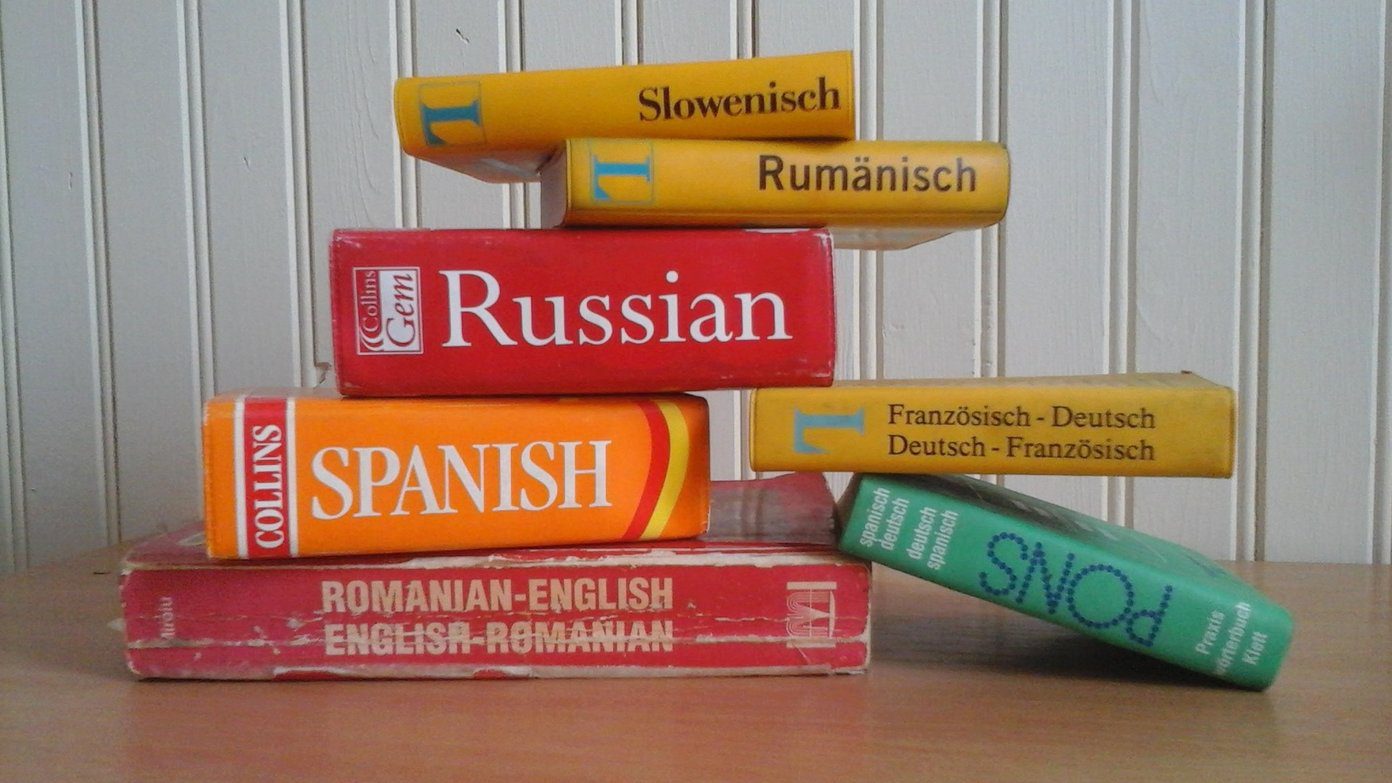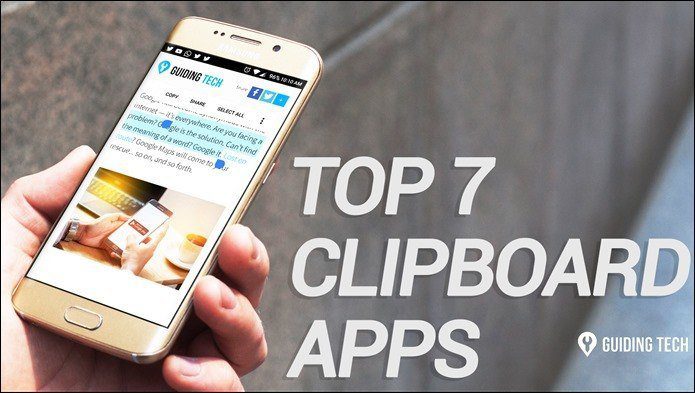troubleshooting their computers , upgrading Android ROMs etc. when I visit them for holidays. But this time something unexpected was waiting for me – a pile of all the classic movies my dad used to collect in his personal media library. As the DVDs were going old, they were getting data redundancy errors along with bad sectors. And to safeguard his precious collection, he wanted me to rip and copy all of them on his external HDD. Note: This is a sponsored post. But we’ve thoroughly tested the tool and only reviewing it because we feel it’ll be useful to our readers. We do not review anything without using it first, and only review the product if it passes our quality benchmarks. As this collection was close to dad’s heart, I didn’t want to compromise for a freeware with reduced quality. After reading a lot about WinX DVD Ripper Platinum, I thought of giving it a shot and the results were simply amazing. So lets see how we can easily rip a DVD video using WinX DVD Ripper Platinum.
How to use WinX DVD Ripper
Step 1: Download and install WinX DVD Ripper Platinum on your computer. As it’s a paid tool, it’ll ask you to buy and enter the license code when you run the application for the first time. You may continue with the trial run but the ripping will be limited to the first 5 minutes of each DVD title Step 2: If you have optical media loaded in the computer’s DVD tray, click on the DVD Disc option to get started. You can also import ISO images or DVD folders if you have already made a copy of the discs. Step 3: After loading the video, simply select the output format of the video you desire. There are plenty of output formats you can choose from. If you are planning to play the ripped video on iPhone, iPad and other popular Android phones, you can directly convert the videos to the desired format. Simply select the output format tab in the tool and press the Start button. Step 4: You can manually control the audio and video bitrates to control the quality of the ripped video. If the default bitrate of the video is low, you can even boost it. One interesting thing I liked about the tool is the ability to select the number of CPU cores you would like to utilize for the conversion. This feature gives you the flexibility to prioritize your work over conversion or vise versa. After you hit the Start button, the tool will rip the DVD and open the output folder upon conversion. After dedicating 8 CPU cores to the conversion, it ran fairly faster. Overall, if you have DVDs lying around that you intend to rip, and you need a feature-rich tool, this is a software worth trying out. If you know of a better alternative, do let us know in the comments. The above article may contain affiliate links which help support Guiding Tech. However, it does not affect our editorial integrity. The content remains unbiased and authentic.