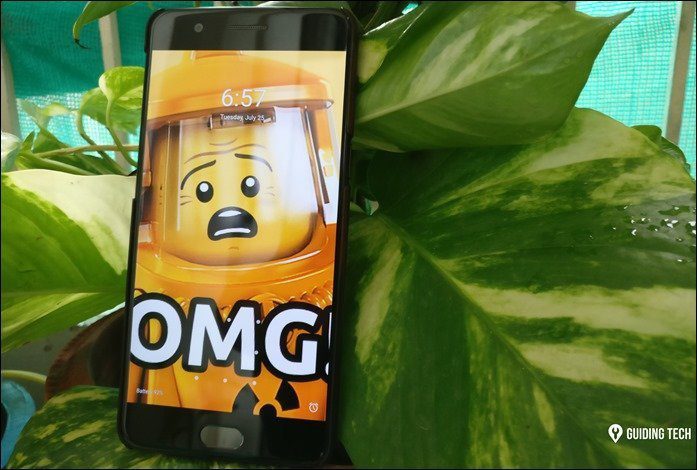As for those of you who think creating a GIF file is a tedious task, you are wrong. Today I am going to talk about an app for Android, called the GIF Maker, which quickly creates GIF files with minimal effort involved. Using the app, you can directly shoot a GIF using the camera, edit an existing GIF, and also create a new one using any video that’s saved on your device or even by importing videos from YouTube. So let’s see how the app works.
GIF Maker for Android
Once you install and launch GIF Maker it will give you the option to record a video for your GIF or import a pre-existing video from your phone or from YouTube. If you have a series of burst images from your camera, these can also be transformed into a GIF. For our purposes, we will be using the video method to create our GIF, but the options are similar no matter the input. So click on the Video option and import a video from the SD card. Once you select a video, you’ll be brought to the editing screen. At the bottom of the editor, you will find the timeline where you can set the start and end point of the GIF. At the top there is an editing panel where you can set the size of the file and the frames per second you would like to see. When you change these settings, the app will show you an approximate size of the final image. Finally, click Next and select Make GIF to render the file. The rendering might take a considerable amount of time based upon the quality of the GIF. Some the devices with less memory to spare might even encounter non responsiveness and the app might crash while rendering. In the app settings you can configure the default GIF quality settings and select the folder where you want to save the GIF files created by the app. Lower quality will be less difficult for your device to handle. Note: To make videos from a YouTube file, click Share on your YouTube app, select the option GIFMaker_YouTube, and then follow the same steps. Just make sure you are connected to a Wi-Fi network while making GIFs from YouTube.
Conclusion
The app does deliver what it promises but takes a lot of Android system resources in the process. The app might not even work on low end devices with weak CPU processing speed. The option to edit an existing GIF makes the app even more powerful. So try it out and share some of your creations with us. The above article may contain affiliate links which help support Guiding Tech. However, it does not affect our editorial integrity. The content remains unbiased and authentic.