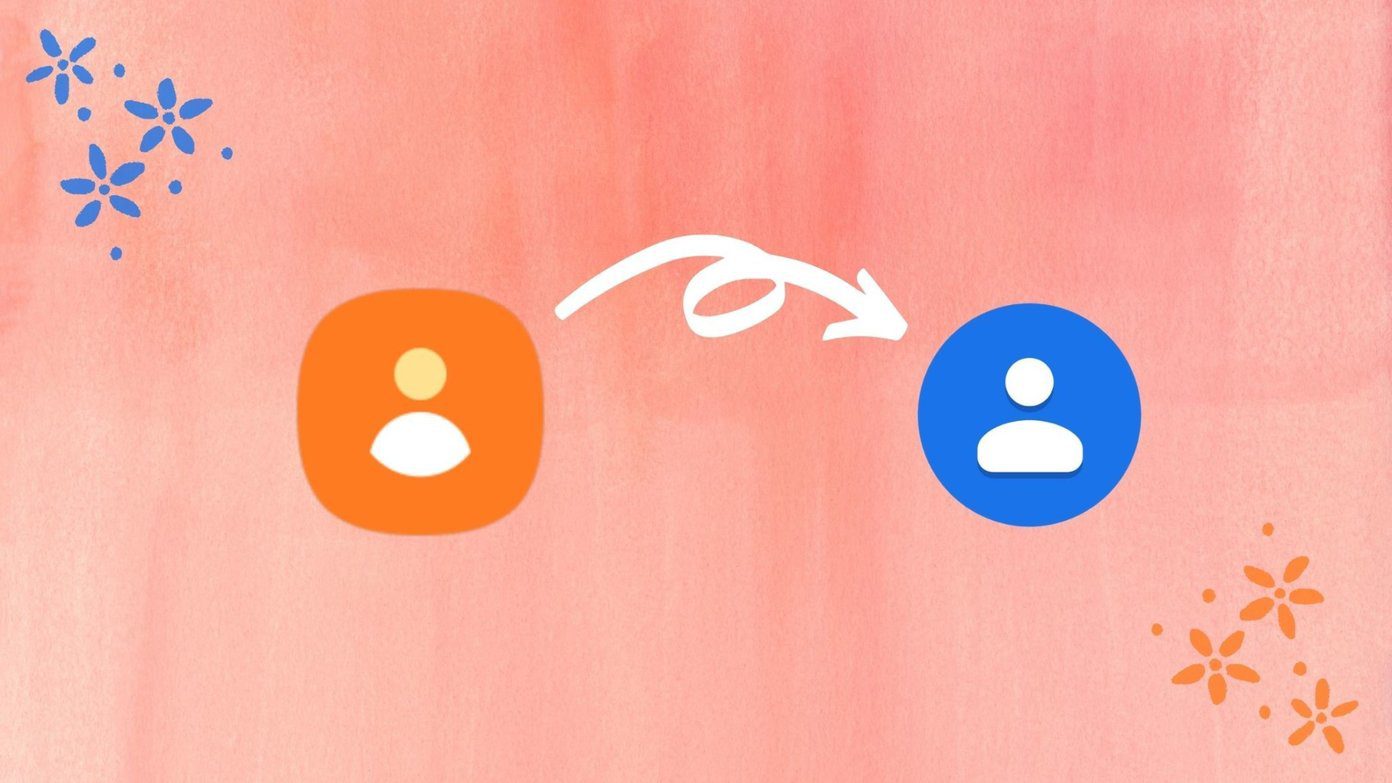You might like notifications from a particular website, but if they’ve suddenly started to bombard you with it, then it’s time to shut them up from your end. These tricks can also be used to manage desktop notifications in case you’ve accidentally granted a site permission to push notifications to your browser and wish to revoke it. Chrome users can choose whether they want to deny notification access to all the websites or to specific ones but Firefox users don’t enjoy this liberty. In the Mozilla Firefox browser, once you block notification access, it’ll be done for all the websites that you’re going to visit via the browser.
How to Disable Web Notifications in Firefox?
Disabling web notifications in Mozilla Firefox isn’t as simple as going to the settings as the company didn’t bake notification and location settings right into the preferences. Rather you’ll need to use the address bar to find a way to disable them. Type ‘about:config’ in the address bar. You’ll be prompted with a warning on the next screen suggesting ‘This might void your warranty!’. Don’t get worried, just select ‘I accept the risk’ and on the next page search for ‘notifications’. You’ll find several options; find ‘dom.webnotifcations.enabled’ and double-click on it. The default Value for this is set as ‘True’ which will turn to ‘false’ after the double-click and the Status change to ‘user set’. Now you won’t see pop-ups on websites requesting you to allow them to send you notifications. Reversing this process is as simple as going back the same way via the address bar and double-clicking on ‘dom.webnotifications.enabled’ again, which would return its Value to True and you’ll start receiving web notifications from websites again. The above article may contain affiliate links which help support Guiding Tech. However, it does not affect our editorial integrity. The content remains unbiased and authentic.