With live chat, public watch parties, and more such features, Viki Watch Parties give its users an edge in content streaming. Let’s have a look at how to create and join a watch party on Viki, whether any restrictions are applicable, and what all dramas are available to watch through the watch party feature.
What Is a Viki Watch Party
Just like a Facebook Watch Party, Viki Watch Party allows users to watch the same content like TV shows, movies, etc. together despite not being physically present at the same location. While some services, like Netflix, require third-party apps to start a watch party, Viki has the function in-built on its website. Not only does this help in connecting users globally but also gives a wholesome experience.
Things to Know Before Starting a Viki Watch Party
Complete playback controls for the host – After setting up the Watch Party, the host can play/pause the content and end the watch party at any time. However, the watcher can only mute their audio and exit the Watch Party.Viki Pass and geological restrictions on certain types of content – Hence, if the currently streaming content requires a premium pass, then the watcher will need to have a valid subscription to join the watch party.Viki Watch Party feature is available only on desktops – Users will not be able to join Watch Parties either through browsers on their mobile devices or through the official Viki mobile app.You must have a Viki account to create or join a watch party on Viki.
How to Create a Viki Watch Party
Let’s get started on how to create your own Viki Watch Party. Step 1: Open Viki’s official website on any web browser and sign in to your Viki account. Visit Viki Step 2: Click on the Watch Party icon at the top right corner. Step 3: Click on Select a show. Step 4: Now, from this page, click on the show title or video that you would like to watch with others. Step 5: Click on the Watch Party icon again. Step 6: Lastly, click on Create Watch Party. Now, you’re all set to go!
How to Host Public and Private Watch Party On Viki
If you have been using Viki for long, you’d know that only select Viki titles are available for public watch parties. Here’s how to host a Public Watch Party on Viki for the available titles and how to make them private later if you wish.
Hosting a Public Watch Party on Viki
Step 1: Select the title you want to stream publicly and click on the Watch Party icon. Step 2: Now, for the Make Party Public? option, select Yes. Step 3: Scroll down and click on Create Watch Party. And you’re all done! Once the watchers join, you can begin streaming and even chat with other viewers within in the Watch Party.
How to Change a Public Watch Party Into a Private Watch Party on Viki
For privacy concerns, hosts can change the setting of their Watch Party even after it has started streaming. Follow these steps to make your public watch party private. Step 1: Simply click on the menu options. Step 2: Select ‘Set party to private’. Step 3: Here, again select ‘Set party to private’ to confirm. Your Public Watch Party on Viki is now private. This would make the Watch Party disappear from the Viki Explore section and, unless invited, other users will not be able to join in.
Required Number of Participants for Viki Watch Party
On Viki, at least 1 participant is required for the Watch Party to begin. The maximum number of watch party participants is capped at 40. To make sure there are adequate participants, the host can share the link of their Private Watch Party through various mediums like direct link sharing or on social media through dedicated share buttons for the specific platform. Once the viewer joins, you can commence the Watch Party.
How to Join a Viki Watch Party
Apart from creating a Viki Watch Party, you can also join in on existing ones. Let’s quickly go through the two ways to join a Viki Watch Party.
Join a Viki Watch Party Through an Invite Link
The first way to join a Viki Watch Party is through a unique invite link. As explained above, the host can provide an invite link through which users can join a private watch party. Simply click on the link and join the Viki Watch Party.
Join a Viki Watch Party Through the Viki Explore Tab
The second way to join is to go through the Watch Party section of Viki’s Explore tab. However, this will allow users to access only the public watch parties. Private Watch Parties will not be visible in this section. Here’s how to do it. Step 1: Open the Viki Explore section using the below link and browse through it. Explore Viki Watch Parties Step 2: Select the Live option. Here, users can see the watch parties that are currently live along with the number of participants. Step 3: Click on the Waiting to Start option. The watch parties that have recently been created and are looking for participants will now be visible to the users. Alternatively, users can also click on the Categories option and select Watch Parties from the drop-down menu. This will also take users to the Viki Watch Party Explore page.
Availability of Titles for Viki Watch Party
Although Viki has all kinds of enjoyable content, the Watch Party feature is exclusive to select titles. When browsing titles on the Viki Explore page, you can use the Watch Party filter to scan through a wide variety of shows and movies and see which ones support the Viki Watch Party feature. To do that, follow these steps. Step 1: Go to the Viki Explore tab using the below link. Viki Explore Step 2: Click on the Watch Party drop-down and select Supported. Now, all the drama titles displayed are Viki Watch Party compatible.
Host Your K-Drama Watch Party
With the availability of options like Korean dramas, Chinese dramas, Thai dramas, etc. watch parties are quickly becoming popular amongst users to help bond with people who share common interests. While this article talks about how to create and join a Viki Watch Party, users can also enjoy many other features that Viki has like bullet comments and forums, which makes the viewing experience more engaging. The above article may contain affiliate links which help support Guiding Tech. However, it does not affect our editorial integrity. The content remains unbiased and authentic.

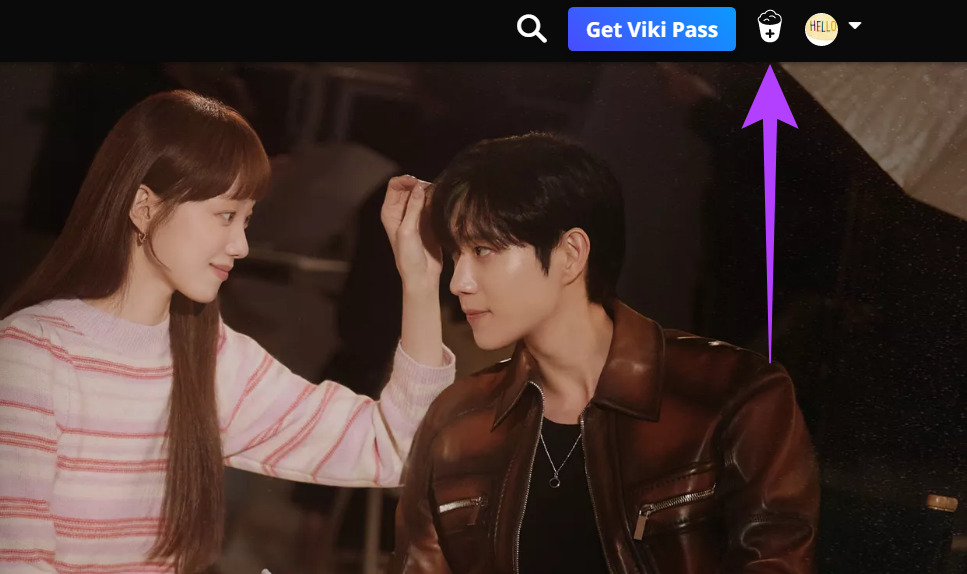




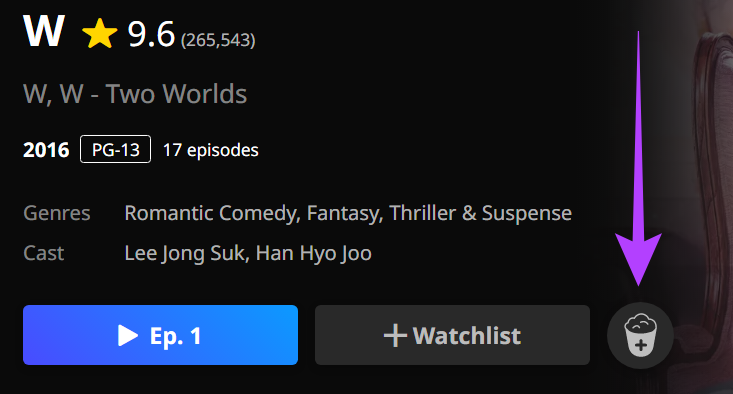

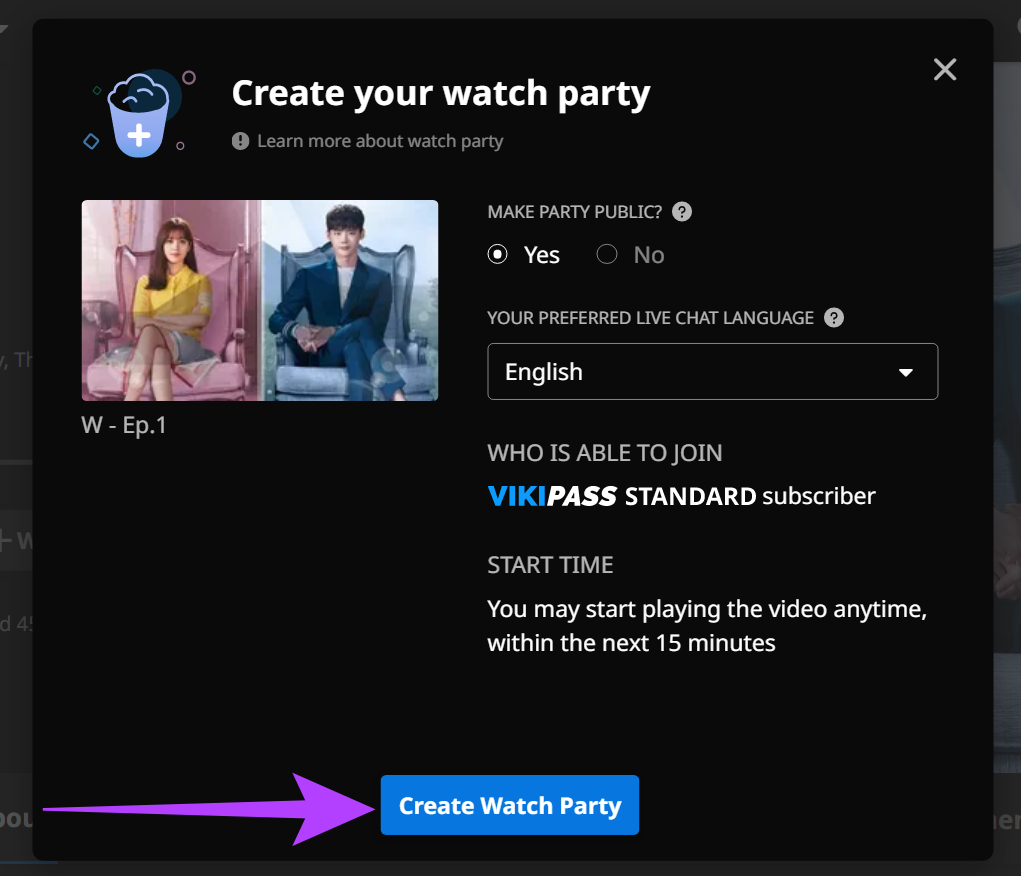




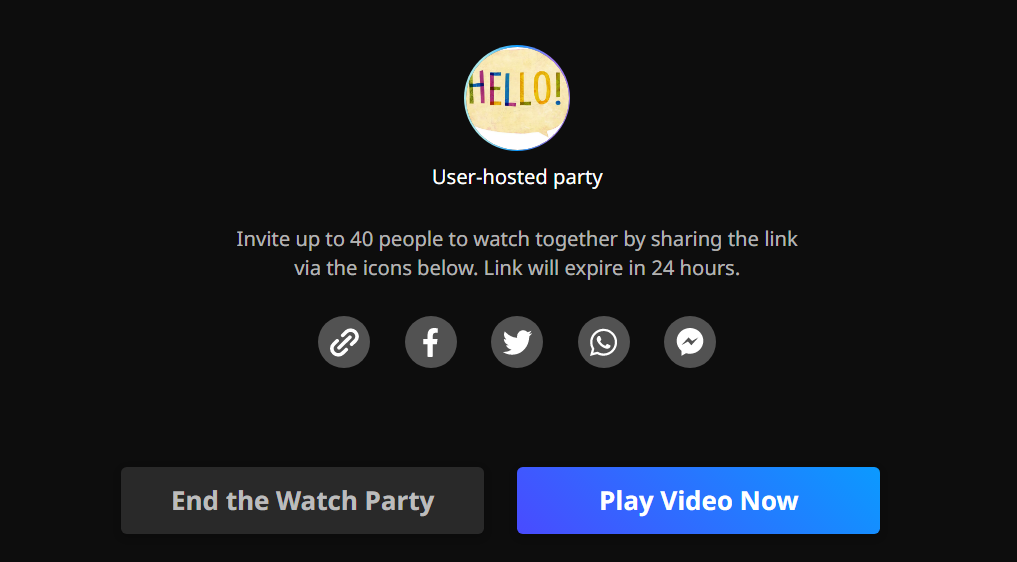
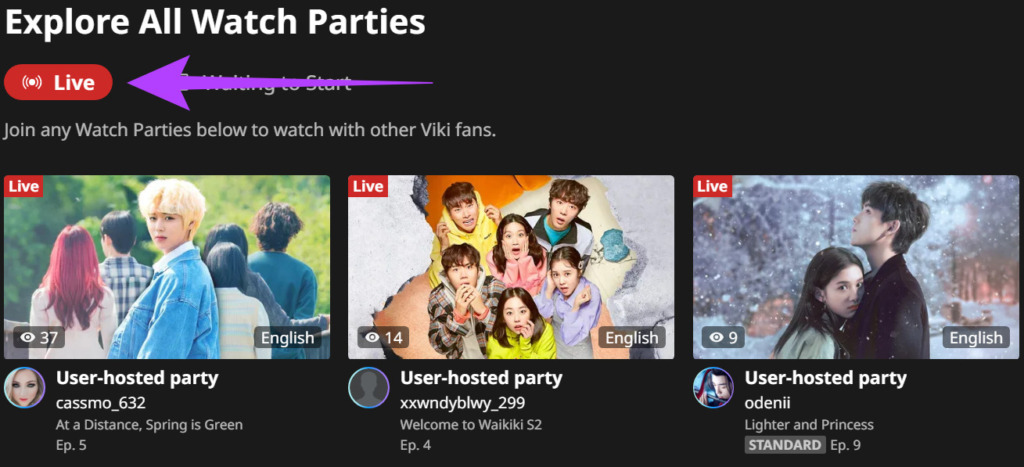
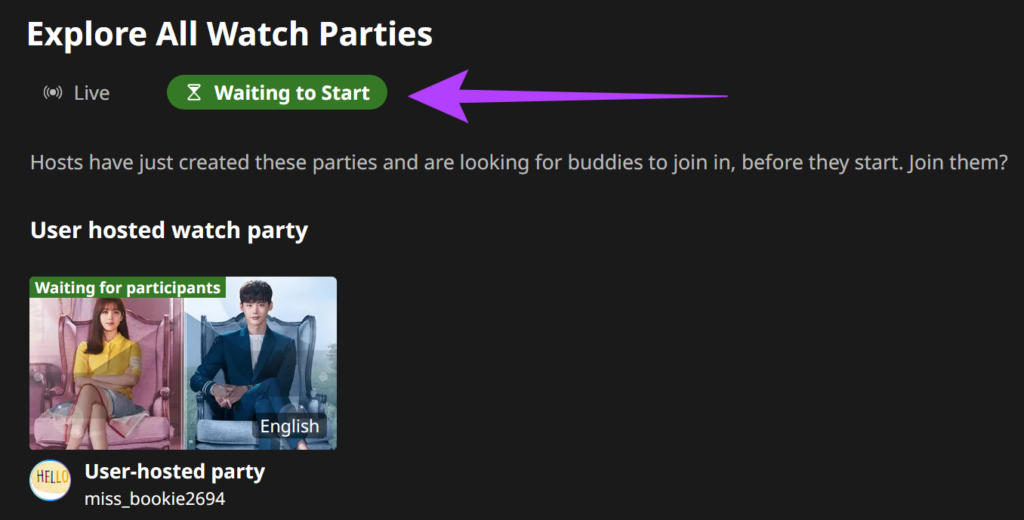
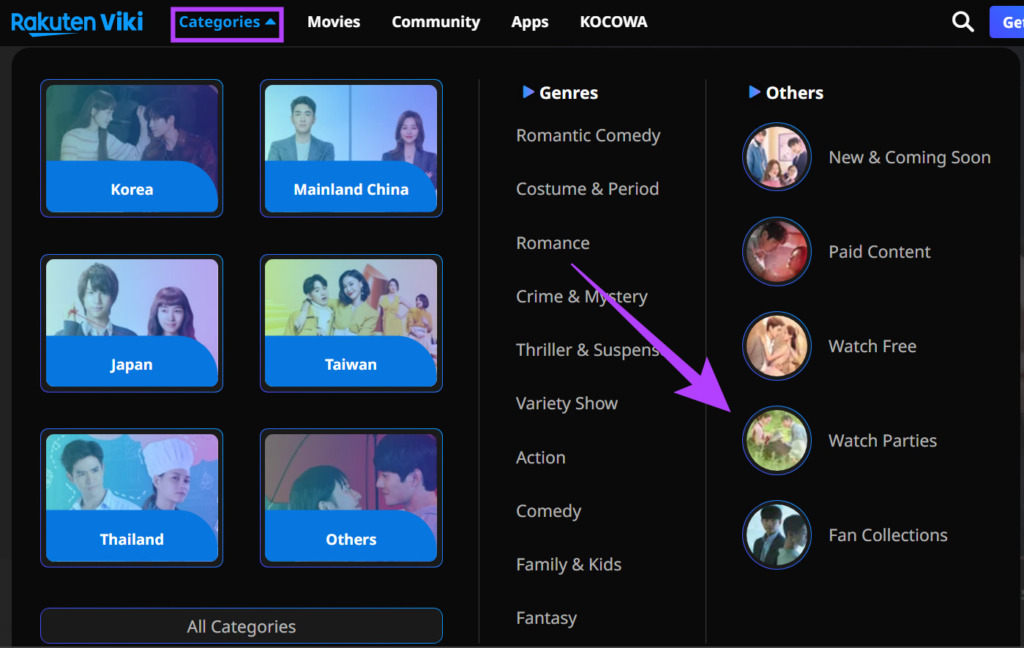
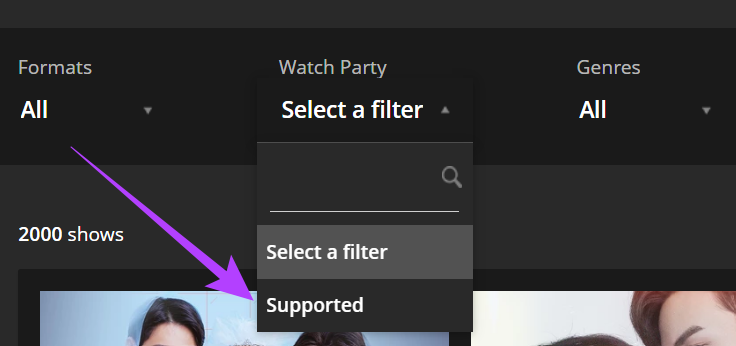


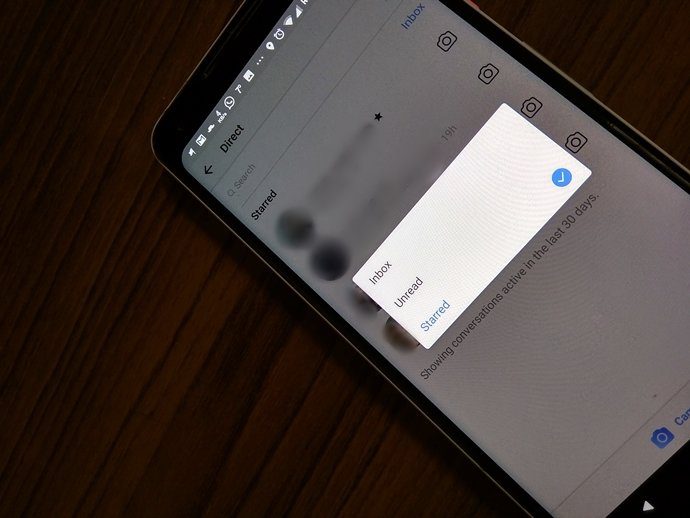



![]()