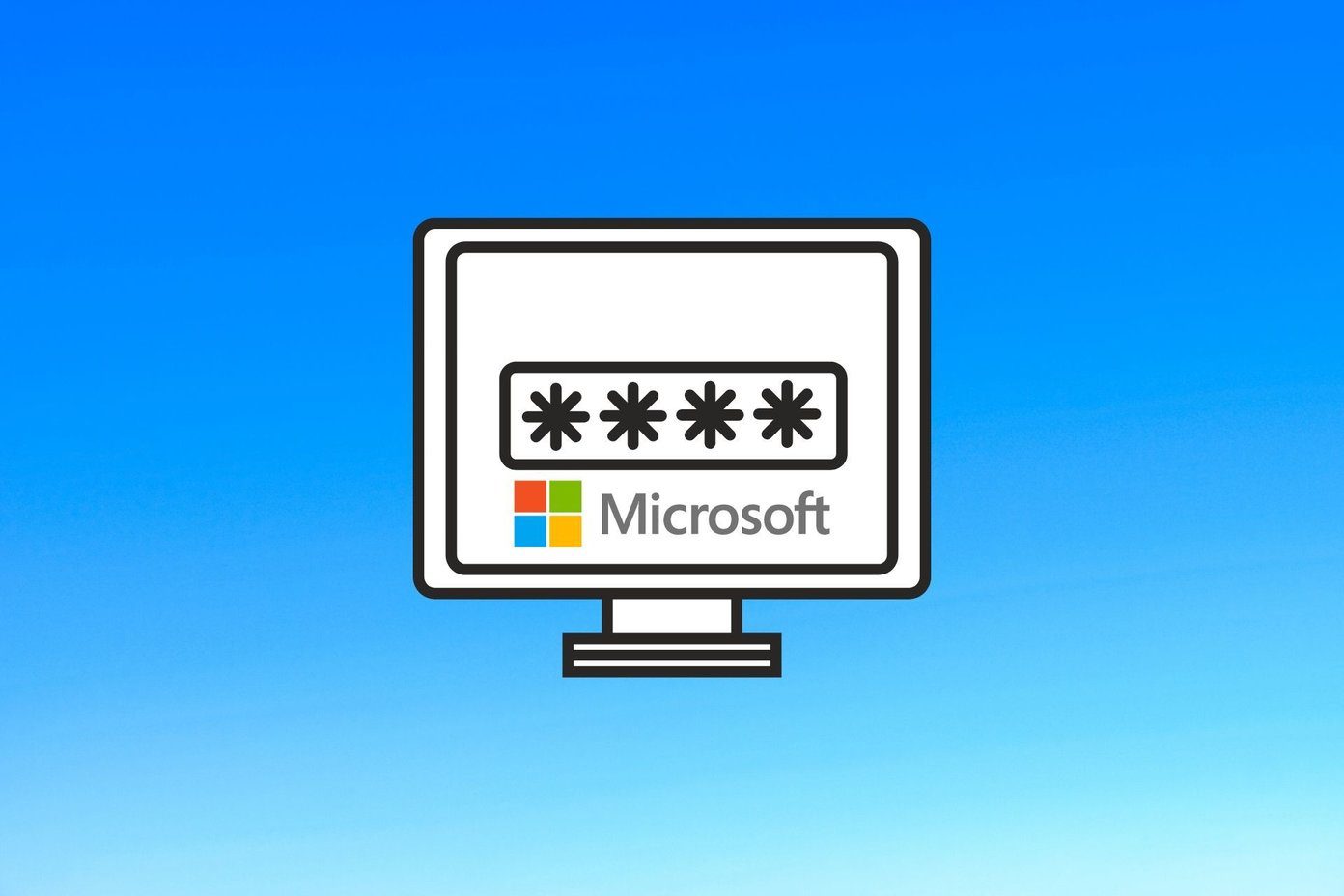Windows 10 is so much better when compared to Windows 8 in so many ways, but we users always want more! The developers changed the monotonous login screen of solid color with a Windows 10 wallpaper, but the image is hard-coded and cannot be changed as easily as the wallpaper and the lock screen. However, given a chance, I am sure you would like to change it and customize it to your liking. Who wants to see the same thing over and again, right? So today, we will see how to change the default login screen background on Windows 10. Moreover, we will also explore a trick on how to change the white color in the Windows Modern Menu to black. It not only looks classy, but helps in saving battery on portable devices.
Changing Window 10 Login Screen Background
Ideally the trick would require editing Windows system files and registry editing. But Windows 10 Login Background Changer automates the tasks with just a few clicks. Once you download and install it, it might give you some errors, but you can ignore them. Finally, click on the button Browse for an Image and click on the button Change Background. If you would like a solid color like we have in Windows 8, there’s an option for that too.
Getting Windows 10 Dark Mode
Microsoft has not announced a dark mode officially, and is a trick that worked out great. You will need admin rights for this, as it involves editing the registry files. So go ahead and open the Registry Editor from the Start Menu. Navigate to the following folder on the left-sidebar: HKEY_CURRENT_USER > SOFTWARE > Microsoft > Windows > CurrentVersion > Themes > Personalize. The folder will look similar to the following screenshot. Right-click on the empty space on the right sidebar and insert a new DWORD (32-bit) value. You will see a new value with the name New Value #1. Finally, rename the DWORD to AppsUseLightTheme and leave it at the default value i.e. zero (0). This will mean that none of the Windows Modern apps will use the light theme. Once everything is in place, log out and log back in to Windows 10 to see the magic. Almost all the modern apps and settings window will have the dark background. The thing to note here is that it might not work on all the apps and sometimes you can have a hard time working with the close and minimize buttons on the title bar. All Things Windows: Join us here to catch up on all our Windows articles, the latest ones are mostly dedicated to Windows 10.
Conclusion
Changing Windows 10 Login screen was fun and thanks to the tool, it was easy too. The dark mode might not work on all the applications and you might not be able to spot the close and minimize button on the title bar. But I am sure they won’t matter when compared to the classy look your Windows will get. So try these tricks and let us know how it went. The above article may contain affiliate links which help support Guiding Tech. However, it does not affect our editorial integrity. The content remains unbiased and authentic.