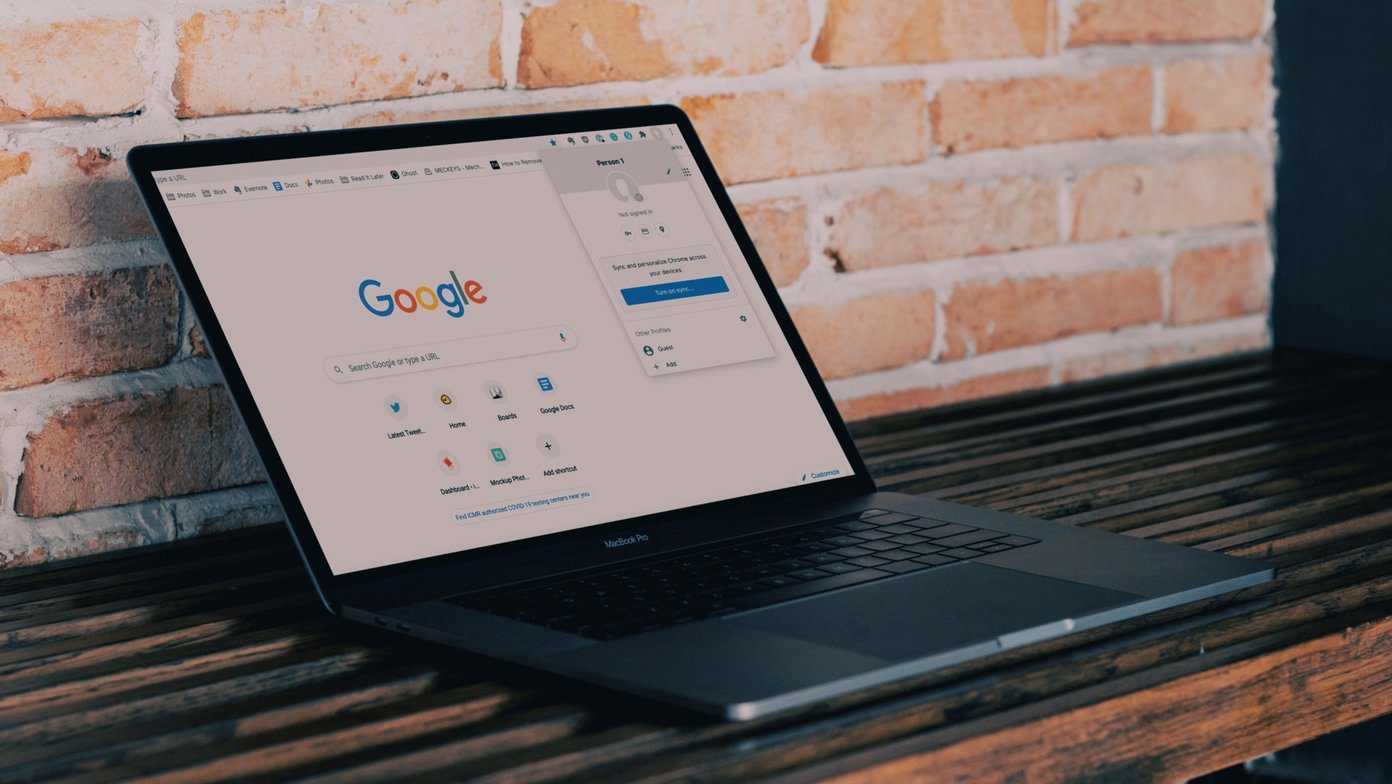Sometimes, while playing around with settings, we mess up the Google Feed language. Or in some cases, Google automatically shows results in a different language. For example, recently in India, Google started showing cards in Hindi even if the Google Feed language was kept as English, annoying many users. So in order to bring back the original language on your device, we decided to explore all the ways to change Google Feed language.
1. Clear Cache
If the Google Feed language has changed automatically to a different one, you should start by clearing cache for the Google app. To do so, follow the steps: Step 1: Go to device Settings and tap Apps/Apps & Notifications/App Manager. Look for the Google app. Tap on it. Step 2: Tap Storage under Google and hit Clear cache. Open the Google app again and check whether the original language is back. If the language hasn’t changed, move to the method two.
2. Uninstall Google App Updates
Sometimes an app update is also responsible for messing up the Google Feed language. So you need to uninstall the recent updates and install a fresh version from Google Play Store. To uninstall Google app updates, follow the steps: Step 1: Under device Settings, tap Apps/Apps & Notifications/App Manager. Then hit the Google app. Step 2: Tap on the three-dot menu icon at the top-right corner of the Google App info screen. Select Uninstall updates from the menu. Step 3: Open Google Play Store and update the Google app.
3. Change Card Settings
This method is quite helpful when Google Feed starts showing cards in a different language than your default one. To change the card language, follow the steps: Step 1: Open the Google app on your device. You will see the three-dot menu icon at the top-right corner of each card. Tap the icon for the card that is in a different language. Step 2: You will see an option Do not show stories in Hindi. I have used Hindi just for reference purpose. It could be any language. As soon as you do that, the cards in the feed will automatically revert back to the right language.
4. Change Device Language
Google Feed shows results based on your device language. If your device language is set to English, you will get Google Now cards in the English language. So to change the Google Feed language, you would need to change your device language. To do so, follow the steps: Step 1: Open device Settings on your phone and navigate to Languages & input. It could be present directly under the main Settings, in System or under Additional Settings. Step 2: Tap Languages and keep the language in which you want your Google Now cards at the top. You need to drag the languages by the icon at the right edge to change their position. Step 3: Open the Google app. You will see that the cards are now available in the language set above.
5. Change Language for Google Services
If the above methods don’t work, you can try changing the language for Google services. This will affect all Google services, so do this only if you really want to. To achieve this, here are the steps: Step 1: Open device Settings and navigate to Google. Tap the Google Account option present at the top. Step 2: You will be taken to the Google account settings. Tap on the Data & personalization tab present at the top. Step 3: Scroll down and tap on Language. Then keep the default language as per your choice.
Bonus Trick: Follow Interesting Topics in Google Feed
While you are playing around with the Google Feed settings, you should add new topics of your interest to the feed. When added, you will get news and related information about these topics directly in the feed. You don’t need to search, all you have to do is open the Google app and your selected topics of interest will be waiting for you. Here’s what you need to do to add new topics to your Google Feed. Step 1: Open the Google app and tap the three-bar menu at the bottom-right corner. Then tap on Customize. Step 2: You will be taken to the Customize feed screen. Here tap on the Follow topics option. You will get a wide variety of topics. Click any category to select subcategories from it. You can also use the search icon at the top to search for topics. Step 3: Finally, hit the Finished button at the top. Similarly, if you want to remove a certain topic from your feed, tap the cross icon present next to that topic under the Following label on the Customize feed screen.
Language is Important
We hope you were able to change the Google Feed language. It’s very important to keep the language that you understand well as your default language. Do let us know if you need any other help regarding the Google app. The above article may contain affiliate links which help support Guiding Tech. However, it does not affect our editorial integrity. The content remains unbiased and authentic.