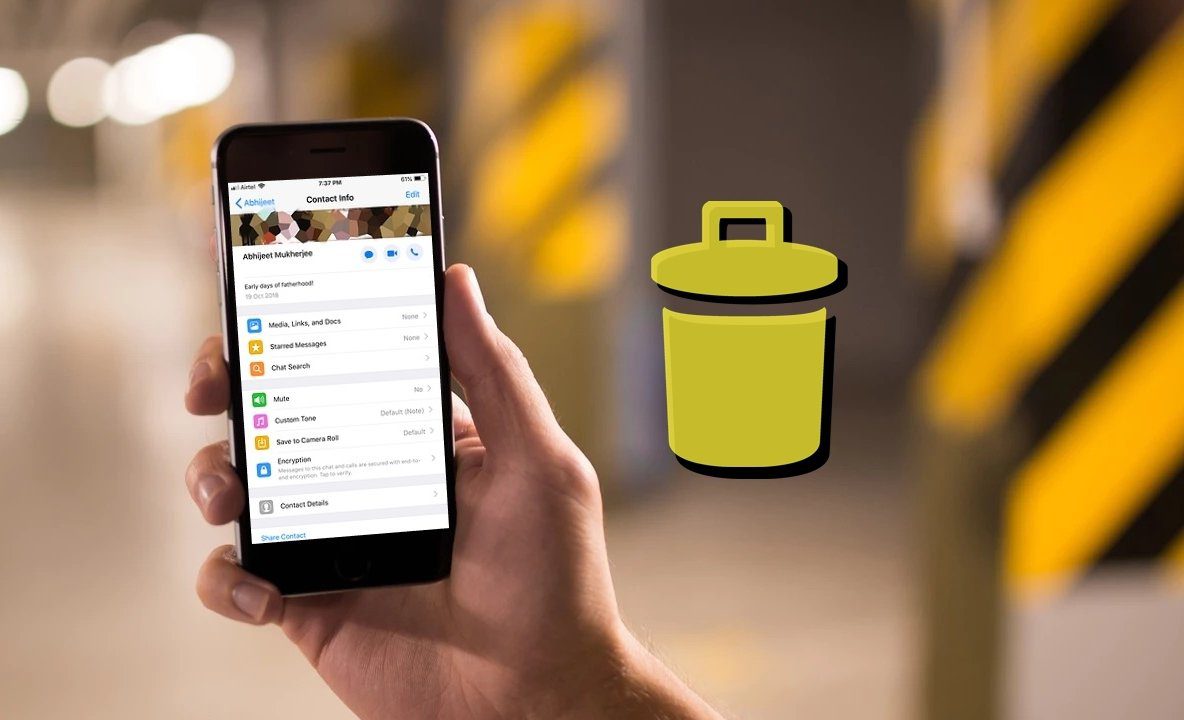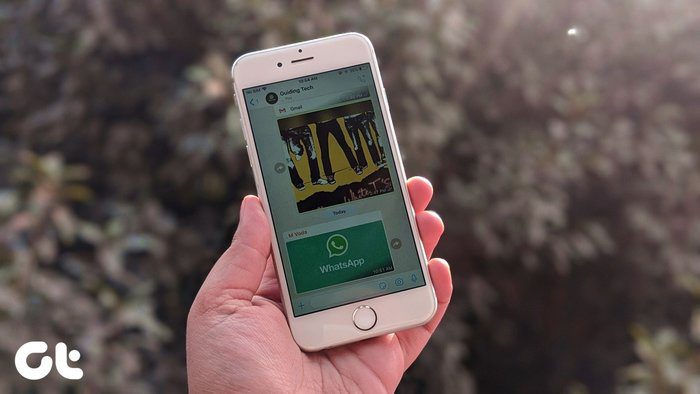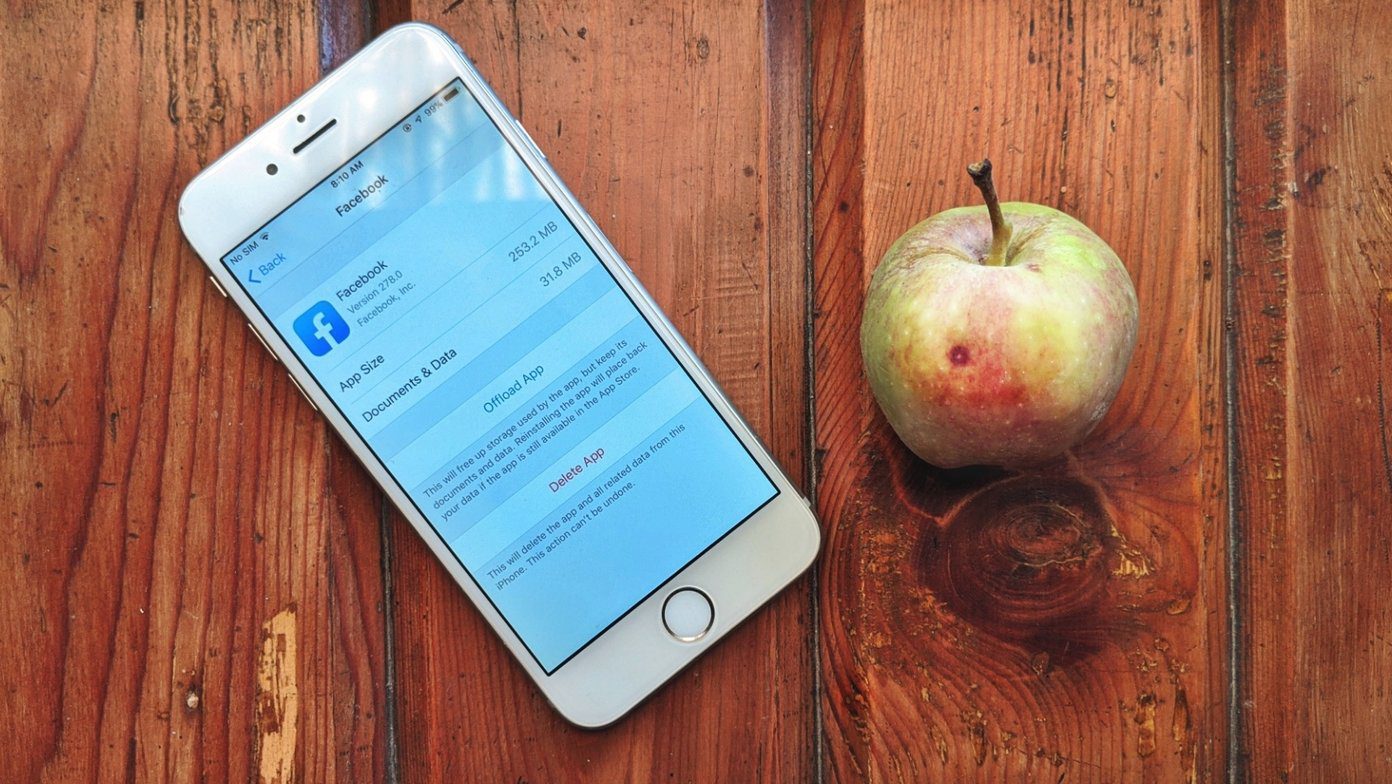Today we will delve deeper into what this means, what the associated threats are, and how you can get it done. So let’s get started.
What is Sideloading and Should You Do It?
Sideloading in simple terms is installing apps and games on the Android from any source other than the official Play Store. That’s it, if you just Google and download an APK file of an app and install it manually on your Android device, you’re sideloading that app. Even the apps obtained from third-party stores fall into that category. So the main question here is, should you be sideloading apps on your device? Well the answer’s not a simple yes or no. When you download apps from the Play Store, you can be(almost) sure that they are free from any malicious code that might steal your data in the background. All the apps downloaded from the Play Store are checked for integrity before a consumer can download on the device, thus ensuring safety. Sideloading apps, on the other hand, has more risks involved. There are plenty of sources from which you can get an APK file, even the cracked ones using a simple Google Search. But what are the chances that these APKs are not modified and a Trojan has not been injected in the APK? That’s the thing you must be cautious about while sideloading apps. Make sure you download them from trusted sources, like XDA Forums, etc. Always avoid shady apps that claim to give you unlimited gold, money, or even free Spotify premium subscriptions. It’s very easy for someone to decompile an APK file and leave malicious code in it that you won’t even notice. Therefore, the main thumb rule while sideloading apps is to be sure about the APK file’s source. Apart from that, you have nothing to worry about.
How to Sideload Android Apps
Sideloading apps on Android is very easy when compared to other mobile platforms like iOS and Windows phones – and that’s one of the major reasons it’s loved. To set up a device for sideloading, you must open Android settings and navigate to Security. Here, look for the option Unknown Sources and turn it on. This will allow you to install APKs directly from your SD card. There’s an additional setting available that says Verify Apps. It’d be a wise move to turn that on. This option will warn you before installation of apps that might harm your device. That’s all, you can now tap on any APK file on your Android and install it on your device. Just load the APK file to the internal or external SD card and tap on the file. It’s as easy as it can get. Now the next question is, how can you get these APK files to transfer to SD cards?
Getting the APK Files
There are many online sources where you can download APK files. These forums and hubs let you download the APK files directly to your computer, which can then be transferred to the phone to be installed. If you wish to transfer apps from an Android user next to you, the best way to do that would be by using ES File explorer and transferring the APK files over Bluetooth. You can also download apps APK directly from the Play Store and transfer the files to mobile and install them.
Bonus: Keep Track of App Updates on Sideloaded Apps
One of the biggest problems you face when you sideload apps is keeping track of app updates. Apps downloaded from official stores get easily updated. But the ones you download and install manually hardly get updated past the initial installation, and the only reason is ignorance. You’re never notified if an update has been released for download. Therefore as a solution; I recently stumbled upon an app called ApkTrack, which periodically checks if your installed apps can be updated. ApkTrack performs simple website scraping to get information on the latest versions of packages present on the device. That’s all the app does – it doesn’t provide you the download link of the APK. You’ll have to manually search for an update and install it manually on your device.
Conclusion
That was pretty much everything about sideloading apps on Android. The ability to sideload apps certainly opens up new doors on Android. But always make sure you install these apps from safe sources. As long as the apps are clean, you will love the new boundaries you can push your Android to. The above article may contain affiliate links which help support Guiding Tech. However, it does not affect our editorial integrity. The content remains unbiased and authentic.







![]()