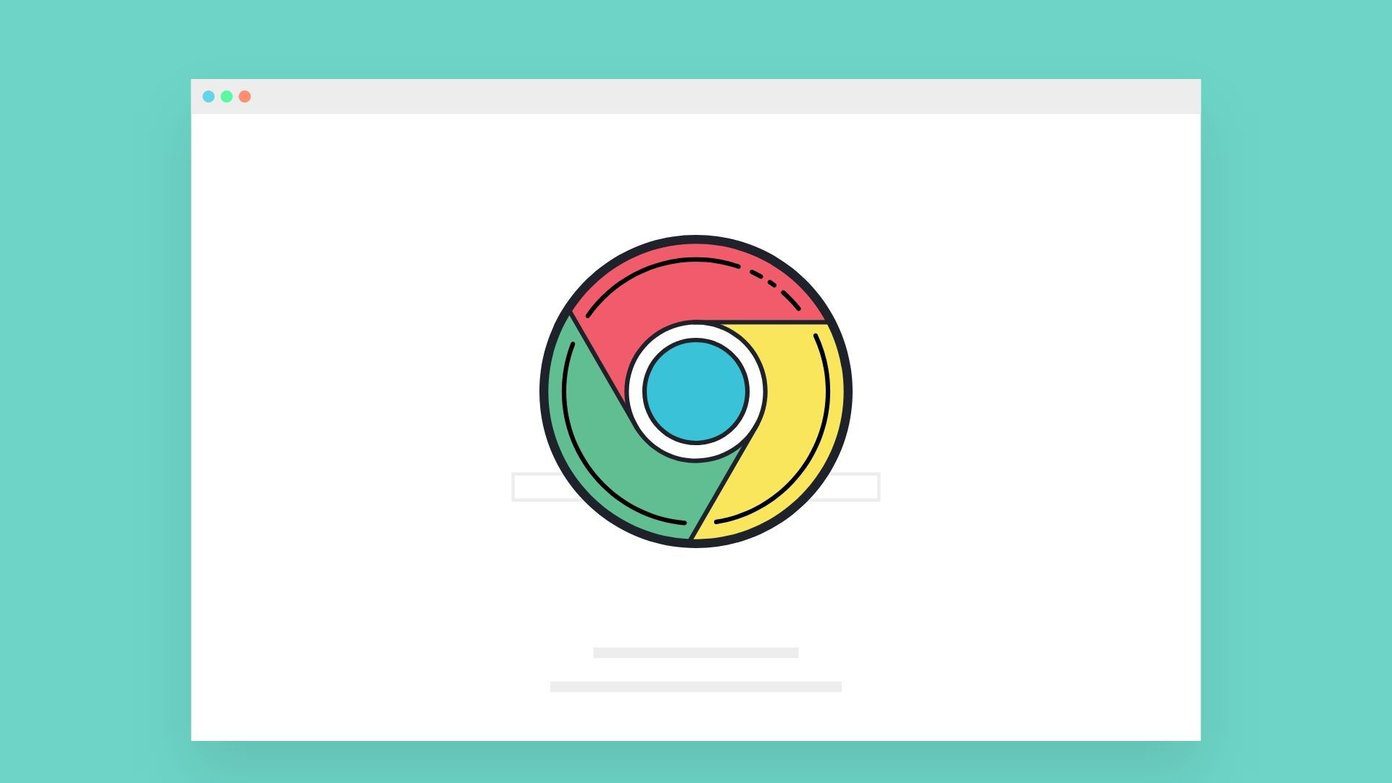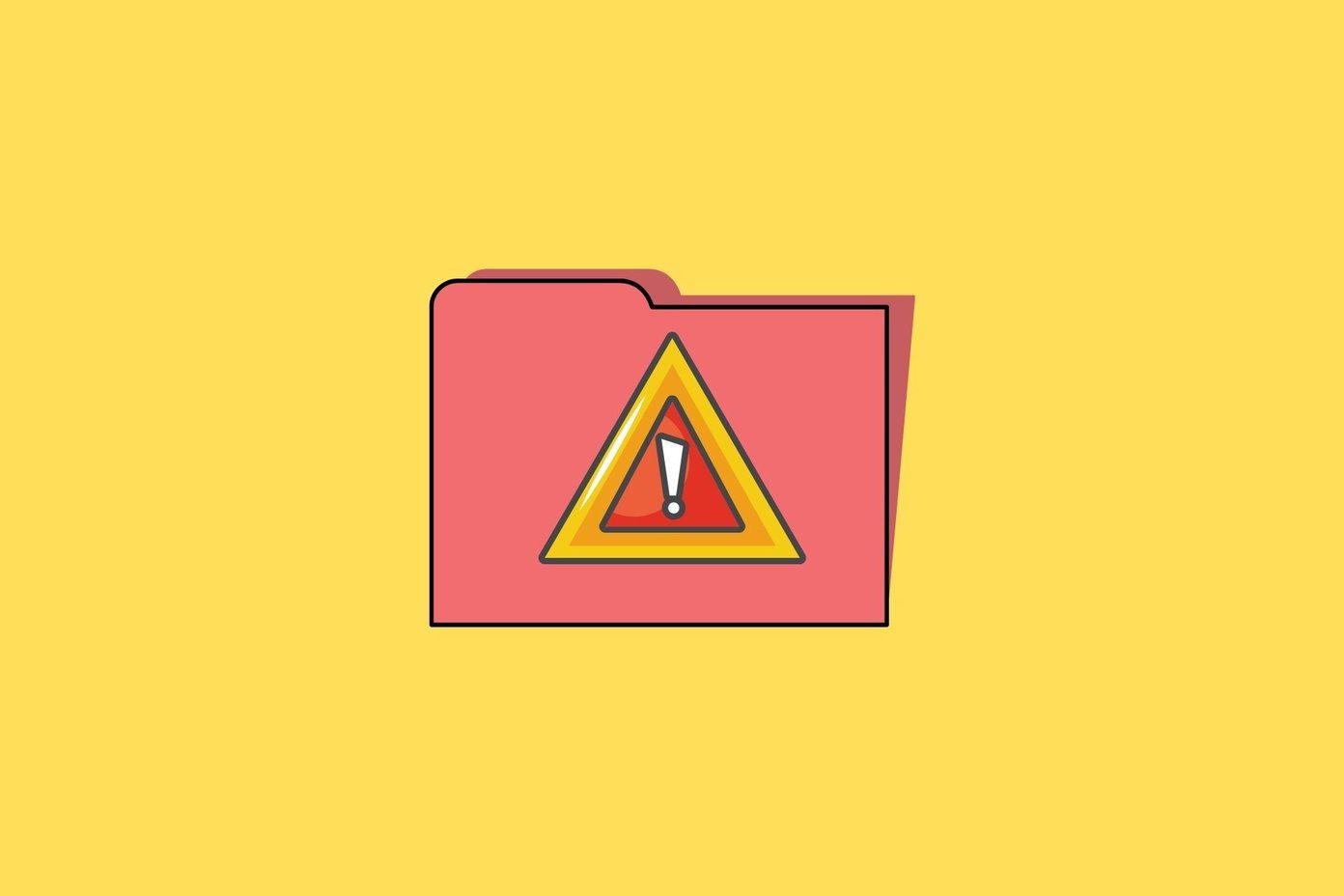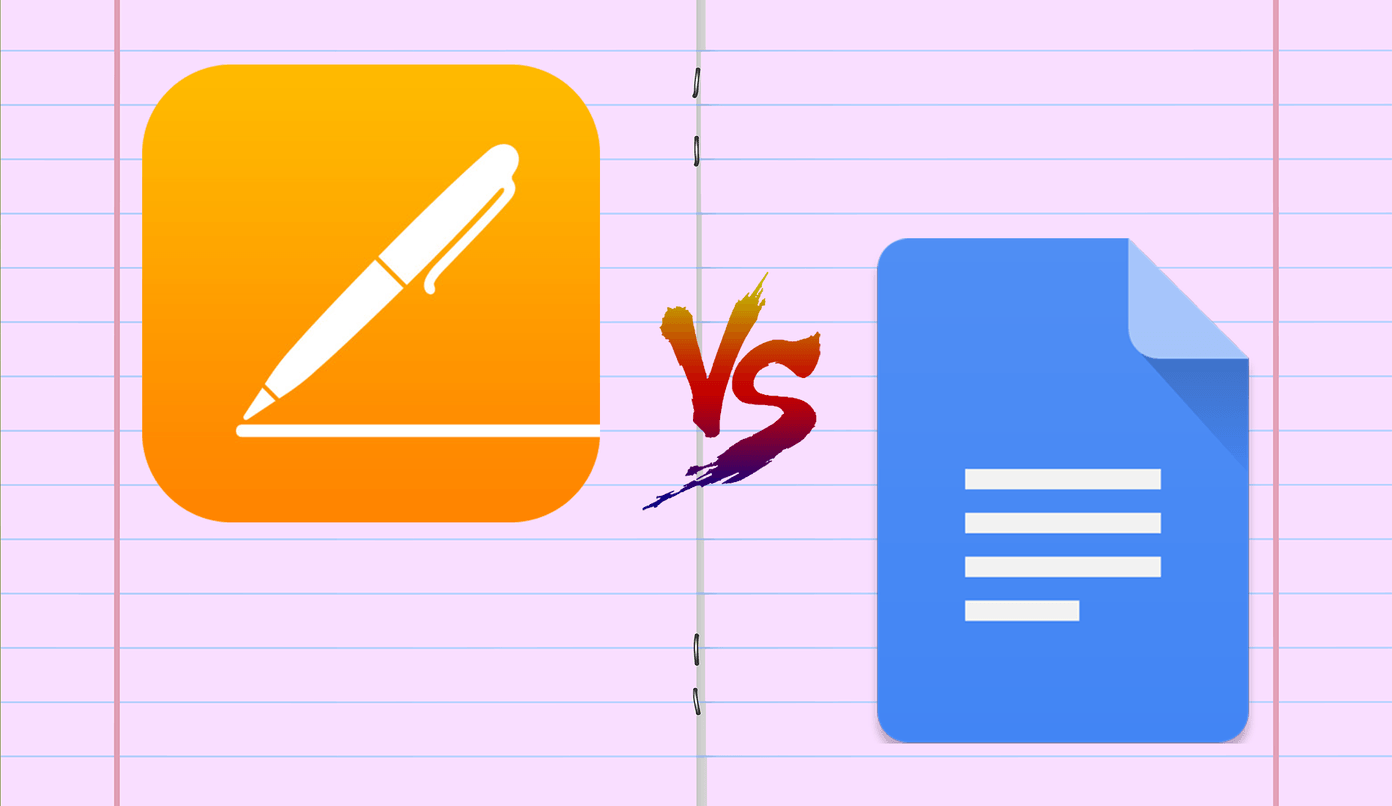The biggest change in Android L is a visual one. Google is calling its new design language Material Design and is using many fancy and complex terms to describe something simple. Elements in Android L will have a sense of space. You’ll know where they came from and where they’ll go. There will be layers, one element on top of other. Floating elements will be clearly marked by drop shadows. Android is also going the iOS 7 way and taking up a minimal approach with bright colors. I not really a fan of the overused animations and transition effects but overall, the L release does look beautiful.
Will Your Phone Get It?
Even if your device manufacturer does update your phone with Android L later this year, it will be painted over with their own skin. Few people will get to use Android L the way it is right now. While we wait for that to happen, let’s at least play with some of Android L’s features.
1. Install Android L Keyboard
Android L brings the biggest change to the keyboard in years. Now there’s an easy way to install the keyboard as an app from Google Play Store and you don’t even need to be rooted. After downloading the app (UPDATE: This app is not available anymore. Use Google’s official Keyboard app instead.), follow the instructions given by the app to enable the keyboard. They are as follows. Step 1: Enable Android L keyboard from Settings. Step 2: Switch from current keyboard to Android L keyboard. Step 3: Customize with addition languages if you like. Android L keyboard is now activated. If personalized text suggestions are not working for you, just turn them off and on again from Keyboard settings.
2. Android L Wallpapers
All the wallpapers included in the Developer Preview are available to download from one location. This includes the default wallpaper for Android L.
3. Root: Flashing The New Fonts
Google decided to give Android’s default font – Roboto, a bit of makeover for the L release. The change is not major and on a phone it’s not even that noticeable (unless you’re a designer). It was updated to look good on larger screens. So if you have a tablet or desktop, you should get better use out of it. Cool Tip: If you like customizing the look and feel of Android, check out or guide on how to install custom fonts on Android. To install new fonts you’ll need to be rooted and running a custom recovery. You also need to know how to flash a zip file. Top : Before. Bottom: After. Notice the spacing difference in the “Hangouts” app label. Download the zip from here, flash it and you should be running the updated Roboto fonts in no time.
4. Root: Flashing Boot Animation
Another subtle upgrade to Android was the new logo. It’s an all lowercase logo in white. Keeping up with the Android L design language it is also minimal and beautiful. Right now, the boot animation has been tested for 720p and 480p screen. There are two versions available – 30 fps and 15. If 30 fps doesn’t work for you, try 15. The process of flashing a boot animation is just like flashing any other zip file.
How Do You Feel About Android L?
How do you feel of the redesigned Android L release. Are you a fan of the Material Design? Let us know in the comments below. The above article may contain affiliate links which help support Guiding Tech. However, it does not affect our editorial integrity. The content remains unbiased and authentic.