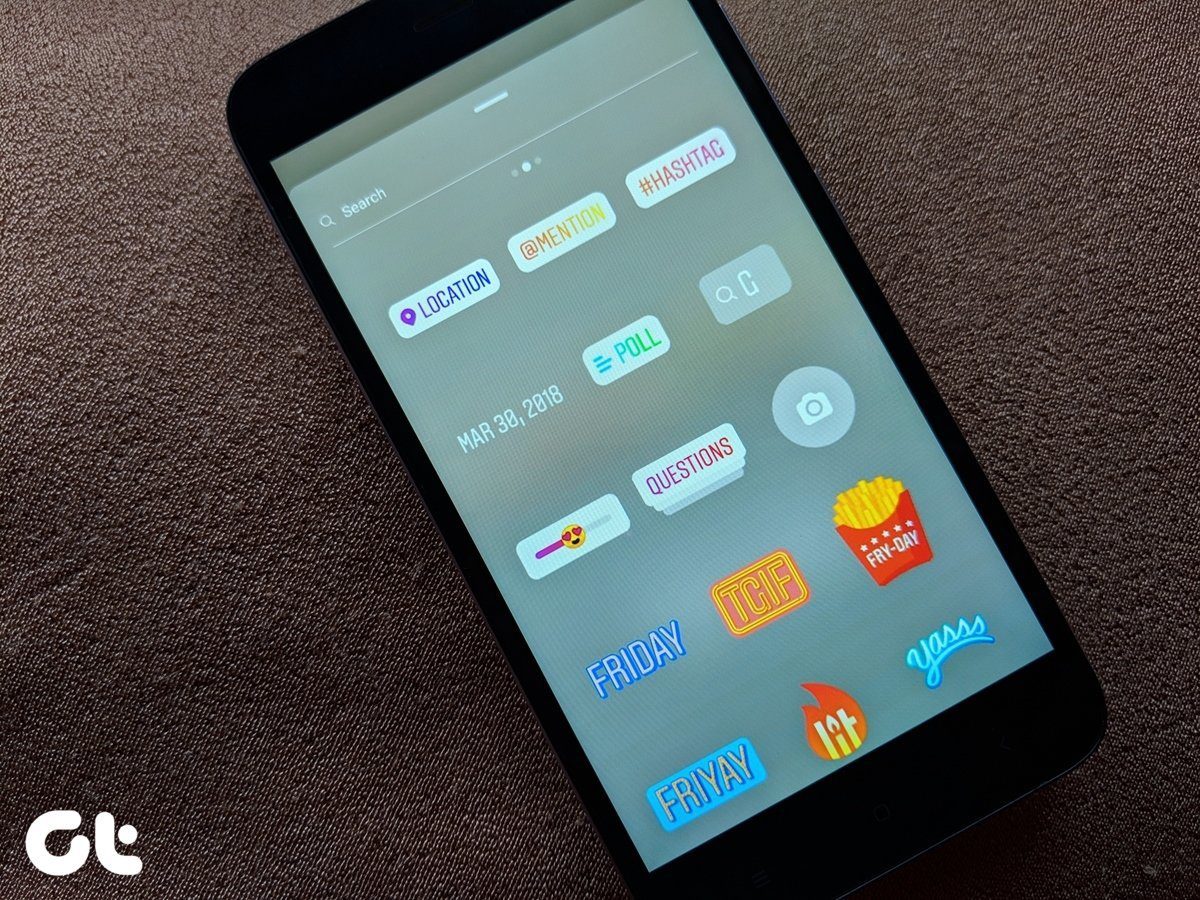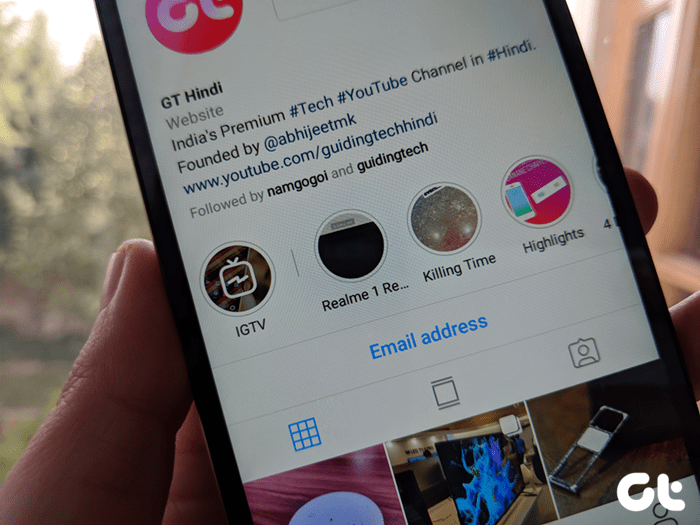Although the step of disabling the installation of third-party apps, extensions and JavaScript ensures the safety of user identity and his personal information, sometimes it becomes necessary to install useful scripts that aren’t available directly via the Web Store. So if you know that the script or the extension you are trying to install is clean enough, here’s a way you can install it forcefully on Chrome.
Installing Script and Extensions
Download the extension or JavaScript file on your computer. Ignore any warning that the browser shows you. Having done that, click on the wrench icon and open Extensions located under the Tool options. Now drag and drop the extension or script file on the Chrome Extension page and install it after reviewing the permissions. Please note that it’s important that you drop the script exactly on the extension page or Chrome will put it in the debugging mode instead of installing it. You can now install any external script but make sure you research well about the apps and extensions you are going to install. You should know what you are doing in this case. The above article may contain affiliate links which help support Guiding Tech. However, it does not affect our editorial integrity. The content remains unbiased and authentic.