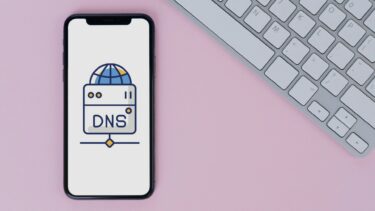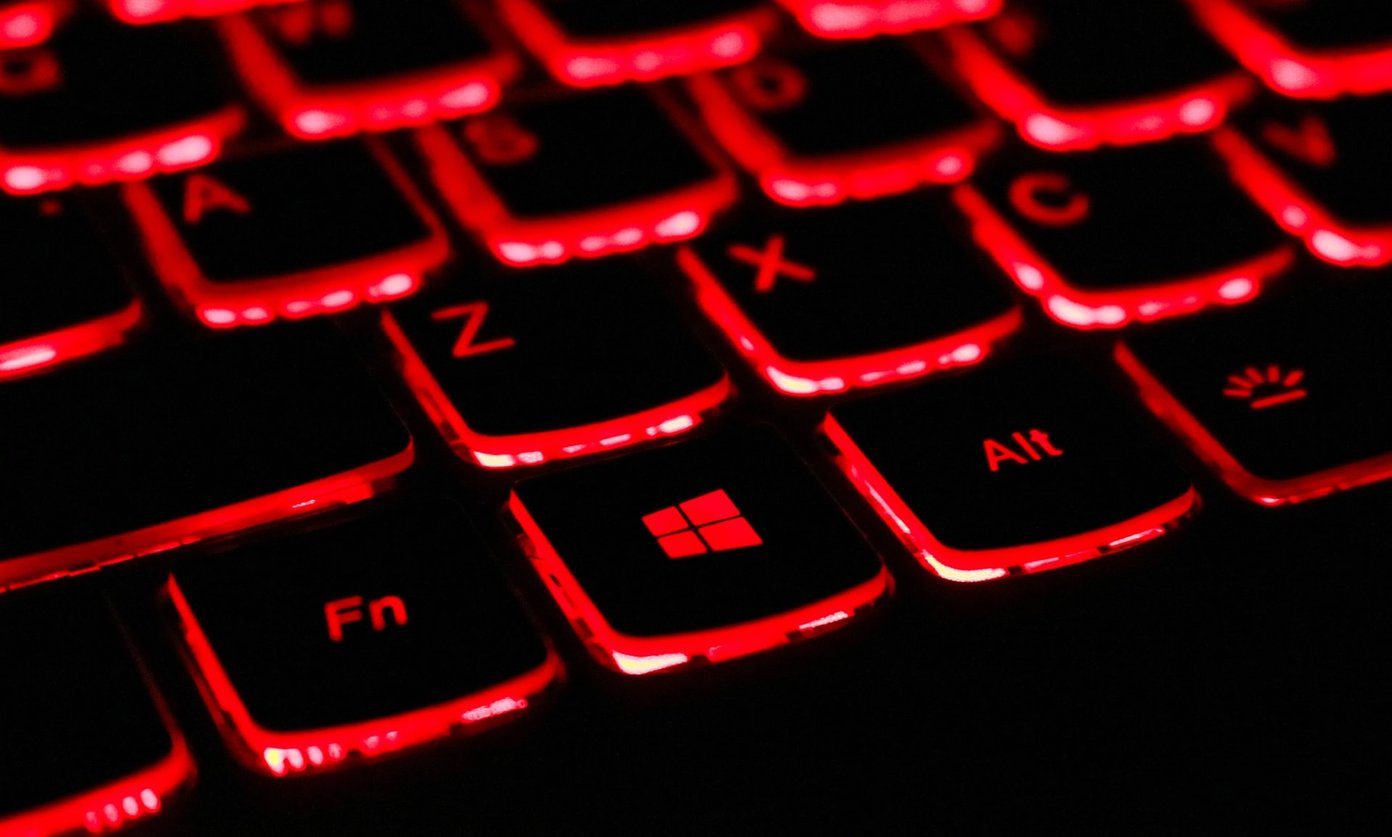software updates . Since the release of iOS 6 and the iPhone 5 though, owners of Apple’s latest smartphone have experienced some Wi-Fi issues that, as expected, were mostly solved with subsequent iOS updates. However, despite now being on iOS 6.1, there is a quite strange issue that several iPhone 5 owners are still having trouble with: Wi-Fi performance seems to be OK for almost everything, EXCEPT when it comes to downloading apps from the App Store. The are countless threads in Apple’s forums discussing this issue, with almost as many suggestions on how to solve it as there are commenters in all of them. I also found this very same problem even after updating to the latest iOS version. Even after trying all of the tips and suggestions we shared with you on this post, the download speed for apps was downright depressing, with the Squarespace Note app (a 9.3 MB file) taking 6 minutes to download on my iPhone 5, while that same app took only about 1 minute to download on an iPhone 4 or 4S. Thankfully, after trying several other things, it was setting the DNS on my iPhone manually is what worked perfectly in my case and seems to work in every other case as well. So let’s take a look at why does this happen and then at how you can easily solve this problem.
Your Current DNS Server Could be Your Problem
In my particular case, I found out that my ISP (Internet Service Provider) had set up my router using Google’s Public DNS, which is 8.8.8.8, 8.8.4.4. You can find your DNS Server on your iPhone by going to Settings > Wi-Fi and then tapping on the blue arrow next to the Wi-Fi network you are connected with. A lot of ISP’s nowadays use Google’s Public DNS since it is quite fast and reliable, yet for some reason this DNS Server doesn’t seem to play nicely with iOS devices, particularly with the iPhone 5. Whether this is a coincidence or not, you decide.
Changing Your iPhone’s DNS Server Manually
Usually, if you would like to change your DNS Server on your router for the changes to spread to all your connected devices you would need to configure it. However, not all of us have the admin credentials to do this. Thankfully though, you don’t need them. Since this specific problem only affects the iPhone 5, all you need to do is to change the DNS Server right on your iPhone. To do this, you can use any of the many free, fast Public DNS Servers available on the web, like the ones on this list for example. Once you choose you favorite, on your iPhone 5 go to where your Wi-Fi network information is, like we showed you above, and then tap on the DNS field. Once there, erase the provided DNS and then enter one you chose from the list. Note: You will have to enter both addresses separated by a coma, like shown on the pictures There you go. Once done, just go back a couple of screens for the changes to take place and try downloading anything from the App Store again. You will notice dramatic speed improvements. The above article may contain affiliate links which help support Guiding Tech. However, it does not affect our editorial integrity. The content remains unbiased and authentic.












![]()