Create a story option leaves many confused. If you are one of them, don’t worry for you aren’t alone. Many Facebook (FB) users have been left wondering about the difference between the content on News Feed and Stories. So, in this post, we will go on a ride exploring the differences between them and also tell you which one to use. But before we start the real action, let’s rewind a little bit and understand why and how stories have gained place next to the News Feed option. Let’s get started.
Why Facebook Is Moving from News Feed to Stories
Gone are the days when posting something on your friend’s wall was an exciting thing to do. Now even publishing something on the news feed seems boring and unappealing thing to do. That’s because Facebook made various changes to its feed algorithm, which is full of content from business pages and personal profiles not offering a proper space to any of them. That is where stories scoop in. Stories offer you the ability to choose the content that you want to see. It provides curated content where you can ignore the ones that you don’t want to see and view others. Stories feel exciting and personal. Facebook knows that. Hence the transition from feed to stories, which are the future of Facebook for the news feed is losing its charm day by day. Let’s jump into the differences.
Basic Difference
The news feed is the core functionality of Facebook and has been part of it since the very beginning. If you post an update on News Feed using the ‘What’s on your mind’ box, it will appear on your wall, or timeline, whatever you like to call it. You need to scroll down to find new content. On the other hand, Your Story or Create a story option is just a few years old. Choosing it will add the content to your story. Stories work like a slideshow offering a new photo or video after a few seconds. Stories first appear from one person and once its catalog finishes, someone else’s stories start playing. Tip: Find out what are Facebook Rooms and how to use them.
Lifetime
The news feed houses your posts indefinitely or until you manually delete them. A story is a temporary form of content that lasts a day only. That is, stories stay live on your profile for twenty-four hours only after which they get deleted automatically from your friends’ view. However, you can still access your stories using Facebook’s Archive feature. You can even create story highlights to display them on your Facebook profile.
Availability
Posts published on your newsfeed are viewable on Facebook mobile apps (Android and iOS), the Lite app on Android, and the website. Stories are accessible via Facebook mobile apps, its website, the Lite app, and Facebook Messenger. Yes, stories can be automatically cross-posted on Facebook Messenger if privacy settings are set to make your stories visible to Public. You can create stories from Facebook Messenger too but they are different from Facebook stories in terms of creative options.
View Your Story and News Feed Content
Stories have a dedicated section for themselves. When you share something to your story, it is viewable in two places. Firstly, at the top of the Facebook feed and at the top of the chat list in Facebook Messenger. You can also create a story from there and view stories from other people. The content in the news feed seems to get lost in a sea of posts from other users. The news feed content is available under the stories section on Facebook.
Visibility
Since stories have a dedicated section, publishing a post as a story has an advantage that it reaches more people. There are extra chances of it getting viewed by others as compared to posting on feed. Further, you can post multiple photos as stories — at the same or different time, and it won’t spam anyone’s feed. All thanks to grouping of stories for a person.
Comments and Likes
If you go with the News Feed option, people can like and comment on such posts. These likes and comments will be visible to your other Facebook friends as well. Even though stories support likes too, it’s visible to the creator only. Same goes for comments, which are known as replies on stories. You will get those on Facebook Messenger.
Check Who Viewed Your Story
Publishing a post on your newsfeed doesn’t offer you the ability to keep track of people who viewed your post. You will only know that when someone likes or comments on your post. Fortunately (or not), stories aren’t anonymous. When someone watches your story, you can check who viewed it. For that, open the published story and tap on the eye icon.
Ability to Edit
We all make mistakes. To rectify them, Facebook lets you edit the posts that you publish on your news feed. That is, you can change the text of the post. However, the same feature isn’t available in stories. Once the story is published, you will have to delete it and republish it with the necessary modifications.
Creative Tools to Publish Content
If you post an update on the news feed, you get limited options to enhance your posts. You can only add a background to your texts, crop, or rotate images. In stories, you get multiple ways to edit your content. You can add music, stickers, doodle, effects, animate, and add more stuff to your stories.
Audience and Privacy
The audience for news feed and stories is independent of each other. In both of them, you will find three privacy settings among others: Public (visible to everyone), Friends (visible only to your Facebook friends), and custom settings where you can hide it from some friends or allow a few special people to have access to it. For stories, choosing the Public setting refers to your Messenger friends as well. If you choose this setting, your Messenger friends who aren’t on your Facebook friends list will also see the story. Tip: Find out what’s the difference between Restrict and Block on Facebook.
Ability to Access Later
For a post published on your news feed, you can access them anytime by going to your profile and finding it. You can take the help of Filters to find the exact post that you are looking for. For stories, things are different as the content is temporary so you will not find it under the Your Story option after a day. But if you want to view it after twenty-four hours, it remains alive for you under the story Archive feature. Only you, i.e., the creator of the story has access to it. You can reshare the story or download it.
Should You Post to News Feed or Your Story
Stories give a personal glimpse of your life daily for they change after a day. So if you are posting informal content or you like to update your friends or page members regularly about a certain thing, stories would be a good place to post them. You should post on your News Feed if the 24-hour time limit doesn’t matter to your content and you want it to stay visible forever. Next up: Don’t like Facebook or Messenger anymore? Want to uninstall it? Read the post to know the aftermath of uninstalling Facebook and Messenger apps from your phone. The above article may contain affiliate links which help support Guiding Tech. However, it does not affect our editorial integrity. The content remains unbiased and authentic.














![]()
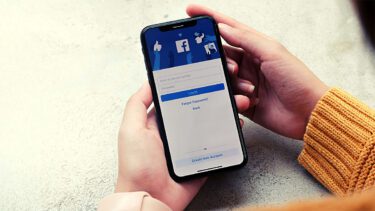


![]()