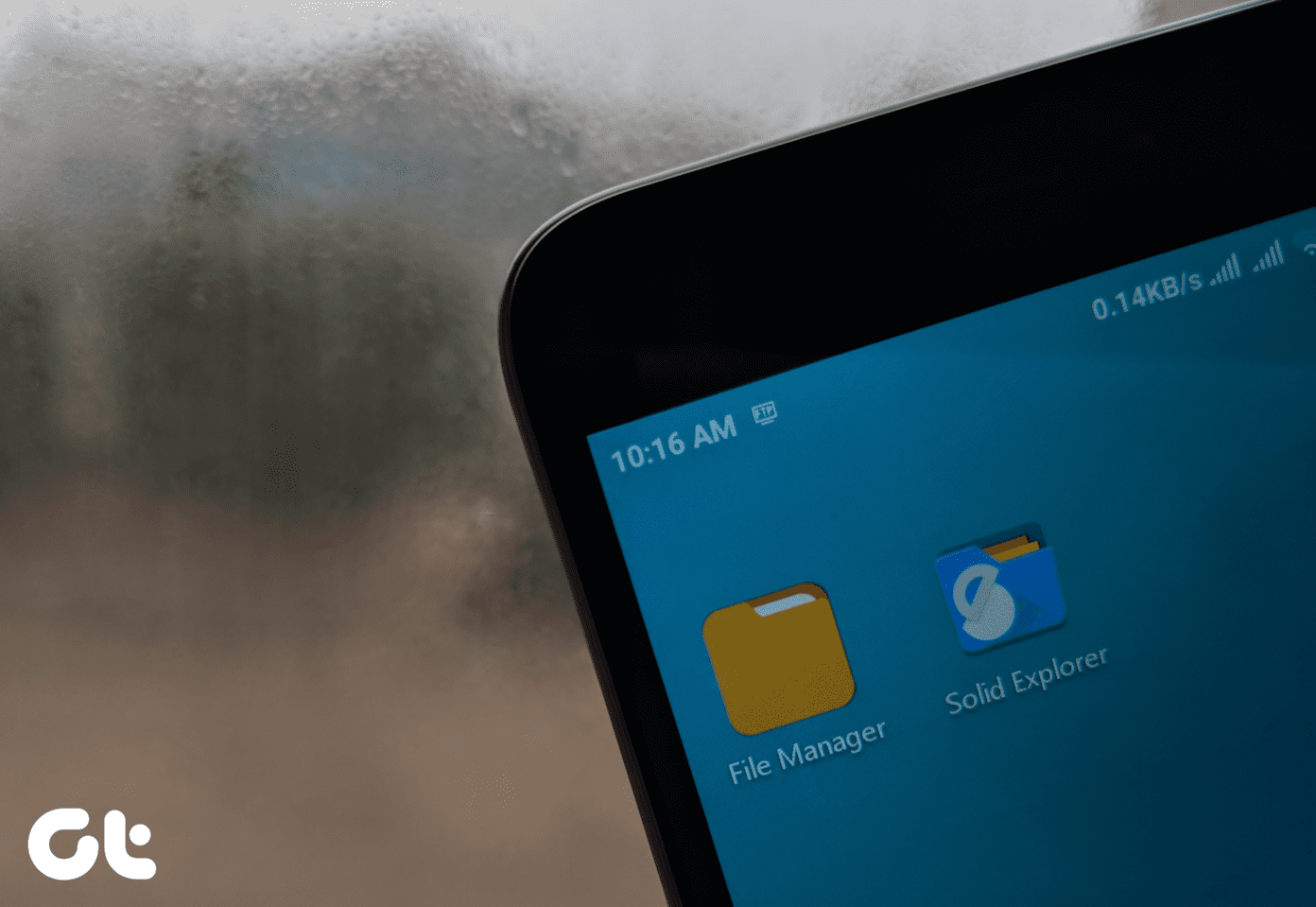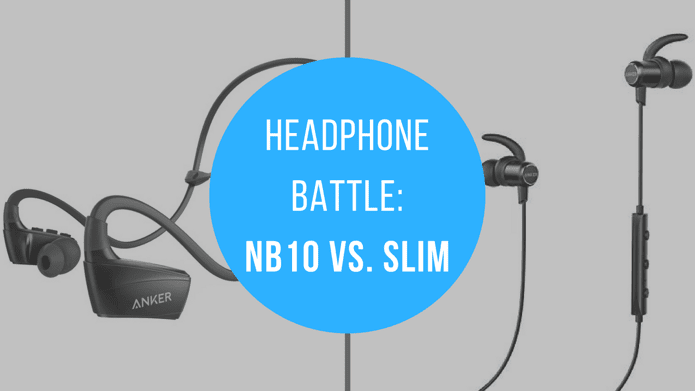Both the apps cover almost all the aspects that you’d expect from a file manager app. So, it seems only fair that we pit both the apps against each other and see which one comes out as a winner.
1. Design and Style
When it comes to the design, Solid Explorer is based on Google’s Material Design, which makes the app easy on the eyes. To add to it, the left slide-out menu makes navigation a no-sweat affair. What’s more, the ever-present search bar makes searching files and pictures a walk in the park. Interestingly, the media contents and the apps are arranged neatly under Collections. In a nutshell, the Solid Explorer app is suited well for the modern day usage. On the other hand, the ES Explorer Pro features a somewhat broken design. While you have a neat left menu and a cool home page, the underlying default design is big and ugly. Even though the app features an option to display the new layout, it’s tucked deep inside the settings page and can easily be missed. Though the new layout makes the app look a lot appealing, I wish this feature was switched on by default. Meanwhile, the ES Explorer Pro also comes with a neat homepage, which gives a gist of all the things that are on your Android phone. Coming back to the Solid Explorer, this app sports a nifty two-panel navigation. If your device has a big screen (or if you could rotate it), this app will display two browser panels. This way, you can work independently on both the panels. What’s more, copying stuff from one window to the other is literally a walk in the park — just drag and drop. If an app could be judged based solely on its design, Solid Explorer would have been the de-facto winner. However, it’s not so and the features also matter as much as its overall look. So, let’s see how both the ES Explorer Pro and the Solid Explorer handle this area.
2. Built-in File Transfer Methods
The first feature that comes to my mind is the built-in file transfer methods. While the Solid Explorer requires you to install an add-on (Solid Explorer FTP Server), the ES Explorer has a built-in option for file transfers. Moreover, the Solid Explorer app also lets you connect to servers or PC in the same Wi-Fi network using the LAN/SMB option. If you have the right permission set up, you can even stream songs from the connected PC or server. However, what won me over was the uncomplicated set-up process. On the contrary, ES Explorer does have the same functions, however, the LAN option will display only the servers connected to the Wi-Fi network. Connected PCs are shown rarely and, on few occasions, it skipped showing them altogether. Though there are a ton of options hiding under the Network card, if you ask me, only a few good options would find their use eventually.
3. Hiding Files and Folder
Hiding files and folders is one of the most common things that Android users usually do. If your phone manufacturer hasn’t given you a built-in function, don’t worry. Thankfully, both Solid Explorer and ES Explorer Pro come with a nifty option to hide folders. Once hidden, a folder or file won’t appear in the normal file explorer. What’s more, if the hidden file is a media file, the default player won’t play it. When it comes to encrypting and decrypting files and folders, both the apps let you do that quite easily. However, if we were to go by a 2015 article on the encryption mechanism used by ES File Explorer, it seems that hacking into an encrypted file is quite easy.
4. Cloud Storage and Casting Options
Both the Solid Explorer and the ES Explorer support cloud storage. This means that you can connect to your favorite cloud services through your default file manager. The main advantage of this method is that you can upload, download or even stream files without installing individual apps for each of the cloud services. Both the apps support a majority of the cloud services such as Dropbox, Google Drive, One Drive, etc. Here, Solid Explorer goes a step ahead and even lets you download additional services. The case isn’t the same with the ES Explorer. However, it isn’t much of an issue since all the popular services are already included.
5. Ease of Use
Undoubtedly, the well-designed and clutter-free approach of the Solid Explorer makes it easy to move around. But, what matters most is that this app has all the necessary features of a file manager without appearing bloated or overstuffed. Plus, the two-panel window is the cherry on top. On the other hand, ES Explorer Pro seems like a messed-up app both from the design and the execution perspectives. Whenever you tap on an option from the left menu, a new window will open up. If you’re not being careful, the open windows will keep on piling up until you’re not able to open any more new tabs. Quite a bummer, especially for a paid app. Along with that, the app will bombard you with notifications whenever a new app is installed or will ask for your permission to analyze files and folders. Though it can be helpful sometimes, the bad news is that you can’t turn these notifications off from within the app.
Which is Better?
When it comes down to the comparison, Solid Explorer File Manager races ahead of the ES File Explorer/Manager Pro. This can be mainly attributed to the ease of navigation as well as its fine balance between features and ‘un-needed’ features.
Though ES Explorer contains most of the features that you’d wish to see in a file manager, it also has a lot of junk features, most of which one usually wouldn’t want to see in a file manager app. All it takes is a click on the three-dot menu and you can easily get lost in them. As they say, an app can easily cross a thin threshold to become a bloatware. If you ask me, a file manager should strictly be a file manager. A few added features are good to go but, at the end of the day, they shouldn’t overcrowd the primary functionality of the app.
Plus, the ES Explorer app has a few questionable security issues. In 2017, the free version of the app, along with 42 others, was listed as a malware by the Indian government. If you ask me, I’d rather side with Solid Explorer File Manager for its handy features and its beautiful interface. The above article may contain affiliate links which help support Guiding Tech. However, it does not affect our editorial integrity. The content remains unbiased and authentic.