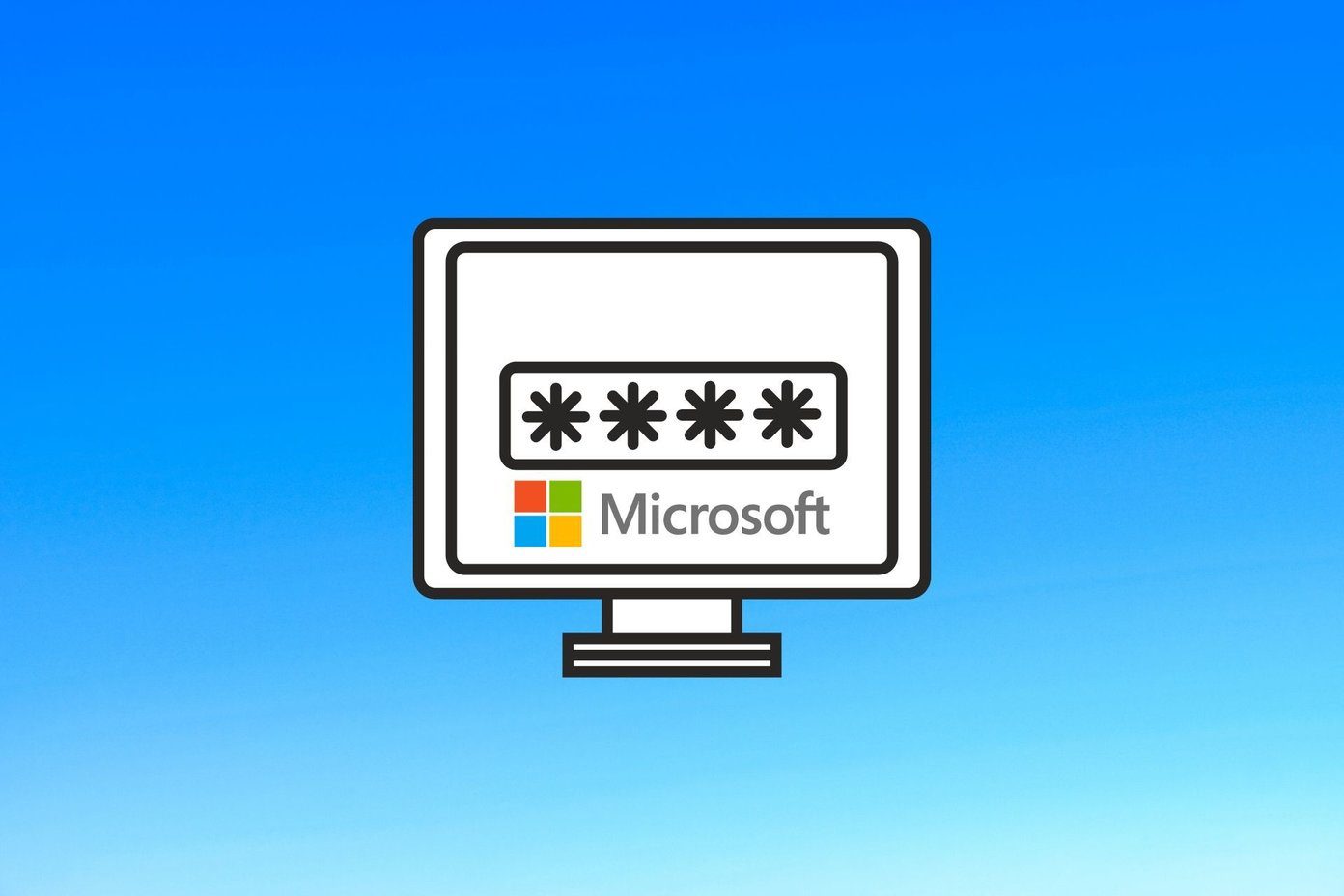Enabling Face Recognition on Windows With KeyLemon
Your webcam is a powerful tool with lots of uses. Apart from communicating with your friends via video conferencing, which, after all, is the main purpose of having the webcam, you can also use it to take great profile photos and even control music playing, be it on a PC or Mac. Well, it’s now time for you to learn yet another use for your webcam – face recognition. Yes, it can be a tool to log in to your computer in a quick and painless fashion. All you’ll be needing is a webcam and a little piece of software called KeyLemon. The basic version, which does everything you’ll need it to do, is free. Just follow the steps below and you’ll log in to Windows with your webcam in no time. Step 1: Download the basic version of KeyLemon from here (a Mac version also exists) to somewhere on your hard drive where you can find it easily. It will work on Windows Vista, 7 or 8. Step 2: Install KeyLemon. The process is quick and simple – a couple of clicks on Next buttons and you’re all set. Step 3: Once the app has been installed, run it. Cool Tip: The app requires your Windows user account to have a password assigned to it; so, make sure that it does before setting it up. Step 4: You will start by creating your face model. Make sure your webcam is connected to your computer before you start the app. While executing this step, ensure these things – that you have your face in front of the camera, the light isn’t too strong and your face is inside the shape appearing on your screen (like mine is below). Either way, the green tick will tell you if you got it right or not; so, there shouldn’t be any problem here. When done, click on Create a new face model. Step 5: Next, you’ll be checking your face model. Look into the camera and see if the slider is close to being fully green. The more green you see, the more likely it is for the app to recognize you (and log you in). Step 6: Your face model gets created. You can give it a name and then you’ll be required to input your Windows password, so that in the event of KeyLemon not recognizing you, you can still log in to your computer. Step 7: Try out your new login option! Use the Windows key + L key combination to lock your screen and see if it works. Just sit in front of your camera and you should be logged in very quickly. Actually, it has worked so fast that I barely had time to take the picture below. If it doesn’t, you can always log in the conventional way, using your Windows password. . Step 8: Even if your are able to successfully unlock your computer using this method, there are different ways available to improve your face model to make this app work even better. To do so, start the KeyLemon Control Center application and select Improve under Profile.
Conclusion
KeyLemon is a very easy way to make logging in more simple. I’ve been using it since I discovered it and couldn’t go back to the old method of simple password protection to make my computer secured. The above article may contain affiliate links which help support Guiding Tech. However, it does not affect our editorial integrity. The content remains unbiased and authentic.