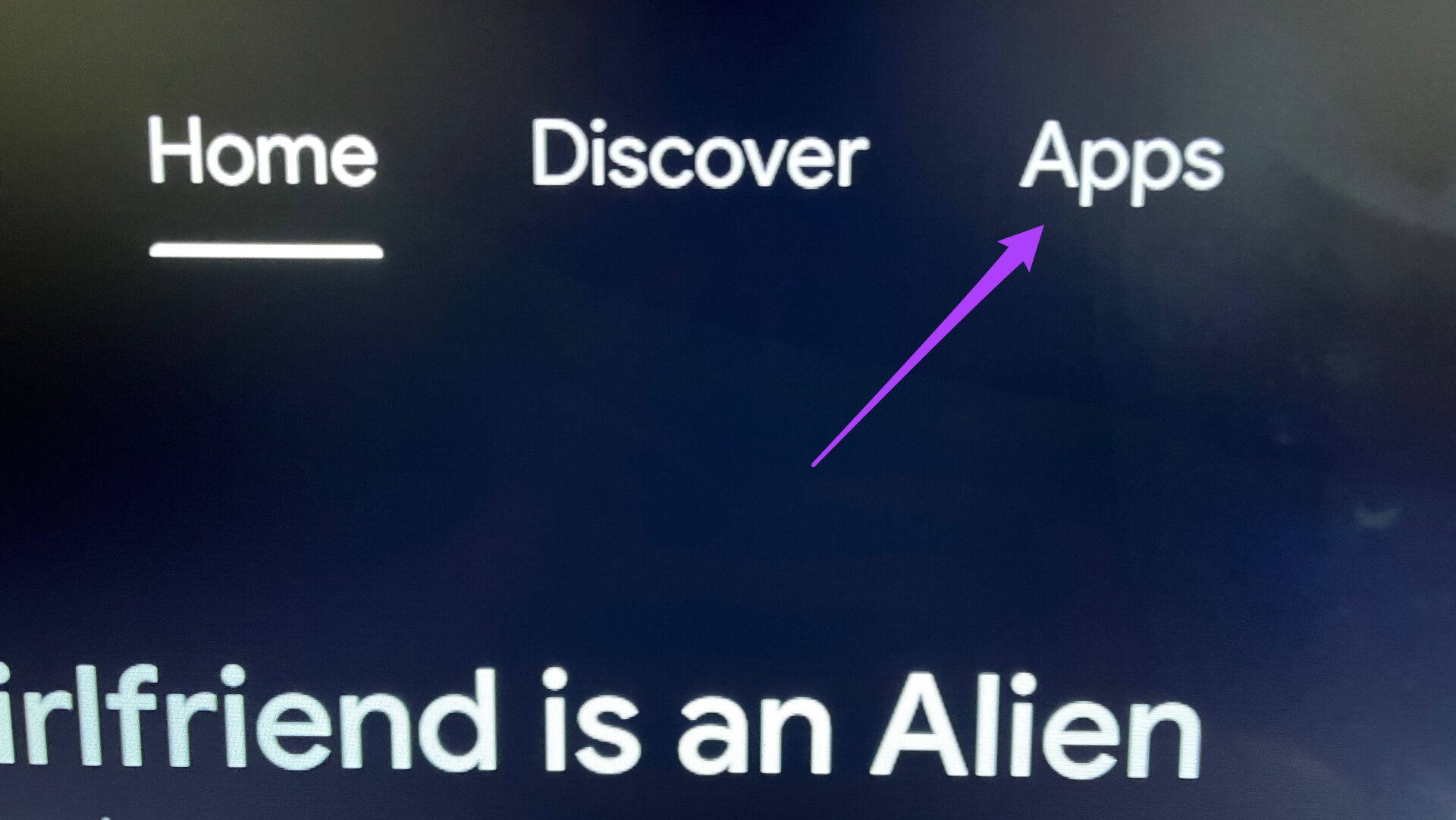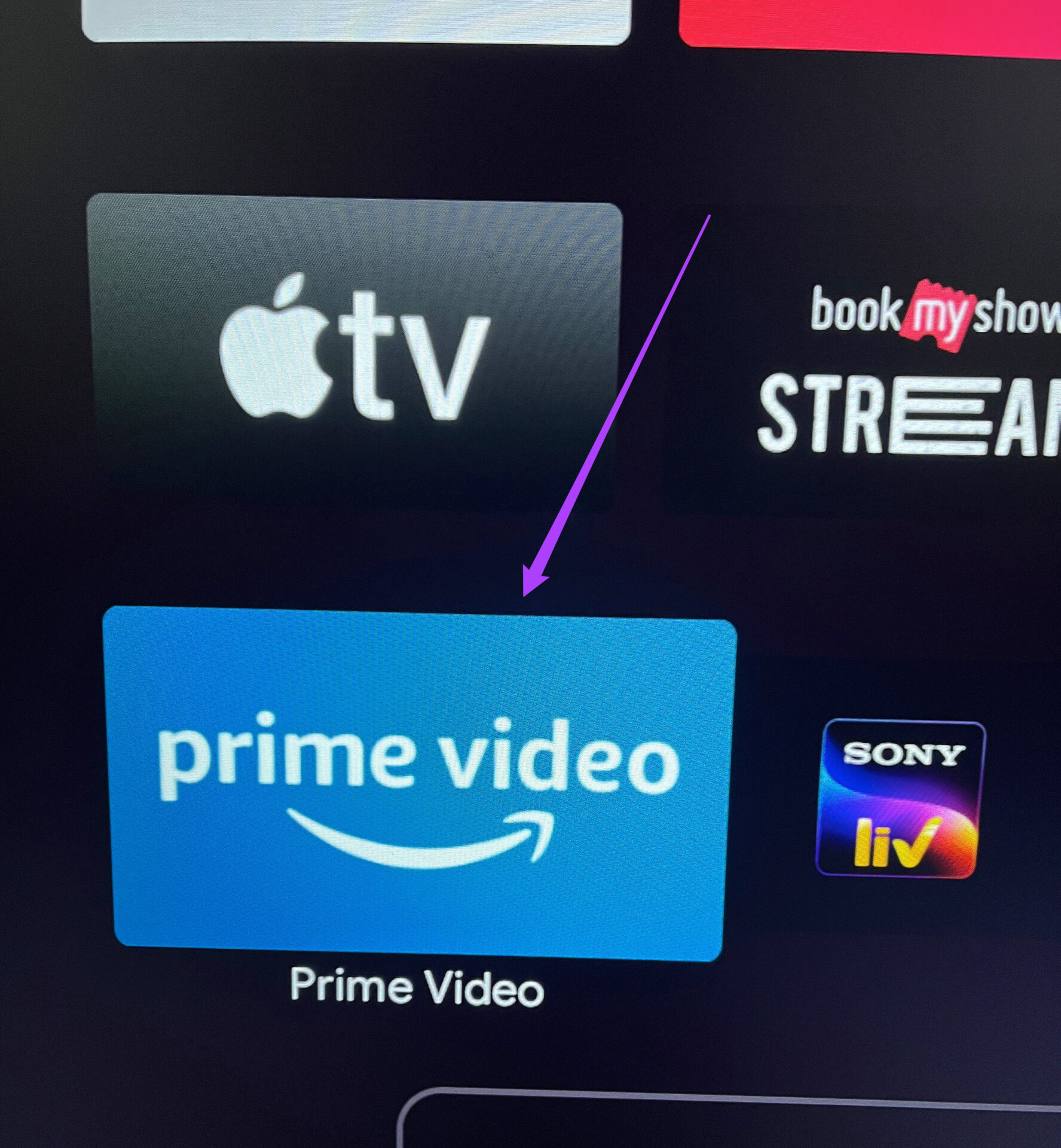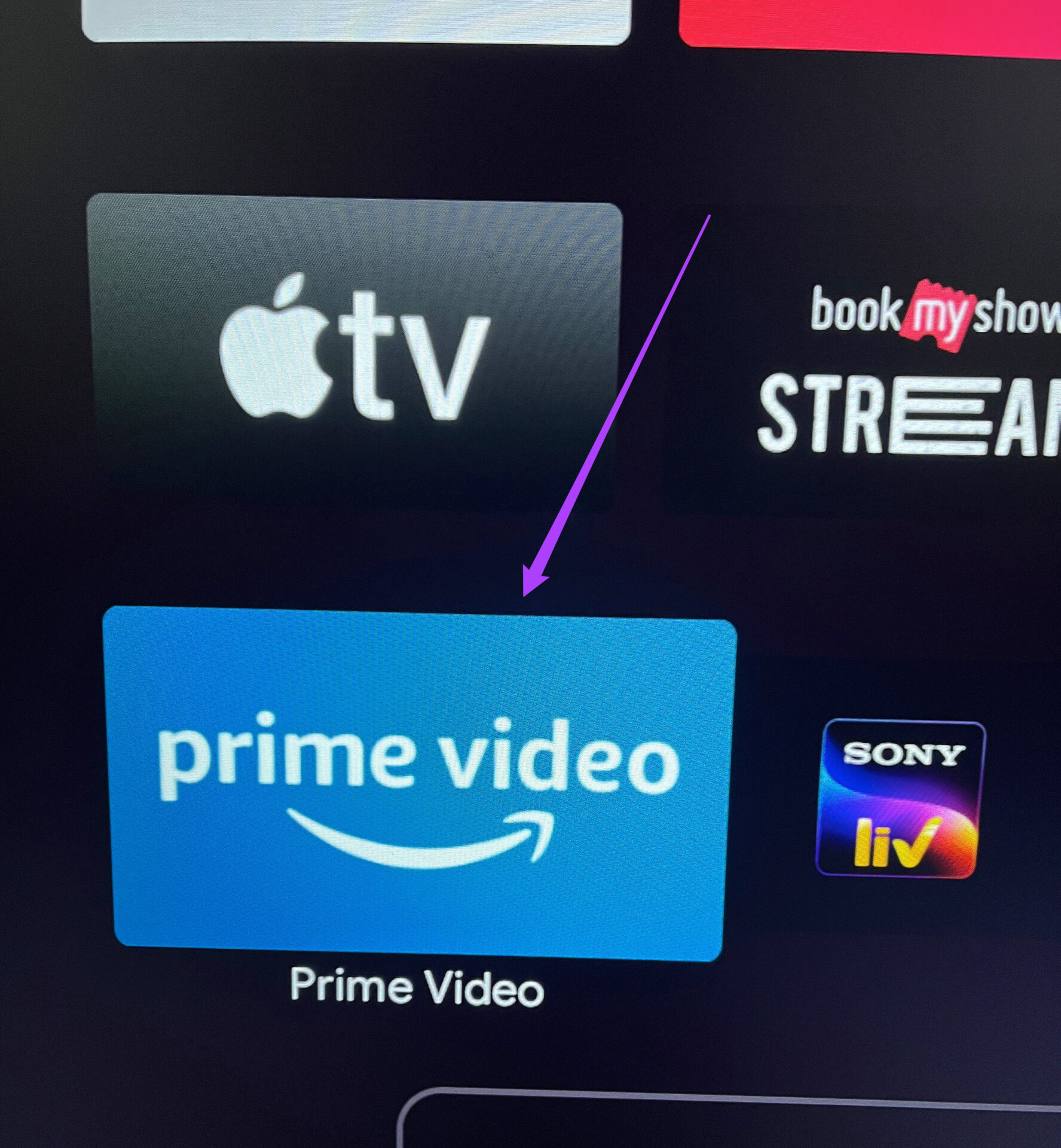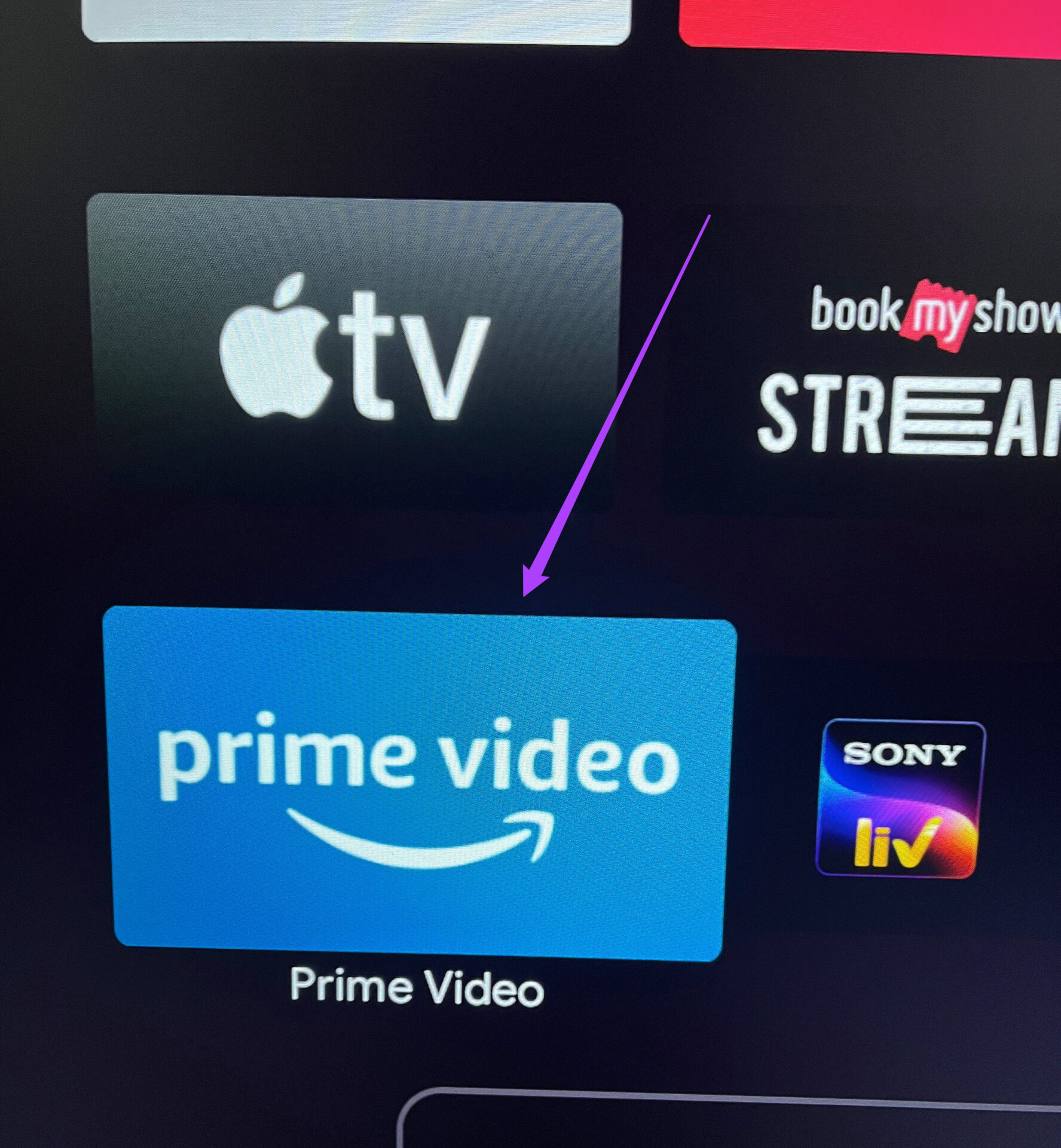1. Check Your Billing Status
Visit Prime Video
Step 2: Click on your profile name in the top-right corner.
Step 3: Select Account & Settings from the dropdown menu.
Step 4: Look for the Prime Membership section to find your payment details.
Step 6: Click on View Your Payment Method.
Step 7: Click on Edit Payment in the dropdown menu.
Step 8: Add a new payment method or edit your existing payment details.
2. Check for Same Title Viewing on More Than 2 Devices
So it is recommended to check if you cannot use Prime Video on your Android TV due to any of the scenarios mentioned above.
3. Update the Prime Video App on Play Store
Bugs are the worst enemies of apps. Therefore it is always recommended to update apps on every platform regularly. To resolve this issue, you can try updating the Prime Video app on your Android TV. Follow these steps. Step 1: Open the Play Store on your Android TV.
Step 2: Select the profile icon in the top-right corner.
Step 3: Select Manage Apps & Games.
Step 4: Select Check for Updates.
Update the Prime Video app if it is available for your Android TV.
4. Force Quit and Restart Prime Video App
Force quitting the Prime Video app on your Android TV will stop it from running in the background. You can try this method to fix the issues that are ruining your viewing experience. Follow these steps to force quit and restart the app. Step 1: Select the Apps tab on your Android TV home page.
Step 2: Scroll down and select the Prime Video app.
Step 3: Long press the app icon to reveal some options. Step 4: Select Info from the dropdown menu.
Step 5: Select Force Quit from the list of options.
Step 6: Press Ok to confirm your action.
Now restart the app and check if the issue has been resolved.
5. Restart Your Android TV
If force quitting and restarting the Prime Video app is not helping you, try to restart your Android TV. Turn off your TV and unplug it from the power source. After 5-10 mins, plug it back and restart your Android TV. Like other platforms, clearing the app cache memory is a good option to fix Prime Video not working on your Android TV. Follow these steps to do the same. Step 1: From the Apps tab, select Prime Video.
Step 2: Long press the app icon to reveal options. Step 3: Select Info from the list.
Step 4: Select Clear Cache from the options.
Step 5: Press Ok to confirm.
Restart the Prime Video app again.
7. Uninstall and Reinstall the App
If none of the solutions has worked for you, we suggest uninstalling and reinstalling the Prime Video app on your Android TV. Follow these steps. Step 1: Select the Prime Video app from the Apps tab.
Step 2: Select Uninstall from the list of options after long-pressing the app icon.
Step 3: Select Ok to confirm your action.
Step 4: Open Play Store, search for Prime Video and install it again. The above article may contain affiliate links which help support Guiding Tech. However, it does not affect our editorial integrity. The content remains unbiased and authentic.


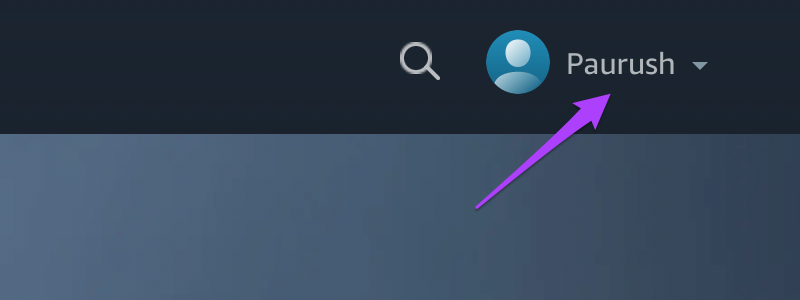







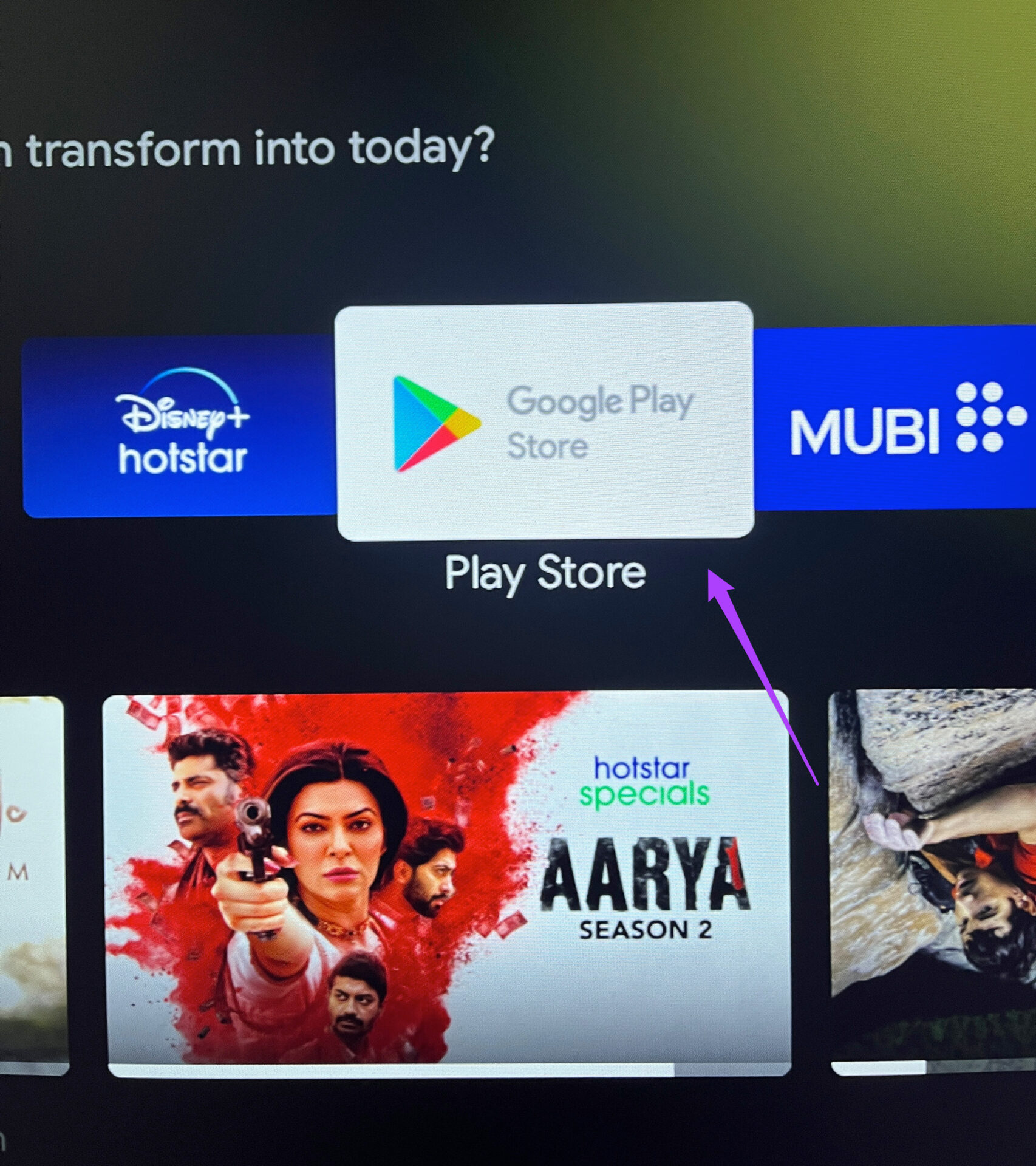
![]()