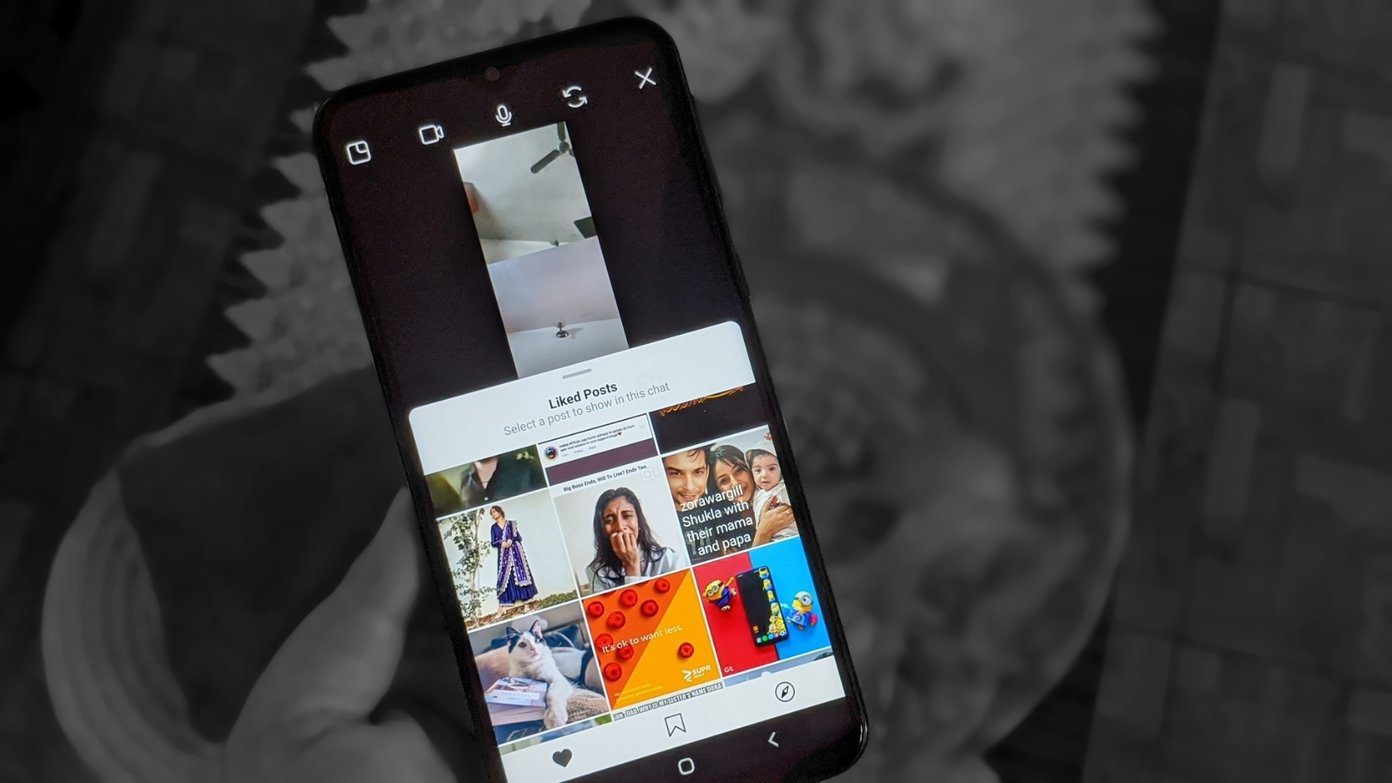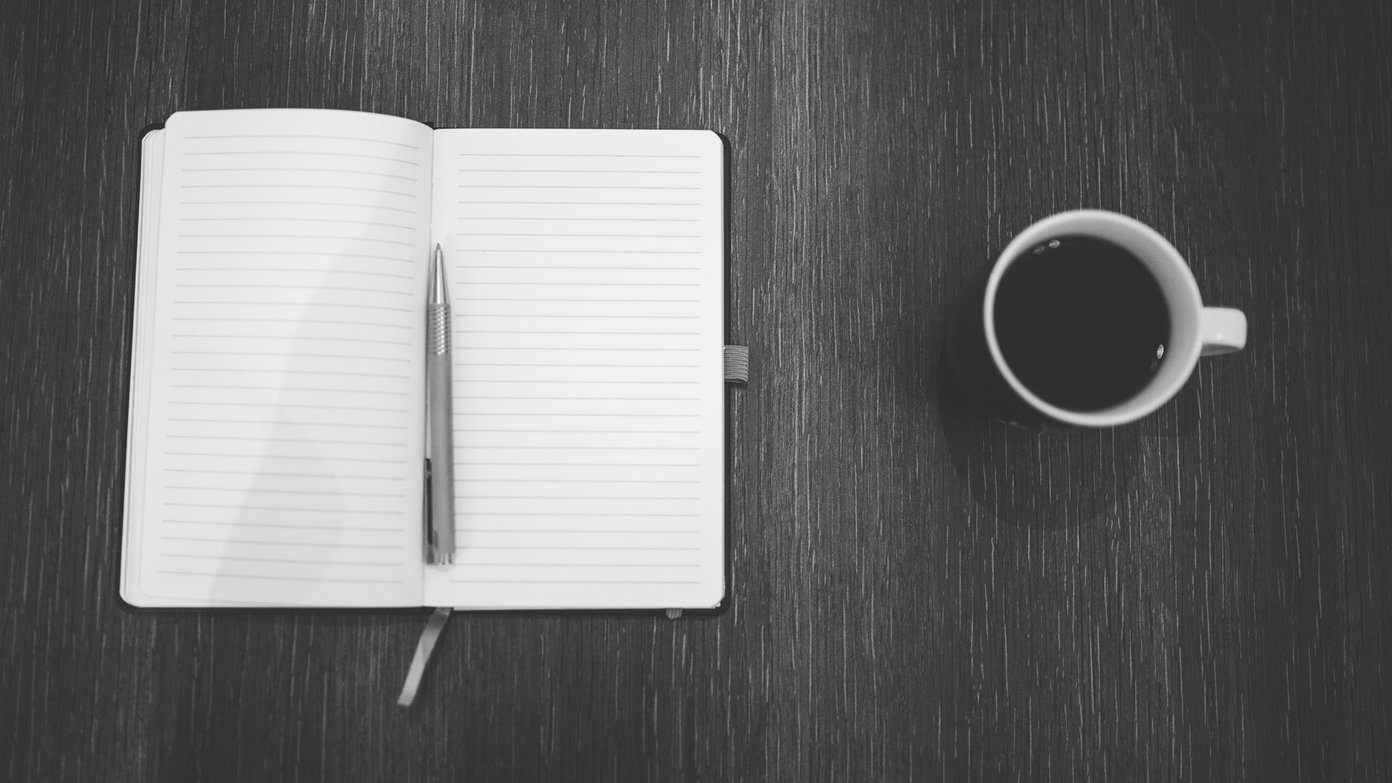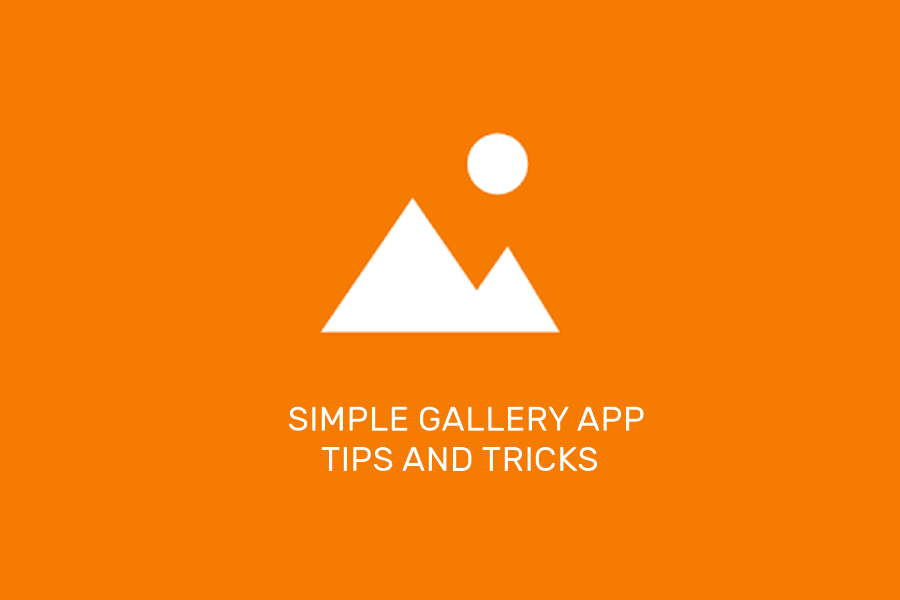In this post, we have lined some of the best apps for iPhone and Android users to seamlessly communicate with friends and colleagues. Let’s get started.
1. WhatsApp (Video Calls)
WhatsApp is one of the most popular means to communicate in most countries, thanks to its easy-to-understand interface and the option to make video calls over the internet. What I love about it is that you can switch to video call directly while on a voice call. Just tap on the video button at the bottom of the screen, and you’re good to go. Like any modern app, WhatsApp also supports group calls. At the time of writing, WhatsApp lets you add up to four people to a single group call. Get WhatsApp
2. Facebook Messenger
The Facebook Messenger app is full of texting, games, payment, and other features. This FB companion app also lets you initiate video calls with your Facebook friends and contacts. And the best thing about is that the option to place a video call is right there on the main screen. You have to search for the contact (the odds are that it will be high up on the chat list) and tap on the video icon at the top. Furthermore, you can carry on your chats simultaneously. There’s a shutter button on the screen which lets you grab a screenshot of your call. Aside from that, you can try out one of the stickers from the stash if you want to take your video chats a notch higher. Get Facebook Messenger
3. Google Duo
Google debuted two apps in 2016 — Allo and Duo. Sadly, only Duo managed to survive the test of time. With Google introducing new features now and then, this video calling app has managed to become quite popular. Similar to WhatsApp, you need a phone number to register on this app. And once done, you can start making calls to everyone on your contact list. What you will love about Duo is the simplistic and clean interface. At the same time, it’s feature-packed. For one, you can send video or voice messages. Secondly, it packs a neat Picture-in-Picture mode. You can also experiment with filters and stickers to add a bit of fun to your recorded message. More importantly, you can add several people to a call. While previously you could add 4 people in a single group call, Google Duo now lets you add up to 12 people on a single call. Download Google Duo
4. Skype
Another excellent app that lets you place video calls between Apple and Android devices is Microsoft Skype. This communication app needs a Microsoft ID for registration. Once done, you can place video calls to registered users just like you do from the Windows app. The interface of this app is clean, and it is easy to navigate. To place a video call or a voice call, tap on a contact, and you will see the option right there. One of the advantages of Skype is that you can also place calls to phone numbers directly. Besides that, it comes packed with several useful features like Background Blur, Screen sharing, Call recording, and more. Earlier today, Skype also introduced a new web-based video call/conferencing feature called Meeting Now, which does not require downloading any app or registration. Just click on “Create a free meeting button” and get started. Download Skype
5. Houseparty
The Houseparty app not only lets you call up your friends, but it also allows you to play cool games with them. Yes, you read that right. Houseparty bundles around four games, and it brings the fun element into calls. Undoubtedly, it’s designed for casual usage. You can add your friends or invite others to install the app. The only thing you have to make sure is to make sure to lock the room once all the call participants have entered the call. That’s because the unique part about Houseparty is that anyone can join the video call without an invite from existing members on that call. That can be a grey area. So tread with caution. Download Houseparty
6. Zoom Cloud Meetings
Okay, Zoom is not exactly a chat app. But, it can double up as a video chat app, and it’s a pretty cool one at that. For now, Zoom’s free tier lets you schedule meetings up to 40 minutes, and each meeting can have up to 25 participants. The only issue is that setting up a video call isn’t as easy as it is with the above apps. You’ll have to schedule a meeting. Having done that, you will have to share the meeting ID and the passwords with the participants. Like all the apps in this list, the participants also need to have Zoom app installed on their phones. Other than that, navigating the app is super easy. All the options are neatly laid out in front of you. iPhone users also get the advantage of switching over to a virtual background. Download Zoom
Bridge the Gap
Other than the above, there are apps like Slack and Microsoft Teams, which will let you initiate a video call just as easily. But at the end of the day, these are business apps and come with number of conditions attached. So, which of these video calling apps will you install on your smartphone? I find the quality of Duo calls a tad better than regular WhatsApp video calls. Calls are clear, and there are fewer voice drops compared to the former. And if you are up for some fun experiments, you should try out Facebook Messenger. Next up: Which is better — Skype or Skype Lite? Read the comparison below to find out which is the better of the two. The above article may contain affiliate links which help support Guiding Tech. However, it does not affect our editorial integrity. The content remains unbiased and authentic.