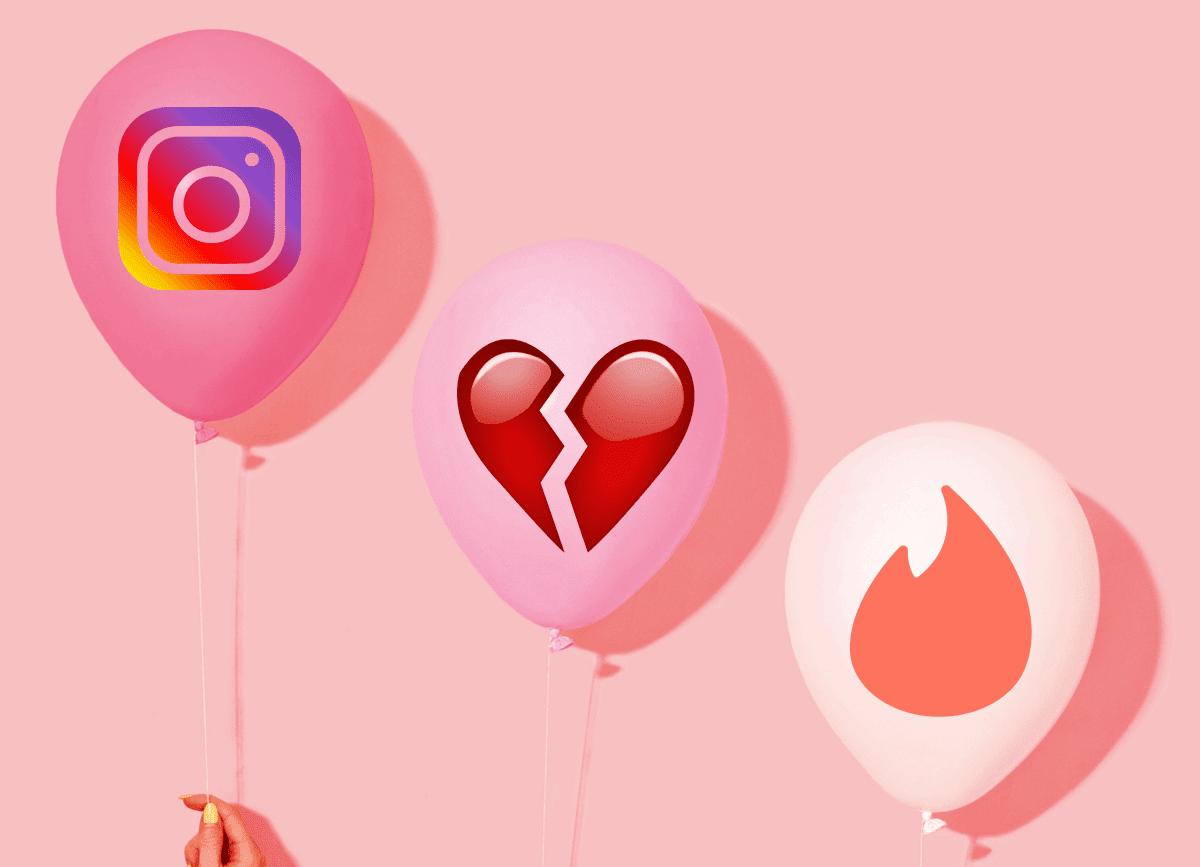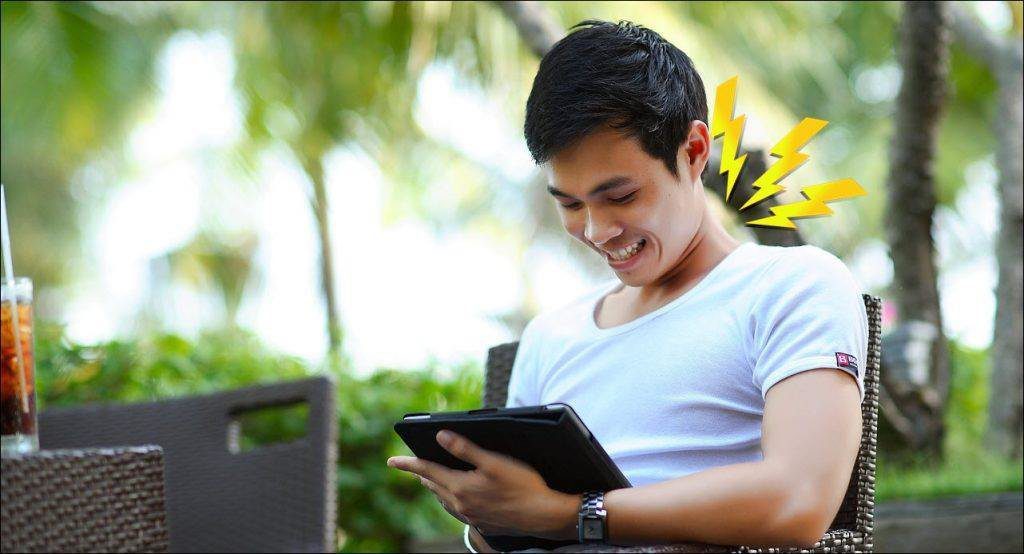Without doubt, YouTube provides the best features that are necessary in an online video portal but nothing is perfect. Today I will talk about 5 Chrome add-ons that provide some much needed enhancements to the video viewing experience on YouTube. Lets have a look at them.
Picture-In-Picture for YouTube
Picture-In-Picture (UPDATE: Picture In Picture is no longer available. Use Panel Tabs extension instead) is one of my favorite chrome extensions for YouTube. Just like in most of the TV interfaces where you can pin a particular channel and see a live preview on top of other channels, this extension pins your YouTube videos to the corner of your screen allowing you to enjoy your video while working seamlessly on other tabs and windows applications. Once you install this extension you will see a new PIP button next to share button every time you play a video. As soon as you press the PIP button the extension will launch a small video player which remains on top of all windows. You can then close the YouTube tab and play the song on the small screen. For the first time you launch the extension, you will have to allow desktop access to the add-on to show it on top of other windows programs. You can also change the docking position by clicking on the settings button. When you are done, click on the close button. The only limitation of the extension is, if an uploader has disabled the option of embedding on a particular video, the PIP add-on will not be able to dock it.
Turn Off the Lights
The concept of Turn Off the Lights add-on is simple. The plugin darkens everything on the YouTube page leaving the full focus on the playing video thus leaving no room for distractions. After you download and install the app, you will see a small bulb icon on your Chrome Omnibar. Next time you are playing a video on YouTube, just press the bulb to darken the elements on the page except the video. By default, the opacity is 80%, but you can increase or decrease it from the tool’s settings menu. There are several other settings like auto enable on play and so on. Just explore and see what suits you best.
YouTube Video Preview
One think I hate the most is spam videos on YouTube. Users upload music videos with keywords like full video song and when you actually open the video you see some picture slide show with song playing in the background. Now there’s a way to deal with such spam videos and that’s YouTube Video Preview. Once you download and install this Chrome add-on, visit the YouTube page and search for the video you would like to view. As usual, the search will return many related videos. All you need to do is place your mouse pointer on top of the video thumbnail preview and let the tool work. The tool will show you some stills from the video one after another on the preview thumbnail helping you to spot the video that is genuine and related to your search.
YouTube Autoplay Disabled
As the name speaks, YouTube Autoplay Disabled (UPDATE: This tool is not available anymore) will disable the auto-playing of video whenever you open them. This plugin really helps when you open YouTube videos in multiple tabs at once. To play the video, just click anywhere on the page.
Auto HD for YouTube
Auto HD for YouTube serves two purposes. The first one is, as soon as you play a video and if the video is available in HD the video will start playing in HD. In addition, you have an option to widen the player to fit the screen width. As soon as you install the extension, you will be redirected to the add-on settings page where you can select your preferred video quality and whether you want your player to widen automatically. Select your required settings and press the save button. I am sure you are excited to try the above extensions on Chrome. So go ahead and try them all one by one. I won’t ask which one’s your favorite because all of these have different functionalities, serve different purposes and awesome in their own right. Enjoy them all! 🙂 The above article may contain affiliate links which help support Guiding Tech. However, it does not affect our editorial integrity. The content remains unbiased and authentic.